Step-by-Step Guide: How to Easily Connect Your Cellphone to a Wi-Fi Network
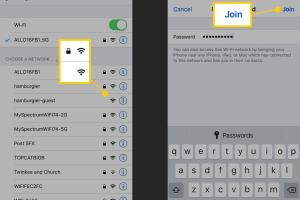
-
Quick Links:
- Introduction
- Understanding Wi-Fi Networks
- Requirements for Connecting to Wi-Fi
- Step-by-Step Guide to Connect Your Cellphone to Wi-Fi
- Troubleshooting Common Connection Issues
- Expert Insights on Wi-Fi Connectivity
- Real-World Case Studies
- FAQs
- Conclusion
Introduction
In today's digital age, connecting your cellphone to a Wi-Fi network is essential for accessing the internet efficiently. Whether you're streaming videos, downloading apps, or managing your social media, a stable Wi-Fi connection can enhance your experience significantly. This guide will provide you with a comprehensive, step-by-step process on how to connect your cellphone to various Wi-Fi networks, troubleshoot common issues, and understand the technology behind Wi-Fi connectivity.
Understanding Wi-Fi Networks
Wi-Fi (Wireless Fidelity) is a technology that allows electronic devices to connect to a local area network (LAN) wirelessly. It uses radio waves to transmit data, making it convenient for users to access the internet without the need for physical cables. Here are some key components of Wi-Fi:
- Router: The device that connects to the internet and broadcasts the Wi-Fi signal.
- SSID: The name of the Wi-Fi network that devices will see when searching for available connections.
- Password: A security measure that prevents unauthorized access to the network.
Requirements for Connecting to Wi-Fi
Before you start the connection process, ensure you have the following:
- A smartphone or cellphone with Wi-Fi capabilities.
- Access to a Wi-Fi network (home, office, or public).
- The network's SSID and password.
Step-by-Step Guide to Connect Your Cellphone to Wi-Fi
Step 1: Open Settings
On your cellphone, locate the Settings app. This can typically be found on your home screen or in the app drawer.
Step 2: Navigate to Wi-Fi Settings
Within the Settings menu, find the option labeled "Wi-Fi" or "Network & Internet" depending on your device.
Step 3: Turn on Wi-Fi
Ensure that Wi-Fi is turned on. There will usually be a toggle switch at the top of the Wi-Fi settings page.
Step 4: Select Your Network
A list of available networks will appear. Tap on the SSID of the network you wish to connect to.
Step 5: Enter the Password
If the network is secured, you will be prompted to enter the password. Type it in carefully, ensuring accuracy.
Step 6: Connect
After entering the password, tap "Connect." Your device should establish a connection. You may see a checkmark or other indication confirming the connection.
Step 7: Test Your Connection
Open a web browser or any app that requires internet access to ensure that your connection is working correctly.
Troubleshooting Common Connection Issues
If you encounter issues while trying to connect your cellphone to a Wi-Fi network, consider the following troubleshooting steps:
- Check Wi-Fi is Enabled: Ensure that Wi-Fi is turned on in your settings.
- Verify SSID and Password: Double-check that you are entering the correct network name and password.
- Restart Your Device: Sometimes, a simple restart can resolve connectivity issues.
- Move Closer to the Router: Physical obstructions or distance can affect signal strength.
- Forget and Reconnect: Try forgetting the network and reconnecting by re-entering the password.
Expert Insights on Wi-Fi Connectivity
According to a study by the Pew Research Center, over 90% of Americans use Wi-Fi for internet access, indicating its importance in daily life. Experts suggest that maintaining a secure network with strong passwords and regularly updating your router's firmware can greatly enhance internet security and performance.
Real-World Case Studies
To demonstrate the significance of Wi-Fi connectivity, we can look at a few case studies:
- Case Study 1: A small coffee shop increased customer satisfaction by providing free Wi-Fi, leading to a 20% increase in sales as customers spent more time on the premises.
- Case Study 2: A remote worker reported significant productivity improvements after setting up a dedicated Wi-Fi network at home, allowing for uninterrupted video conferencing.
FAQs
1. How do I find the SSID and password for my Wi-Fi network?
The SSID is usually printed on the router itself, and the password may be found on a sticker on the router or in the router's settings interface.
2. Can I connect to a public Wi-Fi network?
Yes, you can connect to public Wi-Fi networks, but be cautious as they may not be secure.
3. What should I do if I forgot my Wi-Fi password?
You can reset your router to factory settings or access the router's settings via a web browser to retrieve or change the password.
4. How can I improve my Wi-Fi signal strength?
Position your router in a central location, minimize obstructions, and consider upgrading to a more powerful router if needed.
5. Why does my phone keep disconnecting from Wi-Fi?
This could be due to weak signal, router issues, or software problems on your phone. Try restarting your router and phone.
6. Is it safe to use public Wi-Fi?
Public Wi-Fi can be risky. Use a VPN to secure your connection and avoid accessing sensitive information.
7. Can I connect multiple devices to the same Wi-Fi network?
Yes, most home routers can support multiple devices connecting simultaneously.
8. How can I tell if I'm connected to Wi-Fi?
Your phone will typically display a Wi-Fi icon in the status bar when connected.
9. What should I do if my Wi-Fi connection is slow?
Check for devices hogging bandwidth, consider upgrading your internet plan, or reset your router.
10. Can I connect my cellphone to Wi-Fi without a password?
If the network is open (not secured), you can connect without a password. However, it is not recommended for security reasons.
Conclusion
Connecting your cellphone to a Wi-Fi network is a straightforward process that enhances your online experience. By following the steps outlined in this guide and understanding the technology behind Wi-Fi, you can efficiently manage your internet connectivity. Whether at home, in a café, or while traveling, being able to connect to Wi-Fi can make your life easier and more productive.
For further information on Wi-Fi technology and connectivity, you can explore these resources:
Random Reads
- How to remove odors from a couch
- How to remove old caulking
- How to make international calls from usa
- How to steal rhino tank gta v
- How to stop buffering
- How to recover your old neopets account
- How to register device on amazon
- How to register a dll
- Removing replacing hard drive macbook pro
- How to switch sim cards