Complete Guide to Registering Your Device on Amazon: Step-by-Step Instructions
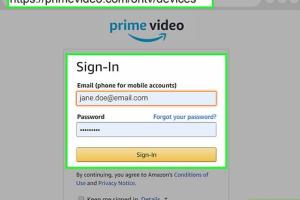
-
Quick Links:
- Introduction
- Understanding Amazon Devices
- Why Register Your Device?
- Types of Amazon Devices
- Step-by-Step Guide to Registering a Device
- Common Issues and Troubleshooting
- Case Studies
- Expert Insights
- Conclusion
- FAQs
Introduction
In an age where technology is central to our daily lives, registering your devices with platforms like Amazon is crucial for maximizing their potential. Amazon offers a range of devices from e-readers to smart home assistants, each requiring registration to access features and services.
Understanding Amazon Devices
Amazon has developed a wide array of devices designed to enhance user experience. Understanding these devices can help you navigate the registration process more efficiently.
Popular Amazon Devices
- Amazon Kindle
- Amazon Echo
- Fire TV Stick
- Fire Tablets
- Amazon Luna
Why Register Your Device?
Registration provides several benefits, including:
- Access to Amazon services and apps
- Personalized recommendations
- Device management and updates
- Customer support and warranty services
Types of Amazon Devices
Amazon devices can be categorized into the following types:
1. E-Readers
Devices like Kindle allow users to read e-books and access Amazon's vast library.
2. Smart Speakers
Amazon Echo devices enable voice commands and smart home integration.
3. Streaming Devices
Fire TV and Fire Stick serve as hubs for streaming services.
4. Tablets
Fire Tablets provide a portable solution for media consumption and applications.
Step-by-Step Guide to Registering a Device
Registering your device is a straightforward process. Follow these steps based on the type of device:
Step 1: Create or Log into Your Amazon Account
If you don't have an Amazon account, you will need to create one. Here's how:
- Visit Amazon's homepage.
- Click on "Account & Lists" and select "Start here."
- Fill in the required details and create your account.
Step 2: Connect Your Device to Wi-Fi
Make sure your device is connected to a reliable Wi-Fi network. This is essential for the registration process.
Step 3: Register Your Device
Follow the specific instructions for your device:
For Kindle Devices:
- Turn on your Kindle.
- Navigate to "Settings" from the home screen.
- Select "Registration" and follow the prompts to enter your Amazon account details.
For Amazon Echo:
- Download the Amazon Alexa app on your smartphone.
- Open the app and sign in to your Amazon account.
- Select "Devices" then "Add Device" and follow the prompts.
For Fire TV:
- Turn on your Fire TV.
- Select "Settings" from the menu.
- Choose "My Account" and sign in with your Amazon credentials.
Step 4: Verify Registration
Once registered, verify your device’s status in the "Manage Your Content and Devices" section of your Amazon account.
Common Issues and Troubleshooting
Sometimes, users may face issues during the registration process. Here are common problems and how to resolve them:
Device Not Connecting to Wi-Fi
Ensure your Wi-Fi is functioning correctly and that you are within range of the network. Restart your router if necessary.
Invalid Amazon Account Credentials
Double-check your username and password. If you've forgotten your password, use the "Forgot Password" feature to reset it.
Device Not Recognized
Ensure that your device is compatible with your Amazon account. Refer to the device's manual for compatibility information.
Case Studies
Understanding practical applications of device registration can help you see its importance:
Case Study: Kindle User Experience
A user named Sarah had been hesitant to register her Kindle. After following the registration process, she experienced:
- Access to the latest e-books and updates.
- Personalized recommendations based on her reading history.
Case Study: Smart Home Integration
John, who registered his Amazon Echo, found that it streamlined his home automation:
- He was able to control lighting and temperature with voice commands.
- Access to music, news, and smart home devices became effortless.
Expert Insights
Experts recommend registering devices as soon as you purchase them. This not only enhances the user experience but also ensures better support and warranty services. Not registering can lead to missed features and security updates.
Conclusion
Registering your device on Amazon is essential for unlocking its full potential and ensuring a seamless experience. By following the guidelines outlined above, you can ensure your devices are properly registered and ready to use.
FAQs
Here are some frequently asked questions regarding device registration on Amazon:
1. Do I need an Amazon account to register my device?
Yes, an Amazon account is necessary to register any Amazon device.
2. Can I register multiple devices on one account?
Absolutely, you can register multiple devices under one Amazon account.
3. What if I forget my Amazon account password?
You can reset your password using the "Forgot Password" option on the login page.
4. Is the registration process the same for all devices?
While the core steps are similar, the specifics may vary depending on the device type.
5. Can I unregister my device later?
Yes, you can unregister your device from the "Manage Your Content and Devices" section of your Amazon account.
6. Will registering my device cost anything?
No, registering your device with Amazon is free of charge.
7. Can I register my device without Wi-Fi?
You need a Wi-Fi connection to register your device initially.
8. What benefits can I expect after registering my device?
Benefits include access to apps, personalized recommendations, and customer support.
9. How often should I check for device updates?
Regularly checking for updates is recommended to ensure optimal performance.
10. Where can I find customer support for registration issues?
You can visit the Amazon Help pages or contact their customer service for assistance.
Random Reads
- Why your pinned tabs disappear
- Wifi issues phone
- Remove fingerprints tv screen
- Remove furniture dents from carpet
- How to solve a series circuit
- How to safely meet a person you met online
- How to safely install gas line
- How to remove tape
- Mastering vehicles in roblox
- Mastering video insertion google docs slides