Unlocking Xbox Live: A Comprehensive Guide to Changing Your NAT Type
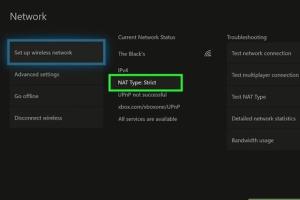
-
Quick Links:
- Understanding NAT Types
- Why NAT Type Matters for Xbox Live
- Checking Your Current NAT Type
- Step-by-Step Guide to Changing NAT Type
- Common Issues and Troubleshooting
- Case Studies: User Experiences with NAT Changes
- Expert Insights on NAT Settings
- Conclusion
- FAQs
Understanding NAT Types
NAT, or Network Address Translation, is a method used by routers to manage connections between devices on a local network and the internet. There are three primary types of NAT:
- NAT Type 1 (Open): Direct connection to the internet without any restrictions. Ideal for online gaming.
- NAT Type 2 (Moderate): Connected through a router with some port restrictions. Generally offers a good gaming experience.
- NAT Type 3 (Strict): Heavily restricted connections, leading to potential issues with online play.
Why NAT Type Matters for Xbox Live
NAT type significantly impacts your online gaming experience. An open NAT type typically allows for seamless connectivity, while a strict NAT can lead to issues such as:
- Inability to join multiplayer games.
- Frequent disconnections.
- Difficulty in voice chat.
Understanding and optimizing NAT type can enhance your overall gaming experience on Xbox Live.
Checking Your Current NAT Type
Before altering your NAT type, it's crucial to check your current settings. Here's how to do it:
- Power on your Xbox and sign in to your profile.
- Navigate to Settings.
- Select Network.
- Under Network settings, check your NAT type displayed on the screen.
This will give you a clear picture of your current connectivity status.
Step-by-Step Guide to Changing NAT Type
Changing your NAT type may involve several steps. Below, we provide a detailed guide:
Step 1: Access Your Router's Admin Page
To begin, you need to access your router's settings. Here’s how:
- Open a web browser on your computer or mobile device.
- Type in your router's IP address (commonly
192.168.1.1or192.168.0.1) and hit enter. - Log in with your admin credentials (if you haven't changed them, they may be found on the router or in its manual).
Step 2: Enable UPnP (Universal Plug and Play)
Look for the UPnP settings in the router's admin panel, usually located under the advanced settings. Enabling UPnP can often help adjust NAT settings automatically.
Step 3: Configure Port Forwarding
If UPnP does not resolve the issue, you may need to manually forward ports. Here are the common ports used by Xbox Live:
53(UDP)80(TCP)3074(TCP and UDP)53(TCP)500(UDP)3544(UDP)4500(UDP)
To set up port forwarding:
- Go to the port forwarding section of your router's admin page.
- Add a new port forwarding rule for each port listed above, associating them with your Xbox's local IP address.
Step 4: Assign a Static IP Address to Your Xbox
Setting a static IP address for your Xbox can help maintain consistent NAT settings. To do this:
- Go to your Xbox settings and note down your current IP address.
- Return to your router's admin page and navigate to the device settings.
- Assign a static IP by reserving your Xbox's current IP address.
Step 5: Test Your NAT Type
Finally, return to your Xbox and test your NAT type again using the method described in Section 3. You should see an improvement in your NAT type.
Common Issues and Troubleshooting
Sometimes, changing NAT type may not go as planned. Here are some common issues and how to troubleshoot them:
- Issue: NAT Type Remains Strict
- Ensure UPnP is enabled on your router.
- Double-check your port forwarding settings.
- Restart your router and Xbox.
- Issue: Xbox Not Connecting to the Internet
- Verify your internet connection is stable.
- Make sure the static IP address is correctly configured.
Case Studies: User Experiences with NAT Changes
Many users have reported varying experiences when attempting to change their NAT types. Here are two notable case studies:
- Case Study 1: John from California
John struggled with a strict NAT type, leading to numerous connectivity issues. After following the steps outlined above, he successfully changed to an open NAT and reported a significant improvement in his gaming experience. - Case Study 2: Sarah from New York
Sarah was unable to join her friends in multiplayer games due to a moderate NAT type. After enabling UPnP and adjusting her router's settings, she achieved a moderate NAT and enjoyed smoother gameplay.
Expert Insights on NAT Settings
Experts recommend regularly checking your NAT settings to ensure optimal connectivity. As gaming technology advances, so do the requirements for stable connections. Here are some insights from networking professionals:
- Regularly update your router's firmware for better performance.
- Consider investing in a gaming router designed specifically for online gaming.
Conclusion
Changing your NAT type on Xbox Live can significantly enhance your gaming experience, allowing for smoother connections and better interactions with other players. By following the steps provided in this guide, you can confidently make the necessary adjustments to enjoy seamless online gaming.
FAQs
1. What are the different NAT types?
The three primary NAT types are Open (Type 1), Moderate (Type 2), and Strict (Type 3).
2. How do I check my NAT type on Xbox?
Go to Settings > Network > Network settings on your Xbox to check your NAT type.
3. What ports should I forward for Xbox Live?
Common ports include 53, 80, 3074, 500, 3544, and 4500.
4. Why is my NAT type still strict after changing settings?
Ensure UPnP is enabled, and double-check port forwarding configurations.
5. Can I change my NAT type without accessing my router?
No, accessing your router settings is typically necessary to change NAT settings.
6. Does changing NAT type affect my internet speed?
Changing NAT type primarily affects connectivity, not internet speed.
7. Is it safe to enable UPnP?
While UPnP can simplify NAT adjustments, it may pose security risks. Ensure your router firmware is up-to-date.
8. How can I reset my router?
Locate the reset button on your router and hold it for around 10 seconds to reset.
9. What is port triggering?
Port triggering is a method that temporarily opens ports based on specific outgoing traffic, differing from port forwarding.
10. Do all routers support NAT changes?
Most modern routers support NAT settings, but older models may not offer extensive customization options.
Random Reads
- How to set up private network
- How to set up usb game controllers windows 8
- Easy ways to force reset an ipod shuffle
- How to spot termite damage
- How to spot an online scam
- Beginners guide hacking 3ds
- How to beat hackthissite basic missions
- How to burn a cd in ubuntu linux
- How to build your own search engine
- How to get a pet in world of warcraft