Discover 2 Effective Methods for Installing Windows Apps Without Admin Rights
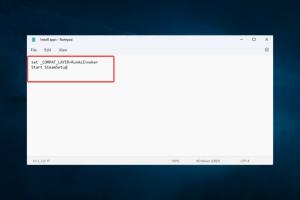
-
Quick Links:
- Introduction
- Method 1: Using Portable Apps
- Method 2: Using Windows PowerShell
- Case Studies
- Expert Insights
- Conclusion
- FAQs
Introduction
Installing applications on Windows without administrative privileges can be a daunting task, especially in environments with strict IT policies. However, several methods allow users to bypass these restrictions without compromising system security. This article explores two effective methods for installing Windows applications without administrator rights, empowering users to manage their software needs efficiently.
Method 1: Using Portable Apps
Portable apps are applications that do not require installation on a system. They can run directly from removable storage devices like USB drives. This method is particularly useful for users who cannot install software due to administrative restrictions.
What are Portable Apps?
Portable apps are designed to be lightweight and user-friendly. They do not modify the Windows registry or install additional files on the system, making them a perfect solution for users with limited access.
How to Use Portable Apps
- Download a Portable App: Visit the PortableApps.com website and select the app you want to use.
- Extract the App: Download and extract the app to a USB drive or any folder on your system.
- Run the App: Double-click the executable file to run the app directly without installation.
Benefits of Portable Apps
- No installation required.
- Portable and can be used on multiple computers.
- Minimal impact on system performance.
Method 2: Using Windows PowerShell
Windows PowerShell is a powerful scripting language and command-line shell that allows users to automate tasks and manage configurations. With proper commands, users can install apps without needing administrative privileges.
Using PowerShell to Install Apps
Here’s how you can use PowerShell to install apps:
- Open PowerShell: Press
Windows + Xand selectWindows PowerShell. - Run the Command: Type the command to install the app, such as
Start-Process "C:\path\to\app.exe" -ArgumentList "/S"(replace with the actual path to your app). - Follow the Prompts: If the app allows silent installation, it will proceed without requiring further input.
PowerShell Command Examples
| App Name | Command |
|---|---|
| Notepad++ | Start-Process "C:\path\to\npp.exe" -ArgumentList "/S" |
| 7-Zip | Start-Process "C:\path\to\7z.exe" -ArgumentList "/S" |
Case Studies
Numerous users have successfully utilized these methods to install software applications without administrative rights. In an educational environment, students have benefited from the use of portable apps to access necessary tools for their coursework without needing IT intervention.
Case Study: Portable Apps in Education
A high school in California implemented the use of portable apps for their computer lab. Students were able to run educational software from USB drives, allowing them to complete assignments without relying on IT staff for installations.
Expert Insights
Experts recommend using portable applications when possible to avoid complications with system permissions. Additionally, they suggest familiarizing oneself with PowerShell commands, as it can significantly streamline the installation process for tech-savvy users.
Conclusion
Installing Windows applications without administrator privileges is achievable through portable apps and PowerShell. These methods empower users to manage their software needs while maintaining system integrity. By leveraging these techniques, users can enhance productivity and circumvent administrative barriers.
FAQs
1. Can I install any app using Portable Apps?
No, only applications specifically designed as portable apps can be used this way.
2. Is using PowerShell safe for my computer?
Yes, using PowerShell to install trusted applications is safe. Always ensure that the software source is secure.
3. What if my organization restricts PowerShell usage?
If PowerShell is restricted, consider using portable apps as an alternative method.
4. Are there risks associated with portable apps?
While portable apps are generally safe, downloading from untrusted sources can pose security risks.
5. Can I run multiple portable apps at once?
Yes, you can run multiple portable apps simultaneously without any issues.
6. Do I need to uninstall portable apps?
No, you can simply delete the folder containing the portable app when you no longer need it.
7. Can I use PowerShell to uninstall apps?
Yes, you can use specific PowerShell commands to uninstall apps, but administrative rights may be required for this action.
8. How do I know if an app is portable?
Portable apps are typically available on sites like PortableApps.com, which clearly indicate their portability.
9. Is there a limit to the size of portable apps?
Generally, there is no strict limit, but larger apps may take longer to run from a USB drive.
10. Can I create my own portable apps?
Yes, some tools allow you to package standard applications as portable apps, but this requires technical knowledge.