How to Send Videos on Discord: A Comprehensive Guide for Beginners
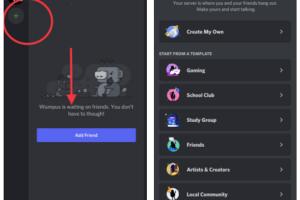
-
Quick Links:
- Introduction
- Understanding Discord
- Video Formats and Size Limits
- Sending Videos on Discord
- Troubleshooting Video Sending Issues
- Best Practices for Video Sharing
- Case Studies and Examples
- Expert Insights
- Conclusion
- FAQs
Introduction
Discord is not just a platform for gamers; it has evolved into a multifaceted communication tool that supports text, voice, and video interactions. As more users flock to this platform, understanding how to send videos on Discord has become essential. This guide will take you through everything you need to know about sharing videos seamlessly, including tips, tricks, and troubleshooting methods.
Understanding Discord
Discord is a free voice, video, and text chat platform designed for creating communities. It allows users to communicate with friends, family, or fellow gamers in organized channels. The platform supports various media types, including images and videos, making it a popular choice for sharing content.
Video Formats and Size Limits
Before sending videos on Discord, it's crucial to understand the accepted formats and size limits:
- Video Formats: Discord supports common video formats such as MP4, MOV, and AVI. However, MP4 is the most recommended due to its compatibility.
- Size Limits: The maximum file size for video uploads is 8MB for regular users and up to 100MB for Discord Nitro users.
Sending Videos on Discord
There are several methods you can use to send videos on Discord. Here’s a step-by-step guide for each method:
Method 1: Uploading Directly from Your Device
- Open Discord and navigate to the channel or direct message where you want to send the video.
- Click on the "+" icon or the upload button.
- Select the video file from your device.
- Add an optional message if you'd like.
- Click "Upload" to send the video.
Method 2: Using a Cloud Storage Service
If your video exceeds the size limit, you can use cloud storage services like Google Drive or Dropbox:
- Upload your video to the cloud storage service.
- Generate a shareable link for the video.
- Paste the link into the Discord chat.
- Press "Enter" to send the link.
Method 3: Using Discord Bots
Some Discord bots can assist in sending larger videos or managing media more effectively. Here’s how to use a bot:
- Invite a bot to your server that supports video sharing (like Rythm or Groovy).
- Follow the bot's specific commands to upload or share your video.
Troubleshooting Video Sending Issues
Even after following the steps, you might encounter issues when sending videos. Here are some common problems and their solutions:
Issue 1: File Size Exceeded
If your video file exceeds the size limit, consider compressing it or using a cloud service to share it instead.
Issue 2: Unsupported Format
Ensure your video is in a supported format (preferably MP4). If not, convert it using online tools like HandBrake or CloudConvert.
Issue 3: Connection Issues
If you experience connectivity issues, check your internet connection or try restarting Discord.
Best Practices for Video Sharing
Sharing videos on Discord can be effective if done right. Here are some best practices:
- Keep videos under 8MB for quick sharing.
- Use clear titles and descriptions for better engagement.
- Share videos at relevant times when your audience is active.
- Consider the audience's preferences when selecting videos.
Case Studies and Examples
Many communities have leveraged Discord for video sharing. For instance, gaming groups often share gameplay clips, while educational groups use it for tutorial videos. Here are some examples:
- A gaming community shared weekly highlight reels of gameplay, leading to a 30% increase in engagement.
- An educational channel provided video tutorials, resulting in a 50% higher retention rate among students.
Expert Insights
Experts suggest that video sharing on Discord should be strategic. For instance, using analytics to determine peak engagement times can significantly enhance the effectiveness of your video posts. Additionally, consider audience feedback for future content creation.
Conclusion
Sending videos on Discord is a straightforward process if you understand the platform's functionalities and limitations. By following the methods outlined in this guide and adhering to best practices, you can enhance your communication experience on Discord.
FAQs
1. What is the maximum file size for videos on Discord?
The maximum file size is 8MB for regular users and 100MB for Discord Nitro users.
2. Can I send videos in any format?
No, Discord supports specific formats, primarily MP4, MOV, and AVI.
3. How do I compress a video for Discord?
You can use online tools like HandBrake or software like VLC to compress your video files.
4. What if my video is too large to upload directly?
Use cloud storage services like Google Drive or Dropbox to share your video via a link.
5. Can I send live videos on Discord?
Yes, you can use voice channels to stream live video content using screen sharing.
6. Is there a way to organize videos in Discord?
Yes, you can create dedicated channels for different video types or topics to keep things organized.
7. Can I edit videos after sending them on Discord?
No, once a video is sent, you cannot edit it. You will need to delete and resend it.
8. Are there bots that can help with video sharing?
Yes, various bots can assist with media management and sharing in Discord.
9. How can I ensure my videos get seen by more people?
Post during peak times, engage with your audience, and use clear titles and descriptions.
10. Is there a way to report inappropriate video content on Discord?
Yes, users can report any inappropriate content directly through Discord’s reporting system.
Random Reads