Ultimate Guide to Increase Microphone Volume on Android Devices
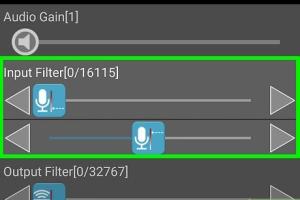
-
Quick Links:
- Understanding Microphone Volume
- Check Microphone Settings
- Adjust Sound Settings
- Use Third-Party Apps
- Troubleshooting Tips
- Case Studies
- Expert Insights
- FAQs
Understanding Microphone Volume
The microphone on your Android device plays a crucial role in audio quality during calls, recordings, and various applications. Understanding how microphone volume works is essential for troubleshooting and optimizing your audio experience.
Microphone volume can be influenced by several factors, including hardware limitations, software settings, and environmental noise. A low microphone volume can lead to poor audio quality, making it difficult for the other party to hear you clearly.
Why Microphone Volume Matters
Microphone volume is particularly important in situations such as:
- Phone calls
- Voice recordings
- Video calls
- Voice commands
Check Microphone Settings
Before diving into complex solutions, it's wise to start with your device's basic settings. Follow these steps to check your microphone settings:
- Open the Settings app on your Android device.
- Scroll down and select Sound or Sound & vibration.
- Look for options related to Microphone or Audio settings.
- Adjust the microphone volume slider if available.
Adjust Sound Settings
Adjusting sound settings can significantly enhance your microphone's performance. Here’s a detailed guide:
1. Access Sound Settings
Navigate to the sound settings as mentioned above. Ensure that the volume sliders for media and calls are set to a higher level.
2. Enable Noise Cancellation
Many Android devices come with noise cancellation features. Navigate to:
- Settings
- Accessibility
- Hearing enhancements
Activate any noise cancellation options available.
3. Test Your Microphone
Use a voice recording app to test your microphone after making adjustments. Record a few seconds of audio and play it back to check clarity and volume. If issues persist, consider further steps.
Use Third-Party Apps
If built-in settings do not provide satisfactory results, third-party apps can help boost microphone volume:
1. Microphone Boost
Search for microphone boost apps on the Google Play Store. Many apps can enhance your microphone input, allowing for clearer audio recordings.
2. Audio Elements Pro
This app offers a variety of audio tools, including microphone gain adjustments. Explore its features to find the best settings for your needs.
Troubleshooting Tips
If the microphone volume is still low after adjustments, consider these troubleshooting steps:
- Check for any physical obstructions covering the microphone.
- Restart your device to refresh settings.
- Test the microphone with different apps to rule out software issues.
- Clear cache for problematic apps.
- Update your device software to the latest version.
Case Studies
Let’s explore some real-world examples of users who successfully increased their microphone volume:
Case Study 1: A Teacher’s Experience
Sarah, an online teacher, faced challenges with her microphone volume during virtual classes. After adjusting sound settings and enabling noise cancellation, she noted a significant improvement in audio clarity.
Case Study 2: A Podcaster’s Solution
John, a budding podcaster, utilized a third-party app to boost his microphone input, which led to better audio quality in his recordings. He now recommends using dedicated audio enhancement apps for serious content creators.
Expert Insights
According to audio engineer David Thompson, "Optimizing microphone volume is not just about raising the gain; it’s about ensuring a clean input signal. Background noise, hardware quality, and software settings all play a crucial role." This underscores the importance of a holistic approach to microphone management.
FAQs
1. Why is my microphone volume so low on my Android device?
Low microphone volume can result from improper settings, hardware issues, or environmental noise interference.
2. How can I boost my microphone volume without third-party apps?
Adjusting sound settings and enabling noise cancellation features can help increase microphone volume.
3. Are there risks to using third-party apps for microphone enhancement?
While many apps are safe, some may not work properly or may contain ads. Always read reviews before downloading.
4. Can background noise affect microphone performance?
Yes, excessive background noise can significantly reduce the clarity and volume of your recordings.
5. How do I test my microphone volume?
You can use the built-in voice recorder app or any third-party recording app to test and listen to your microphone’s output.
6. Is it possible to fix a broken microphone?
If physical damage is present, repairs may be required. Consult a technician for hardware issues.
7. What should I do if my microphone is not recognized by my device?
Restart your device, check for software updates, and ensure no apps are blocking microphone access.
8. What types of microphones can I use with my Android device?
Most Android devices support various external microphones, including USB and Bluetooth options.
9. How can I prevent microphone issues in the future?
Regularly clean your device, keep software updated, and avoid exposing your microphone to moisture or dust.
10. Are there any specific microphones recommended for Android devices?
Look for microphones that are compatible with mobile devices, such as lavalier mics or USB condenser mics for better audio quality.
By following the strategies outlined in this guide, you can effectively increase your microphone volume on your Android phone or tablet, ensuring a better audio experience across various applications.
For more detailed insights and updates, check the following resources:
- How to Fix Microphone Issues on Android - Android Authority
- Google Support - Android Audio & Voice Issues
- TechRadar - Fixing Android Microphone Issues
Random Reads
- How to make money in runescape as a member
- How to use google maps
- How to make your own custom pokemon card
- How to make sims uncensored
- How to make your own skin in minecraft
- How to repair windows 7
- How to repair water damaged iphone
- How to open yahoo mail
- How to open pptx file on iphone or ipad
- How to repair an electric cord