Mastering Language Changes: A Comprehensive Guide to Modifying Your Windows XP Language Settings
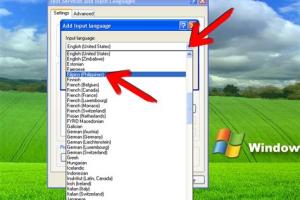
-
Quick Links:
- Introduction
- Understanding Windows XP Language Options
- Preparing for the Change
- Step-by-Step Guide to Changing Language
- Common Issues and Solutions
- Case Studies
- Expert Insights
- Conclusion
- FAQs
Introduction
Changing the language of your computer can significantly enhance your user experience, especially if you’re more comfortable in a language other than English. Windows XP, despite being an older operating system, is still in use by many around the world. This guide provides a comprehensive look at how to change the language settings of your Windows XP computer, ensuring that you can navigate your system with ease.
Understanding Windows XP Language Options
Windows XP supports multiple languages, but the ability to switch languages is limited compared to later versions like Windows 7 and Windows 10. Windows XP has specific language packs that can be installed, which will allow you to change the display language of the operating system.
The language settings are particularly useful in multilingual households or workplaces, allowing each user to operate in their preferred language. Understanding these options is crucial before making any changes.
Types of Language Packs
Language packs in Windows XP can be classified into two main categories:
- Global Language Support (GLS): This is a feature that allows the installation of multiple languages on the operating system.
- Language Interface Packs (LIPs): These are partial translations of the user interface and can be downloaded from the Microsoft website.
Preparing for the Change
Before changing the language on your Windows XP system, there are a few preparation steps to ensure a smooth transition:
- Backup Your Data: Always back up your important files to avoid any loss during the process.
- Check System Requirements: Ensure your system meets the requirements for the language packs.
- Identify Your Current Language: Knowing the current language settings will help you understand the changes better.
Step-by-Step Guide to Changing Language
Follow these steps carefully to change the language of your Windows XP computer:
Step 1: Access Control Panel
1. Click on the Start button.
2. Select Control Panel from the menu.
Step 2: Regional and Language Options
1. In the Control Panel, find and click on Regional and Language Options.
2. Here, you can see the default language settings.
Step 3: Changing the Language
1. Click on the Language tab.
2. Click on the Details button under Text Services and Input Languages.
3. In the Installed Services section, click on the Add button to install a new language pack.
4. Select the desired language from the list and click OK.
Step 4: Setting the Default Language
1. Once the new language is added, return to the Regional and Language Options window.
2. Under Default user language, select the new language from the dropdown menu.
3. Click Apply and then OK to save changes.
Step 5: Restart Your Computer
To apply the changes, restart your computer. Upon rebooting, your system should display the new language settings.
Common Issues and Solutions
Changing the language settings may come with its own set of challenges. Here are some common issues you might encounter and their solutions:
Issue 1: Language Pack Not Installing
If the language pack fails to install, ensure your Windows XP version supports the selected language and that you have administrative privileges.
Issue 2: Display Language Not Changing
If the display language does not change after following the steps, double-check the settings in the Regional and Language Options and ensure you have restarted your system.
Case Studies
Understanding the impact of language changes can be illustrated through real-world scenarios:
Case Study 1: A Multilingual Office
A small marketing firm with employees from various linguistic backgrounds implemented language changes in their Windows XP systems. This led to a 30% increase in productivity as employees could now navigate the software in their preferred language, resulting in fewer misunderstandings and errors.
Case Study 2: Home Use
A family with children studying different languages found that changing the language setting on their shared computer improved their learning experience. Each child could use the computer in their language, fostering a more engaging educational environment.
Expert Insights
Experts recommend considering the following aspects when changing language settings:
- Consistency: Ensure all users on a shared computer are aware of the language changes to avoid confusion.
- Educational Tools: Utilize language learning software to help users adapt to new language settings.
Conclusion
Changing the language of your Windows XP computer can significantly improve your computing experience, making it easier to navigate and operate. By following the detailed steps provided in this guide, you can successfully switch to your preferred language with minimal hassle. Embrace the multilingual capabilities of your system and enjoy a more personalized user experience.
FAQs
1. Can I change the language of Windows XP without a language pack?
No, Windows XP requires the installation of a language pack to change the display language.
2. Are there any language packs available for free?
Some language packs may be available for free on the Microsoft website, but others might require purchase.
3. Will changing the language affect installed software?
Most software will remain unaffected, but some applications may not support all languages.
4. How can I revert back to my original language?
Follow the same steps and select your original language from the Regional and Language Options.
5. Is it possible to have multiple languages installed?
Yes, you can install multiple languages and switch between them as needed.
6. Can I change the keyboard layout along with the language?
Yes, you can change the keyboard layout in the same settings where you change the language.
7. How do I know which languages are supported by my version of Windows XP?
You can check the Microsoft support page for a list of languages supported by your version.
8. Will changing the language delete my files?
No, changing the language settings will not delete any files on your computer.
9. What if I encounter errors during language installation?
Ensure your system is updated and that you have administrative rights. Check for compatibility issues as well.
10. Where can I find additional resources for language packs?
You can visit the official Microsoft website for downloadable language packs and additional resources.
References
For more information, check out the following resources:
- Microsoft Language Packs
- Windows XP Overview
- Changing Language in Windows XP - TechRepublic
- FAQ for Windows XP Users
- Windows XP Language Pack Download
Random Reads
- Mastering basic sql statements sql server
- Mastering audacity
- Easy guide adding music youtube videos
- How to fix water hammer noises
- How to fix xbox 360 error e68
- How to quickly unlock a sentry safe
- How to quit unresponsive app mac
- How to open microsoft paint
- How to open notepad
- Capturing legendary dogs pokemon firered leafgreen