Unlocking the Secrets: How to Easily Find the Proxy Server Address for Your PS4
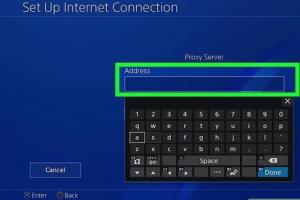
-
Quick Links:
- Introduction
- What is a Proxy Server?
- Why Use a Proxy Server for PS4?
- How to Find the Proxy Server Address for PS4
- Step-by-Step Guide
- Troubleshooting Common Issues
- Case Studies
- Expert Insights
- FAQs
Introduction
The PlayStation 4 (PS4) has revolutionized the gaming world, offering players incredible graphics, immersive gameplay, and a vibrant online community. However, many gamers are unaware of the benefits that come from using a proxy server. In this guide, we’ll explore how to find the proxy server address for your PS4, helping you optimize your gaming experience.
What is a Proxy Server?
A proxy server acts as an intermediary between your device and the internet. It allows you to make requests for web pages and other online resources. When you use a proxy server, your internet traffic is routed through the proxy, which can help improve security, enhance performance, and bypass geographical restrictions.
Why Use a Proxy Server for PS4?
Using a proxy server for your PS4 can provide several advantages:
- Enhanced Security: Proxy servers can mask your IP address, providing an extra layer of anonymity and security.
- Improved Speed: Some proxy servers cache data, which can lead to faster download speeds for games and updates.
- Access to Restricted Content: Geographical restrictions can be bypassed, allowing you to access games and content not available in your region.
- Network Management: For parents, using a proxy can help manage and monitor internet activity for younger gamers.
How to Find the Proxy Server Address for PS4
Finding the proxy server address for your PS4 involves a few key steps. This guide will provide a straightforward method to uncover this vital information.
Step-by-Step Guide
Step 1: Access Your Network Settings
To start, turn on your PS4 and navigate to the home screen. Follow these steps:
- Go to the Settings menu.
- Select Network.
- Choose Set Up Internet Connection.
Step 2: Choose Your Connection Type
You’ll be prompted to select between Wi-Fi or LAN cable. Choose the option that you use to connect to the internet.
Step 3: Configure Internet Settings
Follow the on-screen instructions. When you reach the DNS settings option, choose Manual.
Step 4: Enter the Proxy Server Address
Here, you can enter the proxy server address. If you do not have one, you can find public proxy addresses online or use a paid service for better reliability. Make sure to enter the correct port number as well.
Step 5: Test Your Connection
Once you have entered the proxy server address, test your internet connection to ensure everything is set up correctly. If successful, you’ll receive a confirmation message.
Troubleshooting Common Issues
If you encounter issues while setting up your proxy server, consider the following solutions:
- Double-check the proxy address and port number for accuracy.
- Restart your PS4 and router to refresh the connection.
- Consult your proxy service documentation for specific configurations.
Case Studies
Many gamers have reported significant improvements in their gaming experience after using proxy servers. For instance, players in regions with slow internet speeds noticed reduced latency in online games after configuring a reliable proxy.
Another case involved a group of competitive gamers who utilized proxies to access exclusive beta versions of games, giving them an edge in gameplay.
Expert Insights
Experts recommend using reputable proxy services rather than free ones. While free proxies may seem attractive, they often come with risks such as data theft or unreliable performance. Paid services typically offer better security, increased speeds, and consistent uptime.
FAQs
1. What is the difference between a proxy and a VPN?
A proxy server only reroutes your internet traffic, while a VPN encrypts your entire internet connection, providing a higher level of security.
2. Can I use any proxy server for my PS4?
While you can use any proxy server, it is recommended to select one that is specifically designed for gaming to ensure optimal performance.
3. Will using a proxy affect my game performance?
Using a quality proxy can improve performance by reducing latency; however, a slow or unreliable proxy can lead to lag.
4. Are there free proxy servers available?
Yes, there are free proxy servers, but they may come with security risks and performance issues.
5. How do I know if my proxy is working?
You can test your proxy connection by checking your IP address before and after using the proxy. If it has changed, your proxy is working.
6. Can I use a proxy to bypass bans?
While some users try to bypass bans using proxies, it is against the terms of service for most games and can lead to permanent bans.
7. What should I do if my connection fails after setting up the proxy?
Verify your proxy settings, check the server’s status, and restart your console if necessary.
8. How often should I change my proxy server?
It is advisable to change your proxy server periodically to enhance security and performance.
9. Can I configure a proxy on other devices too?
Yes, proxy settings can be configured on multiple devices, including PCs, smartphones, and tablets.
10. Are there specific proxy servers recommended for gaming?
Some popular gaming proxy servers include Smartproxy, Bright Data, and MyPrivateProxy, known for their reliability and speed.