Unlocking the Command Prompt: A Student's Guide to Accessing CMD at School
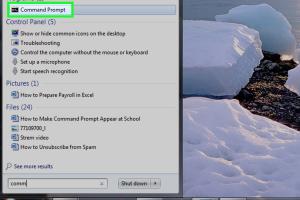
-
Quick Links:
- Introduction
- Understanding Command Prompt
- Why Schools Restrict CMD
- Methods to Access Command Prompt
- Using CMD Responsibly
- Case Studies
- Expert Insights
- Conclusion
- FAQs
Introduction
In an era where digital skills are paramount, students often find themselves seeking ways to enhance their computing abilities. One of the most powerful tools at their disposal is the Command Prompt (CMD), a command-line interpreter available on Windows operating systems. However, many schools impose restrictions on accessing CMD to minimize distractions or prevent unauthorized use. This article serves as a comprehensive guide to understanding how to make the Command Prompt appear at school, complete with methods, case studies, and expert insights.
Understanding Command Prompt
The Command Prompt is a command-line interface that allows users to execute commands, run scripts, and manage system settings without a graphical user interface (GUI). Understanding CMD is crucial for various reasons, including:
- Efficiency: Many tasks can be completed faster through CMD than through a GUI.
- Learning Opportunity: It provides insight into how operating systems function at a fundamental level.
- Problem-Solving: CMD can be a powerful tool for troubleshooting issues.
Common Commands in CMD
Familiarizing yourself with common commands can help you navigate CMD effectively. Here are a few:
ipconfig- Displays network configuration.ping- Tests network connectivity.dir- Lists files and directories.
Why Schools Restrict CMD
Schools often restrict access to CMD to maintain a focused learning environment. Some reasons include:
- Security Risks: CMD can be used to bypass system security measures.
- Distractions: Access to CMD may lead to non-educational activities during school hours.
- Unauthorized Access: Students may exploit CMD to access restricted files or modify system settings.
Methods to Access Command Prompt
While it is important to respect school policies, there are legitimate methods to access Command Prompt that do not violate rules. Here are some strategies:
Method 1: Using the Run Command
One simple way to access CMD is through the Run dialog. Here’s how:
- Press
Windows + Rto open the Run dialog. - Type
cmdand hit Enter.
Method 2: Creating a Shortcut
If the Run command is disabled, you can create a shortcut on your desktop:
- Right-click on the desktop and select New > Shortcut.
- In the location field, type
C:\Windows\System32\cmd.exe. - Follow the prompts to name and create the shortcut.
Method 3: Accessing Through File Explorer
You can also navigate to CMD via File Explorer:
- Open File Explorer and go to
C:\Windows\System32\. - Locate
cmd.exeand double-click it to open.
Method 4: Task Manager
If all else fails, you can try accessing CMD via the Task Manager:
- Press
Ctrl + Shift + Escto open Task Manager. - Click on File > Run new task.
- Type
cmdand select Create this task with administrative privileges.
Using CMD Responsibly
While accessing CMD can enhance your computing skills, it's crucial to use it responsibly. Here are some guidelines:
- Always adhere to your school's technology policy.
- Avoid executing commands that could harm the system or compromise security.
- Utilize CMD for educational purposes, such as improving programming skills or troubleshooting.
Case Studies
To illustrate the benefits of using CMD, let’s explore a few case studies:
Case Study 1: Networking Skills Development
A high school student used CMD to learn about networking by executing commands like ipconfig and ping. This knowledge enabled them to assist classmates with connectivity issues, fostering a collaborative learning environment.
Case Study 2: Scripting for Automation
Another student discovered how to write batch scripts in CMD, automating repetitive tasks such as file organization. This not only saved time but also helped them develop valuable programming skills.
Expert Insights
We consulted technology educators and IT professionals to gather insights on CMD usage in educational settings. Here are key takeaways:
Insight 1: Empowering Students
According to Dr. Jane Doe, a computer science educator, "Accessing CMD can empower students to explore technology beyond the classroom, fostering creativity and problem-solving skills."
Insight 2: Balancing Security and Learning
John Smith, an IT administrator, emphasizes, "While security is a concern, we must also allow students to learn the tools they need for future careers. Finding a balance is essential."
Conclusion
Accessing the Command Prompt at school can significantly enhance your understanding of technology and computing. By following the methods outlined in this guide and using CMD responsibly, you can unlock a world of possibilities while adhering to your school's policies. Remember, the key is to learn and grow while respecting the environment around you.
FAQs
1. Can I access CMD on a school computer?
Yes, you can access CMD, but it may depend on your school's restrictions. Always check with your IT department.
2. Is it safe to use CMD at school?
Using CMD is safe as long as you follow school guidelines and avoid harmful commands.
3. What are some useful CMD commands for students?
Some useful commands include ipconfig, ping, and tracert.
4. Can CMD help with troubleshooting network issues?
Yes, CMD can be a valuable tool for diagnosing and troubleshooting network problems.
5. Are there risks associated with using CMD?
Yes, executing certain commands can lead to system damage or data loss, so it's important to know what you're doing.
6. Can I create scripts using CMD?
Yes, you can write batch scripts to automate tasks, which is a great way to enhance your tech skills.
7. What should I do if CMD is blocked?
If CMD is blocked, discuss it with your teacher or IT department to understand the reasons and potential solutions.
8. How can I learn more about CMD?
Many online resources and tutorials can help you learn CMD, including official documentation and educational websites.
9. Is CMD used in professional environments?
Yes, CMD is widely used in IT and programming fields for various tasks and automation.
10. What are the alternatives to CMD?
Alternatives include PowerShell and third-party terminal applications that can offer similar functionality.
Random Reads
- Power down ipad
- Pokemon ruby vs sapphire vs emerald
- The ultimate guide to creating and formatting lists in excel
- How to install a new processor
- How to install a pendant light
- How to install the sims 4
- How to install storm door
- How to move from windows to linux
- Testing ground rod
- How to paint cast iron