Mastering Skype: A Comprehensive Guide to Sign Up via Website and App
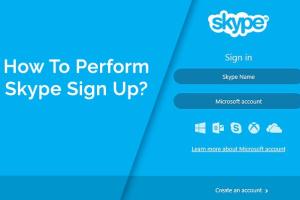
-
Quick Links:
- Introduction
- What is Skype?
- Why Use Skype?
- Requirements to Sign Up
- Signing Up for Skype Using the Website
- Signing Up for Skype Using the App
- Common Issues and Troubleshooting
- Case Studies and User Experiences
- Expert Insights
- Conclusion
- FAQs
Introduction
In today's digital world, communication is vital. Whether for personal conversations or professional meetings, having a reliable platform is paramount. This is where Skype comes into play. This comprehensive guide will provide you with everything you need to know about signing up for Skype, whether through the website or the app.
What is Skype?
Skype is a telecommunications application that provides video chat and voice call services. It allows users to communicate in real-time, whether one-on-one or in groups. With Skype, you can also send instant messages, share files, and even conduct video conferences.
Why Use Skype?
- Accessibility: Available on multiple devices including smartphones, tablets, and computers.
- Cost-effective: Free to use for one-on-one calls and offers affordable rates for international calls.
- High-quality video and audio: Experience clear communication with minimal disruption.
- Integration: Works seamlessly with Microsoft Office and other productivity tools.
Requirements to Sign Up
Before you begin the signup process, ensure you have the following:
- A stable internet connection
- An active email address or mobile number
- A compatible device (computer, smartphone, or tablet)
- Access to the Skype website or app
Signing Up for Skype Using the Website
Follow these step-by-step instructions to create your Skype account via the website:
- Open your web browser and go to the official Skype website.
- Click on the "Sign Up" button located prominently on the homepage.
- Enter your email address or mobile number and click "Next."
- Create a strong password and click "Next." Ensure your password includes a mix of letters, numbers, and symbols.
- Fill in your first and last name and click "Next."
- Choose your country code and enter your phone number. Click "Next."
- Skype will send you a verification code via SMS or email. Enter the code and click "Verify."
- You may be prompted to add a profile picture. Upload one if you wish, or skip this step.
- Congratulations! You have successfully created your Skype account. You can now start using Skype.
Signing Up for Skype Using the App
If you prefer to use the Skype app, follow these steps:
- Download and install the Skype app from the official Skype page or your device's app store.
- Open the app and click on "Create new account."
- Input your email address or mobile number, then click "Next."
- Create a secure password and click "Next."
- Fill in your personal details including name and click "Next."
- Enter your phone number and click "Next." You will receive a verification code.
- Enter the verification code to confirm your identity.
- Add a profile picture if desired, or skip this step.
- Your Skype account is now set up, and you can start making calls or sending messages!
Common Issues and Troubleshooting
While signing up for Skype is usually straightforward, you may encounter some issues. Here are some common problems and solutions:
- Verification Code Not Received: Check your spam folder or ensure your phone number/email is entered correctly.
- Password Issues: If you forget your password, use the "Forgot Password" option to reset it.
- Account Already Exists: If you receive an error stating your account already exists, try logging in instead of signing up.
Case Studies and User Experiences
Understanding how people use Skype can provide valuable insights. Here are a few case studies:
- Remote Work: A company implemented Skype for business communication, leading to a 30% increase in productivity.
- Long-Distance Relationships: Couples using Skype reported improved relationship satisfaction due to frequent visual communication.
Expert Insights
Experts recommend using Skype for its versatility in both personal and professional settings. According to a survey by Statista, Skype remains one of the top choices for video communication worldwide.
Conclusion
Signing up for Skype is an essential step towards enhancing your communication capabilities. Whether you choose to register through the website or the app, the process is designed to be user-friendly. Now that you have this comprehensive guide, you are well-equipped to create your account and start connecting with friends, family, and colleagues.
FAQs
1. Can I use Skype without an account?
No, you need to create an account to use Skype's features.
2. Is Skype free to use?
Yes, Skype is free for one-on-one calls, but fees apply for calls to landlines and non-Skype users.
3. Can I change my Skype username after signing up?
Your Skype username cannot be changed once created, but you can modify your display name.
4. What do I do if I forget my Skype password?
Use the "Forgot Password" option on the sign-in page to reset your password.
5. Is Skype available on all devices?
Yes, Skype is available on Windows, macOS, Linux, iOS, and Android devices.
6. Can I use Skype for group video calls?
Yes, Skype supports group video calls for up to 50 participants.
7. How do I delete my Skype account?
You can delete your Skype account by visiting your account settings on the Skype website.
8. Does Skype have end-to-end encryption?
Skype provides encryption for calls and messages, but not all features are end-to-end encrypted.
9. Can I use Skype on my Smart TV?
Some Smart TVs support Skype, but check your TV's app store for availability.
10. What should I do if I encounter technical issues with Skype?
Visit the official Skype support page for troubleshooting steps and assistance.
Random Reads
- Mastering the art of folding money for a money clip
- How to switch to dvorak keyboard layout
- How to organize your computer
- How to order alphabetically in sql
- How to install a printer
- How to install a residential telephone jack
- How to test a hygrometer
- Sync apple watch health data iphone
- Pair wireless bluetooth earbuds iphone ipad
- How to use a cell phone