Mastering the Dvorak Keyboard Layout: A Comprehensive Guide to Switching with Ease
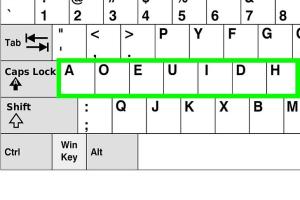
-
Quick Links:
- Introduction
- What is the Dvorak Keyboard Layout?
- Benefits of Using the Dvorak Keyboard
- How to Switch to a Dvorak Keyboard Layout
- Tips for a Successful Transition
- Common Challenges When Switching
- Case Studies: Real-Life Experiences
- Expert Insights on Keyboard Layouts
- FAQs
Introduction
In a world that thrives on efficiency, the Dvorak keyboard layout presents a fascinating alternative to the traditional QWERTY layout. With its design aimed at enhancing typing speed and reducing finger movement, many individuals are making the switch. This guide will help you understand the Dvorak layout, its benefits, and how to transition seamlessly. Whether you're a seasoned typist or a beginner, this article caters to everyone looking to optimize their typing experience.
What is the Dvorak Keyboard Layout?
Created in the 1930s by Dr. August Dvorak and his brother-in-law William Dealey, the Dvorak keyboard layout was designed to increase typing speed and accuracy. Unlike the QWERTY layout, which places commonly used letters far apart, Dvorak arranges the keys in a manner that allows the most frequently used letters to be typed with the strongest fingers and from the home row.
Key Features of the Dvorak Layout
- Home Row Dominance: The most common letters are located on the home row, where fingers naturally rest.
- Reduced Finger Movement: The layout minimizes the distance fingers must travel, potentially leading to less strain and fatigue.
- Enhanced Typing Speed: Users often report increased typing speeds after transitioning to Dvorak.
Benefits of Using the Dvorak Keyboard
The Dvorak layout is not just an alternative; it comes with numerous benefits that can enhance your typing experience and productivity.
Improved Comfort
By reducing finger motion, many find that typing on a Dvorak keyboard is more comfortable, leading to less strain on the hands and wrists. Ergonomics play a crucial role in keyboard design, and Dvorak excels in this aspect.
Increased Typing Speed
Studies have shown that individuals who switch to Dvorak can achieve higher typing speeds compared to traditional QWERTY users. Research from Typing Club indicates that users often surpass 100 words per minute after becoming proficient.
Enhanced Accuracy
With less finger movement, many Dvorak users report improved accuracy, reducing the number of typos and errors in their work.
How to Switch to a Dvorak Keyboard Layout
Switching to a Dvorak keyboard layout may seem daunting, but with the right approach, it can be a smooth transition. Follow these steps to get started:
Step 1: Familiarize Yourself with the Layout
Before making any changes to your keyboard settings, take some time to familiarize yourself with the Dvorak layout. Consider printing a layout chart or using online resources to understand where the keys are located.
Step 2: Change Keyboard Settings
Depending on your operating system, the steps to switch to a Dvorak layout will vary.
- For Windows: Go to Settings > Time & Language > Language. Add English (Dvorak) as an option and set it as your primary keyboard layout.
- For Mac: Go to System Preferences > Keyboard > Input Sources. Click the "+" button, find Dvorak, and add it to your input sources.
- For Linux: Open the terminal and type
setxkbmap -layout dvorakor follow your specific distribution's method for changing keyboard layouts.
Step 3: Practice Regularly
Once you have switched your keyboard settings, practice is key. Use typing software designed for Dvorak or online typing games to familiarize yourself with the new layout.
Tips for a Successful Transition
Transitioning to a Dvorak keyboard layout can take time. Here are some tips to help you succeed:
- Start Slow: Begin by using the Dvorak layout for simple tasks, such as emails or notes.
- Set a Daily Goal: Aim to spend a specific amount of time each day practicing typing in Dvorak.
- Use Visual Aids: Keep a Dvorak keyboard layout chart nearby to reference until you feel comfortable.
- Stay Patient: Understand that fluency may take time; don’t get discouraged by mistakes.
Common Challenges When Switching
While switching to the Dvorak layout can be beneficial, users may encounter several challenges during the transition:
Learning Curve
The most significant challenge is the learning curve. Typists accustomed to QWERTY will find the switch disorienting at first.
Compatibility Issues
Some software and online platforms may default to QWERTY, which can cause confusion. Be prepared to toggle between layouts as needed.
Social Situations
If you often type on other people's computers, you may need to adjust back to QWERTY, which can hinder your progress.
Case Studies: Real-Life Experiences
To understand the impact of switching to a Dvorak keyboard layout, let’s explore a few real-life case studies.
Case Study 1: Anna’s Journey to Efficiency
Anna, a data analyst, switched to Dvorak after experiencing wrist pain from prolonged typing on QWERTY. After a month of dedicated practice, she reported a 30% increase in typing speed and significantly less discomfort.
Case Study 2: John’s Typing Transformation
John, a student, decided to learn Dvorak to improve his productivity. Initially, he struggled but dedicated 20 minutes every day to practice and eventually achieved a typing speed of 90 WPM within three months.
Expert Insights on Keyboard Layouts
We consulted experts in ergonomics and typing to gain insights into the benefits of alternative keyboard layouts.
Ergonomics Expert Commentary
Dr. Sarah Thompson, an ergonomist, emphasizes the importance of keyboard layout in reducing repetitive strain injuries. “The Dvorak layout can offer a more natural hand position, which may benefit those who type for extended periods,” she explains.
Typing Coach Recommendations
Mark Jones, a typing coach, suggests that “while Dvorak can improve speed, it requires commitment and practice. It’s essential to set realistic goals and track your progress.”
FAQs
1. Is it hard to learn the Dvorak keyboard layout?
Learning Dvorak can be challenging initially, especially if you're used to QWERTY. However, with regular practice, most users adapt within a few weeks.
2. Can I switch back to QWERTY easily?
Yes, you can easily switch back to QWERTY in your keyboard settings if you decide Dvorak isn't for you.
3. Are there specific typing programs for Dvorak?
Yes, many typing programs and online platforms offer exercises specifically designed for Dvorak users.
4. Will I type faster with Dvorak?
Many users report increased typing speeds after transitioning to Dvorak, but this can depend on individual practice and comfort with the layout.
5. What are the main advantages of Dvorak over QWERTY?
Dvorak is designed for efficiency, with less finger movement leading to potentially faster typing speeds and reduced strain.
6. How long does it take to become proficient in Dvorak?
Proficiency can take anywhere from a couple of weeks to several months, depending on your practice commitment.
7. Is Dvorak suitable for all types of typing (coding, gaming, etc.)?
While Dvorak can be advantageous for general typing, some users may prefer QWERTY for specialized tasks like coding or gaming due to compatibility.
8. Can I use Dvorak on mobile devices?
Yes, you can install keyboard apps that support Dvorak on most smartphones and tablets.
9. Does using Dvorak change keyboard shortcuts?
Yes, many keyboard shortcuts will change, so it's essential to learn the new combinations.
10. Are there any downsides to switching to Dvorak?
Some downsides include the initial learning curve and potential difficulties in environments where you cannot control the keyboard layout.
Random Reads
- Mastering microsoft word rotate adjust text
- How to make your mobile phone number appear as private
- The ultimate guide to cleaning your ceiling tips techniques and frequency
- How to identify asbestos mastic
- How to hook up a pool vacuum
- How to quickly max out emblems in mobile legends bang bang
- Unblock blocked websites wifi
- Unblock contacts iphone ipad
- How to make a table
- How to make a tnt cannon in minecraft