3 Simple Methods to Effortlessly Copy WhatsApp Messages
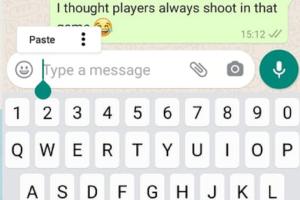
-
Quick Links:
- Introduction
- Method 1: Using the Long Press Feature
- Method 2: Utilizing the Forwarding Option
- Method 3: Copying from the Notification Bar
- Case Studies and Real-World Examples
- Conclusion
- FAQs
Introduction
WhatsApp has revolutionized the way we communicate, making it easier to share information and connect with friends and family across the globe. However, many users are often perplexed by the various features of the app, particularly when it comes to copying and sharing messages. In this comprehensive guide, we will explore three easy ways to copy a WhatsApp message, enabling you to share important information quickly and efficiently.
Method 1: Using the Long Press Feature
The simplest way to copy a WhatsApp message is by utilizing the long press feature. This method is intuitive and requires minimal steps. Here’s how to do it:
- Open WhatsApp: Launch the app on your smartphone.
- Select the Chat: Navigate to the chat containing the message you want to copy.
- Long Press the Message: Tap and hold the specific message until a menu appears.
- Copy the Message: Tap on the "Copy" option from the menu.
- Paste the Message: Navigate to the chat or app where you want to paste the message, then long press the text input area and select "Paste."
This method is effective for single messages, making it perfect for quick notes or quotes.
Method 2: Utilizing the Forwarding Option
If you need to copy multiple messages or want to share them with another contact, the forwarding option is your best bet. Here’s how to use it:
- Open WhatsApp: Start the app on your device.
- Access the Chat: Go to the conversation that has the messages you wish to forward.
- Select Messages: Long press on the first message, then tap on additional messages to select them.
- Forward the Messages: Tap the forward icon (usually an arrow), then choose the contact or group you want to send the messages to.
This method is particularly useful when sharing important discussions or multiple messages at once.
Method 3: Copying from the Notification Bar
For quick access, you can copy WhatsApp messages directly from your notification bar. This method is ideal for brief messages and notifications. To do this:
- Receive a Notification: Make sure you have notifications enabled for WhatsApp.
- Swipe Down on Notification Bar: Pull down to view your notifications.
- Long Press on the Message: Long press the WhatsApp notification containing the message.
- Copy the Text: Select the option to copy the message directly from the notification.
This approach is efficient for quickly sharing short messages without opening the app.
Case Studies and Real-World Examples
Understanding the practical applications of these methods can enhance your usage of WhatsApp. Let’s explore a few real-world scenarios:
Case Study 1: Group Projects
Imagine you are working on a group project and need to share multiple messages from a conversation with your team. Utilizing the forwarding option allows you to share all relevant information seamlessly, ensuring everyone stays informed.
Case Study 2: Quick Communication
In a situation where you receive an urgent message, copying it from the notification bar helps you to respond quickly without getting distracted by other notifications or the entire chat.
Expert Insight
According to communication expert Dr. Emily Hart, "Efficient communication is key in both personal and professional contexts. Understanding how to use messaging apps effectively can save time and reduce misunderstandings."
Conclusion
In summary, WhatsApp provides multiple methods to copy messages, each catering to different needs and scenarios. Whether you prefer the simplicity of the long press feature, the versatility of forwarding, or the convenience of copying from notifications, mastering these techniques can significantly enhance your messaging experience. Start utilizing these methods today and streamline your communication efforts!
FAQs
1. Can I copy images or videos from WhatsApp?
No, the methods discussed are specifically for copying text messages. For images or videos, you would need to download them to your device.
2. Is there a limit to how many messages I can forward at once?
Yes, WhatsApp allows you to forward up to five messages at a time to prevent spam.
3. Can I copy messages from archived chats?
Absolutely! You can copy messages from any chat, including archived ones, by following the same steps.
4. Will the original sender know if I copied their message?
No, WhatsApp does not notify users when their messages are copied.
5. Can I copy messages from WhatsApp Web?
Yes, you can copy messages from WhatsApp Web using your mouse to highlight the text and right-click to copy.
6. Are there any third-party apps to enhance this feature?
It is advisable to be cautious with third-party applications, as they may violate WhatsApp's terms of service or compromise your data.
7. Is copying messages different on iPhone and Android?
The basic functionality remains the same, although the interface might differ slightly between the two platforms.
8. Can I copy messages in a different language?
Yes, WhatsApp supports multiple languages, and you can copy messages in any language.
9. What should I do if I can't copy messages?
Ensure your app is updated to the latest version and restart the app if necessary. If problems persist, consider reinstalling WhatsApp.
10. Does copying messages affect my account in any way?
No, copying messages does not affect your WhatsApp account or its functionality.
Random Reads
- How to take a screenshot on a mac complete guide
- Easy ways to unblock cell phone and landline numbers
- How to fullscreen a game
- How to make friends with famous people
- How to unblock copyright infringement on youtube
- Sims 2 cheats guide
- Sims 4 needs cheats
- Sims 2 mods installation guide
- Mastering image downloads
- How to identify a refurbished iphone