Mastering MiFi: A Comprehensive Guide on How to Connect to MiFi Devices
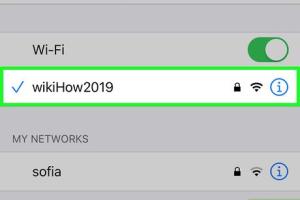
-
Quick Links:
- What is MiFi?
- How Does MiFi Work?
- Types of MiFi Devices
- How to Connect to MiFi
- Troubleshooting MiFi Connection Issues
- MiFi Security Tips
- Case Studies
- Expert Insights
- FAQs
What is MiFi?
MiFi is a portable device that creates a wireless internet connection using cellular data, allowing you to connect multiple devices to the internet simultaneously. Unlike traditional routers, which require a wired broadband connection, MiFi devices use cellular networks to offer internet access, making them ideal for travelers or individuals without fixed internet setups.
How Does MiFi Work?
MiFi devices work by connecting to a cellular network and then creating a Wi-Fi hotspot that your devices can connect to. Here’s a breakdown of the process:
- The MiFi device connects to the cellular network.
- It converts that cellular signal into a Wi-Fi signal.
- Your devices, such as laptops, smartphones, and tablets, connect to this Wi-Fi signal.
- Once connected, you can browse the internet, stream media, and more.
Types of MiFi Devices
There are several types of MiFi devices available in the market:
- Dedicated MiFi Hotspots: Standalone devices specifically designed for creating Wi-Fi hotspots.
- Smartphones with Hotspot Capability: Many smartphones offer mobile hotspot features that function similarly to MiFi devices.
- Tablets with Cellular Capability: Some tablets can also share cellular data as a hotspot.
How to Connect to MiFi
Connecting to a MiFi device is a straightforward process. Here’s a step-by-step guide:
Step 1: Power On Your MiFi Device
Ensure the MiFi device is charged and turned on. Look for the power button, usually located on the side or front of the device.
Step 2: Locate the Wi-Fi Network Name (SSID)
The MiFi device will broadcast a Wi-Fi network name (SSID). You can find this information on the device's screen or in the user manual.
Step 3: Connect Your Device to the MiFi Network
- On your device (laptop, tablet, smartphone), go to the Wi-Fi settings.
- Look for the SSID of your MiFi device.
- Select the SSID and enter the password (usually found on the device or in the manual).
Step 4: Verify the Connection
Once connected, check your internet connection by opening a web browser or an app that requires internet access. If it works, you’re successfully connected!
Troubleshooting MiFi Connection Issues
If you encounter issues while connecting to your MiFi device, consider the following troubleshooting steps:
- Ensure the MiFi device is powered on and fully charged.
- Check if the Wi-Fi is enabled on your device.
- Verify that you’re using the correct SSID and password.
- Look for any error messages on the MiFi device.
- Restart both the MiFi device and the device you’re trying to connect.
MiFi Security Tips
Securing your MiFi connection is crucial to protect your data. Here are some tips:
- Change Default Password: Always change the default password to something more secure.
- Enable WPA2 Encryption: Ensure your MiFi device uses WPA2 encryption for added security.
- Disable SSID Broadcasting: If you don’t want others to see your network, consider disabling SSID broadcasting.
- Keep Firmware Updated: Regularly check for and install firmware updates for your MiFi device.
Case Studies
Many users have successfully integrated MiFi into their daily lives. Here are a few real-world examples:
Case Study 1: Traveling Business Professionals
James, a frequent traveler, relies on his MiFi device to conduct business meetings via video calls while on the road. The device allows him to remain connected without relying on public Wi-Fi, ensuring secure and uninterrupted communication.
Case Study 2: Students in Remote Areas
A group of students in a rural area uses a MiFi device to access online learning resources. This solution has enabled them to participate in virtual classes, which was previously impossible due to lack of internet connectivity.
Expert Insights
Experts suggest that MiFi devices are an essential tool for anyone needing reliable internet access on the go. According to Dr. Emily Roberts, a technology expert, “MiFi devices have revolutionized how we connect to the internet, especially in areas where traditional broadband is unavailable.”
FAQs
1. What is the range of a MiFi device?
The range of a MiFi device typically extends up to 30 feet indoors and about 100 feet outdoors, depending on the model.
2. Can multiple devices connect to a MiFi?
Yes, most MiFi devices allow multiple devices (usually 5-10) to connect simultaneously.
3. Is MiFi secure?
When properly configured with strong passwords and encryption, MiFi connections can be secure.
4. How do I know if my MiFi device is working?
Check the indicator lights on the device; they typically show connection status. Additionally, you can try connecting a device to see if you have internet access.
5. Can I use my MiFi device internationally?
Many MiFi devices support international roaming, but you should check with your provider for coverage and rates.
6. How do I reset my MiFi device?
Most MiFi devices have a reset button. Press and hold this button for about 10 seconds to reset the device to factory settings.
7. What should I do if my MiFi device runs out of battery?
Recharge the device using a USB cable or wall charger. Ensure you have a power bank for emergencies when on the go.
8. Can I use my MiFi device for gaming?
Yes, you can use a MiFi device for gaming, but ensure you have a strong signal for optimal performance.
9. How do I change the password of my MiFi device?
Access the MiFi settings through a web browser (using the device's IP address) and navigate to the Wi-Fi settings to change the password.
10. What happens if I exceed my data limit?
If you exceed your data limit, you may experience throttled speeds or additional charges, depending on your plan.
Random Reads
- Improve your microphone
- Improve radio reception
- How to remove hacker from your iphone
- How to remove glue from wood
- How to save gmail emails to google drive
- How to redact or black out text in word
- How to remove sliding glass shower doors
- How to remove sliding screen door
- Kino der toten easter egg guide
- Keyboard mouse control