Mastering Text Redaction in Word: 3 Simple Methods to Black Out Information
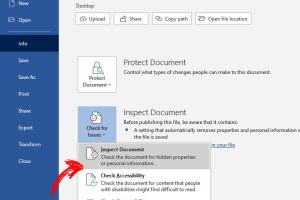
-
Quick Links:
- Introduction
- Why Redact Text?
- Method 1: Using the Highlight Tool
- Method 2: Using Shapes
- Method 3: Using Comments
- Comparison of Methods
- Best Practices for Redaction
- Case Study: Redacting Sensitive Information
- Expert Insights on Document Redaction
- Conclusion
- FAQs
Introduction
In a world where data privacy is paramount, knowing how to redact or black out text in Microsoft Word can be invaluable. Whether you're handling sensitive client information, preparing legal documents, or simply want to keep certain details private, effective redaction is key. This comprehensive guide will walk you through three distinct methods for redacting text in Word, ensuring you can protect your information with ease.
Why Redact Text?
Redaction is the process of editing a document to remove or obscure sensitive information. This is crucial for several reasons:
- Legal Compliance: Many industries require strict adherence to data protection laws.
- Privacy Protection: Safeguarding personal information is necessary to prevent identity theft.
- Professionalism: Properly redacting documents enhances credibility and trust with clients and stakeholders.
Method 1: Using the Highlight Tool
The simplest way to black out text in Word is by using the Highlight tool. Here’s how to do it:
Step-by-Step Guide
- Open your document in Microsoft Word.
- Select the text you want to redact.
- Navigate to the 'Home' tab on the ribbon.
- Click on the 'Text Highlight Color' button and choose 'Black'.
- Save your document.
This method effectively hides the text, but it's important to note that the text is still selectable and can be revealed.
Method 2: Using Shapes
Another effective way to redact text is by using shapes. This method is more secure as it covers the text completely.
Step-by-Step Guide
- Open your document and select the 'Insert' tab.
- Click on 'Shapes' and choose a rectangle.
- Draw the rectangle over the text you want to redact.
- Right-click the shape and select 'Format Shape'.
- Set the fill to black and remove the outline.
- Right-click the shape and select 'Send to Back' to ensure the text is covered.
- Save your document.
This method ensures that the text cannot be copied or revealed easily, making it a more secure option.
Method 3: Using Comments
Using comments is a less conventional method for redacting text, but it can be useful in specific scenarios.
Step-by-Step Guide
- Select the text you wish to redact.
- Navigate to the 'Review' tab and click on 'New Comment'.
- Type a note indicating that the text is sensitive and should not be viewed.
- Adjust the font color of the comment to match the background, effectively hiding it.
This method is useful for collaborative documents where you want to alert others about sensitive information.
Comparison of Methods
| Method | Visibility of Text | Ease of Use | Security Level |
|---|---|---|---|
| Highlight Tool | Text remains selectable | Easy | Low |
| Shapes | Text is fully covered | Moderate | High |
| Comments | Text remains visible in comments | Easy | Medium |
Best Practices for Redaction
When redacting documents, consider the following best practices:
- Always create a copy of the original document before redacting.
- Use a method that fully obscures the text.
- Double-check the document for any leftover sensitive information.
- Review your document with a fresh set of eyes or a colleague.
Case Study: Redacting Sensitive Information
In a recent case involving a financial institution, employees were tasked with redacting sensitive client details in a series of reports. By implementing the shape method of redaction, they ensured that no client information was visible, thus complying with privacy regulations. This not only safeguarded their clients but also protected the institution from potential legal ramifications.
Expert Insights on Document Redaction
Experts emphasize the importance of understanding the limitations of each redaction method. For maximum security, the use of shapes is recommended, particularly in environments where sensitive data is handled regularly. Additionally, training staff on proper redaction techniques can mitigate risks associated with data leaks.
Conclusion
Redacting text in Microsoft Word is a vital skill for anyone dealing with sensitive information. By utilizing the methods discussed, you can ensure the confidentiality of your documents and maintain compliance with privacy standards. Whether you choose the simplicity of the highlight tool, the security of shapes, or the communication of comments, understanding how to effectively redact will serve you well.
FAQs
1. Can I undo redaction in Word?
Yes, if you have not saved the document after redacting, you can use the undo function. However, if using shapes, you can simply delete the shape to reveal the text underneath.
2. Does redacting text in Word make it secure?
Using the highlight tool does not make the text secure, as it remains selectable. Using shapes is a more secure method.
3. Are there any software tools specifically for redaction?
Yes, there are several specialized software tools available that offer advanced redaction features, ensuring complete security.
4. What is the best method for legal documents?
For legal documents, using shapes is typically the best option to ensure thorough coverage of sensitive information.
5. Can I redact text in a PDF?
Yes, many PDF editing tools also offer redaction features similar to those in Word.
6. What if I need to redact text in a printed document?
For printed documents, consider using a black marker or correction tape to ensure the text is not visible.
7. How can I ensure I haven't missed any sensitive information?
It’s helpful to have a checklist of sensitive information to look for, and having a second pair of eyes review the document can also help.
8. Is it possible to redact images in Word?
Yes, you can insert shapes over images to cover sensitive information.
9. Can I redact text in Word for Mac?
The methods described in this article can be applied to Word for Mac as well.
10. What should I do if I'm unsure how to redact properly?
If you're unsure, consider seeking training or consulting with a professional who specializes in document security.