Create Stunning SVG Files: A Comprehensive Guide Using Illustrator and Inkscape
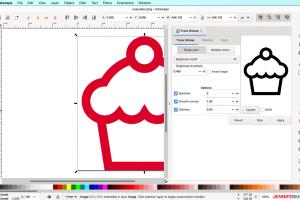
-
Quick Links:
- 1. Introduction
- 2. What is SVG?
- 3. Importance of SVG Files
- 4. Tools Needed
- 5. Creating an SVG File in Illustrator
- 6. Creating an SVG File in Inkscape
- 7. Best Practices for SVG Creation
- 8. Case Studies
- 9. Conclusion
- 10. FAQs
1. Introduction
Scalable Vector Graphics (SVG) is a powerful tool for graphic designers, web developers, and anyone who works with digital graphics. Unlike raster images, SVG files are composed of vectors, which means they can be scaled to any size without losing quality. In this tutorial, we will guide you through the process of creating SVG files in two of the most popular graphic design programs: Adobe Illustrator and Inkscape. Whether you are a beginner or an experienced designer looking to enhance your skills, this comprehensive guide will provide you with the knowledge you need to create stunning SVG graphics.
2. What is SVG?
SVG stands for Scalable Vector Graphics, which is an XML-based format for vector graphics. SVG files are widely used for the web since they can be rendered at any size, ensuring crisp and clear images regardless of screen resolution. This format supports interactivity and animation, making it a versatile choice for modern web design.
Key Features of SVG
- Scalability: SVG images can be scaled to any size without losing quality.
- Text-based: SVG files are written in XML, allowing for easy editing and manipulation with code.
- Animation Support: SVG supports animations and interactivity using CSS and JavaScript.
- Accessibility: Being text-based, SVG files can be indexed by search engines, enhancing SEO.
3. Importance of SVG Files
SVG files play a crucial role in modern web design and graphic creation. Here are some reasons why using SVG is beneficial:
- Performance: SVG files are often smaller in size compared to raster images, leading to faster load times on websites.
- Quality: SVG graphics maintain their quality at any resolution, making them ideal for responsive design.
- Interactivity: SVG allows for enhanced user interaction through animations and dynamic effects.
- SEO Advantages: Because SVG is text-based, search engines can read and index the content, improving visibility.
4. Tools Needed
To create SVG files, you will need access to graphic design software. The two most popular options are:
- Adobe Illustrator: A professional vector graphics editor widely used in the design industry.
- Inkscape: A free, open-source vector graphics editor that offers powerful features comparable to Illustrator.
5. Creating an SVG File in Illustrator
Step 1: Setting Up Your Document
- Launch Adobe Illustrator and create a new document. - Set the dimensions according to your design needs.
Step 2: Designing Your Graphic
- Use the various tools available in Illustrator (Pen Tool, Shape Tool, etc.) to create your design. - Ensure that you use vector shapes, as they will be essential for creating an SVG file.
Step 3: Saving Your Artwork as SVG
- Once your design is complete, go to File > Save As. - Choose SVG from the format options. - Click on Save and then adjust the SVG Options based on your needs.
Step 4: Optimizing Your SVG
- After saving, consider using an SVG optimization tool like SVGOMG to reduce file size without compromising quality.
6. Creating an SVG File in Inkscape
Step 1: Starting a New Project
- Open Inkscape and create a new document. - Set the canvas size as required.
Step 2: Designing Your Graphic
- Utilize Inkscape’s drawing tools to create your vector graphic. - Make sure to use layers effectively to organize your design elements.
Step 3: Exporting Your Design as SVG
- Go to File > Save As. - Select Inkscape SVG or Plain SVG from the dropdown menu. - Click Save to export your file.
Step 4: Testing Your SVG
- Open the SVG file in a web browser to ensure it displays correctly. - Make any necessary adjustments in Inkscape and re-export.
7. Best Practices for SVG Creation
To ensure your SVG files are optimized for web use and maintain high quality, consider the following best practices:
- Minimize the Use of Filters: Effects can increase file size; use them sparingly.
- Use Simple Shapes: Keep your designs simple to reduce complexity.
- Clean Up Your Code: Remove any unnecessary metadata and comments from the SVG code.
- Test Across Different Browsers: Ensure compatibility by testing your SVG in various web browsers.
8. Case Studies
Let's explore how different companies and designers have utilized SVG files effectively in their projects.
Case Study 1: Web Design Agency
A leading web design agency implemented SVG graphics for their client's website, resulting in a 30% decrease in load times and a significant improvement in user engagement.
Case Study 2: E-commerce Platform
An e-commerce platform used SVG icons throughout their site, improving the visual appeal while keeping the design responsive. This led to a 20% increase in conversion rates.
9. Conclusion
Creating SVG files in Adobe Illustrator and Inkscape is a valuable skill for any graphic designer. With the ability to produce scalable, high-quality graphics, SVG has become a standard in web design and digital arts. By following the steps outlined in this tutorial, you can create stunning SVG files that enhance your projects and improve user experiences.
10. FAQs
1. What software can I use to create SVG files?
Adobe Illustrator and Inkscape are two of the most popular tools for creating SVG files.
2. Can SVG files be animated?
Yes, SVG files can be animated using CSS and JavaScript.
3. Are SVG files SEO-friendly?
Yes, being text-based, SVG files can be indexed by search engines, improving SEO.
4. How do I optimize SVG files?
Use SVG optimization tools like SVGOMG to reduce file size without losing quality.
5. What is the difference between Inkscape SVG and Plain SVG?
Inkscape SVG retains editing capabilities specific to Inkscape, while Plain SVG is a simplified version for broader compatibility.
6. Can SVG files be opened in web browsers?
Yes, SVG files can be opened in all modern web browsers.
7. What are the advantages of using SVG over raster images?
SVG files are scalable, smaller in size, and maintain quality at any resolution, unlike raster images.
8. Is Inkscape free to use?
Yes, Inkscape is a free and open-source graphic design tool.
9. Can I edit SVG files in a text editor?
Yes, since SVG files are XML-based, they can be edited in any text editor.
10. How do I troubleshoot SVG display issues?
Check for errors in the SVG code, ensure all paths are correctly defined, and test across different browsers to identify compatibility issues.
References
- W3C SVG Specification
- Adobe Illustrator Official Site
- Inkscape Official Site
- CSS-Tricks: Using SVG
- Web.dev: What is SVG?
Random Reads
- How to send google chat invitation gmail
- How to start windows 10 in safe mode command prompt
- How to use a cell phone
- How to use a computer mouse
- How to install french drain system
- How to install dos
- How to remove fireplace insert
- How to remove glue from counter tops
- Mastering rounding in excel
- Mastering smithing in skyrim