Step-by-Step Guide: Connecting Wireless Internet to Your PlayStation 3
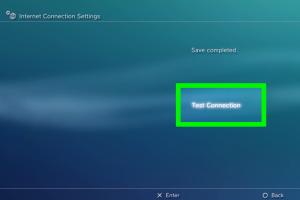
-
Quick Links:
- Introduction
- Understanding WiFi Connectivity
- Required Gear for Connection
- Step-by-Step Setup Process
- Troubleshooting Common Issues
- Case Studies and User Experiences
- Expert Insights on WiFi Connectivity
- FAQs
Introduction
Connecting your PlayStation 3 (PS3) to a wireless internet network can significantly enhance your gaming experience. Not only does it allow you to access online multiplayer modes, but it also opens up a world of digital content you can download, including games, demos, and updates. In this guide, we will walk you through the entire process of connecting your PS3 to WiFi, troubleshooting any issues, and providing expert insights into optimizing your connection.
Understanding WiFi Connectivity
WiFi is a technology that allows electronic devices to connect to a network wirelessly. For gaming consoles like the PS3, a solid WiFi connection is crucial for smooth online gameplay. The PS3 uses the IEEE 802.11b/g standard for wireless communication, which means it can connect to most home WiFi networks. Understanding the basics of how WiFi works is essential for a successful connection.
Key WiFi Concepts
- SSID: The name of your wireless network.
- WPA/WPA2: Security protocols that protect your network from intrusions.
- Signal Strength: The quality of your wireless connection, which can affect speed and stability.
Required Gear for Connection
Before connecting your PS3 to WiFi, ensure you have the following:
- A PlayStation 3 console.
- A wireless router with an active internet connection.
- The SSID and password for your WiFi network.
- (Optional) A computer or smartphone for troubleshooting and configuration.
Step-by-Step Setup Process
Follow these detailed steps to connect your PS3 to a wireless network:
Step 1: Power On Your PS3
Ensure your PlayStation 3 is powered on and the controller is connected.
Step 2: Navigate to Network Settings
- From the main menu, go to Settings.
- Select Network Settings.
Step 3: Select Internet Connection Settings
- Choose Internet Connection Settings.
- Accept the warning message that appears.
Step 4: Choose Wireless Connection
- Select Wireless when prompted to choose a connection method.
Step 5: Scan for WiFi Networks
- Your PS3 will scan for available networks.
- Select your WiFi network from the list.
Step 6: Enter Your WiFi Password
Input the password for your WiFi network using the on-screen keyboard. Ensure that it is entered correctly to avoid connection issues.
Step 7: Test Connection
- Once the password is confirmed, select Test Connection.
- Your PS3 will attempt to connect to the internet.
Step 8: Confirm Connection
If the test is successful, you will see a confirmation message. You are ready to enjoy online gaming!
Troubleshooting Common Issues
If you encounter issues while connecting your PS3 to WiFi, consider the following troubleshooting tips:
Tip 1: Check Your WiFi Signal Strength
Ensure your PS3 is within range of your wireless router. If the signal is weak, consider moving the console closer to the router.
Tip 2: Restart Your Devices
Sometimes, simply restarting your PS3 and router can resolve connection issues.
Tip 3: Update Router Firmware
Ensure your router's firmware is up to date. Outdated firmware can cause connectivity problems.
Tip 4: Check Network Settings
Double-check your SSID and password. Even a small typo can prevent a successful connection.
Case Studies and User Experiences
To provide further insights, let's explore some real-world experiences shared by users who connected their PS3 to WiFi successfully:
Case Study 1: User A
User A experienced frequent disconnections while gaming. After moving their PS3 closer to the router, the disconnections ceased, allowing for uninterrupted gameplay.
Case Study 2: User B
User B struggled with entering the WiFi password. They discovered that using a USB keyboard connected to the PS3 made it easier to input complex passwords accurately.
Expert Insights on WiFi Connectivity
Experts recommend the following for optimizing your gaming experience:
- Use the 5GHz band for less interference and faster speeds, if your router supports dual-band.
- Regularly check for firmware updates for both your PS3 and router.
- Consider a wired connection if your WiFi performance is consistently poor.
FAQs
1. Can I connect my PS3 to WiFi without a password?
Most networks are secured, but if your network is open, you can connect without a password.
2. What if my PS3 can't find my WiFi network?
Ensure your router is broadcasting the SSID and try restarting both the router and PS3.
3. How can I improve my WiFi connection for gaming?
Consider moving closer to the router or using a WiFi extender to boost the signal.
4. Is it better to use a wired or wireless connection for PS3?
A wired connection is generally more stable and faster, but wireless is more convenient.
5. Can I connect multiple PS3 consoles to the same WiFi?
Yes, you can connect multiple devices to the same WiFi network as long as your router supports it.
6. What should I do if my connection keeps dropping?
Check for interference from other devices, and ensure your firmware is up to date.
7. Will using a VPN affect my PS3's WiFi connection?
Using a VPN can slow down your connection speed, so consider this if you experience lag.
8. How do I reset my network settings on PS3?
You can reset your network settings in the Network Settings menu.
9. Can I play online games without a WiFi connection?
No, an internet connection is required for online gaming on PS3.
10. What are the best routers for gaming?
Look for routers with high-speed capabilities and gaming-specific features, such as QoS settings.
By following this comprehensive guide, you should be able to connect your PlayStation 3 to your wireless network with ease. Enjoy the enhanced gaming experience that online connectivity brings!
Random Reads
- How to fix stuck pixel lcd monitor
- How to fix tv picture but no sound
- How to change default web browser mac
- How to change chrome icon
- How to trade pokemon john gba lite
- Safe effective sink drain cleaning
- Safe computer disposal
- Create simple calculator visual basic 6
- How to make a magic the gathering deck
- How to make a laser