Mastering the Art of Converting Excel to PDF: A Comprehensive Guide
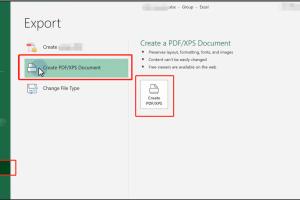
-
Quick Links:
- Introduction
- Why Convert Excel to PDF?
- Methods to Convert Excel to PDF
- Best Practices for PDF Conversion
- Case Studies and Examples
- Expert Insights
- FAQs
- Conclusion
Introduction
In today's digital age, sharing documents in a universally accepted format is critical for effective communication. Microsoft Excel, a widely used spreadsheet application, often needs to be converted to PDF for various reasons. Whether for professional presentations, document sharing, or archiving, understanding how to convert Excel files to PDF is essential. In this guide, we will explore various methods to accomplish this task efficiently, along with best practices and expert insights.
Why Convert Excel to PDF?
There are several reasons why individuals and businesses prefer converting Excel files to PDF:
- Format Preservation: PDF files maintain the formatting of the original document, ensuring that your data looks the same on any device.
- Compatibility: PDFs are universally compatible and can be opened on any device without requiring specific software.
- Security: PDFs can be password-protected, providing an extra layer of security for sensitive data.
- Professional Appearance: PDFs lend a more professional look to your documents, which is essential for business communications.
- Easier Printing: PDFs are optimized for printing and retain high quality, making them ideal for physical copies.
Methods to Convert Excel to PDF
There are multiple methods to convert Excel to PDF, each with its own advantages. Here’s a detailed look at the most effective methods:
Using Microsoft Excel
If you have Microsoft Excel installed, converting to PDF is straightforward. Follow these steps:
- Open the Excel file you want to convert.
- Click on the File tab in the top menu.
- Select Save As and choose the location where you want to save the file.
- In the Save as type dropdown menu, select PDF.
- Click Save. Your file will be converted to PDF format.
Using Google Sheets
Google Sheets offers a free alternative for converting Excel files to PDF. Here’s how:
- Upload your Excel file to Google Drive.
- Open the file with Google Sheets.
- Go to the File menu, hover over Download, and select PDF Document (.pdf).
- Adjust the settings as needed, then click Export to download your PDF.
Using Online Conversion Tools
Many online tools allow you to convert Excel files to PDF without installing software. Here are a few reliable options:
- Smallpdf - A user-friendly platform that converts files quickly.
- iLovePDF - Offers various features for PDF manipulation.
- PDF Convert - Provides robust conversion options.
Simply upload your Excel file, and the tool will convert it to PDF for you to download.
Using PDF Software
If you frequently convert files, investing in dedicated PDF software like Adobe Acrobat or Nitro PDF can save you time. Here’s a general process:
- Open the PDF software.
- Select the option to create a PDF from a file.
- Choose your Excel file and follow the prompts to convert it.
Best Practices for PDF Conversion
To ensure a smooth conversion process and maintain the quality of your documents, consider the following best practices:
- Check Formatting: Before conversion, ensure that your Excel file is formatted correctly. Adjust column widths and font sizes to fit the PDF layout.
- Remove Unnecessary Data: Eliminate any extraneous information that may clutter the PDF.
- Use PDF/A Format: For archiving purposes, consider saving your PDF as PDF/A, which is a version for long-term preservation.
- Test Different Methods: Experiment with various conversion methods to find the one that best suits your needs.
Case Studies and Examples
To illustrate the effectiveness of converting Excel to PDF, let's explore a few case studies:
Case Study 1: A Small Business Owner
A small business owner used Excel to track sales data. Upon needing to share this data with investors, he converted the Excel file to PDF. The PDF maintained the formatting and made the data easier to read, ultimately leading to a successful investment pitch.
Case Study 2: An Educational Institution
An educational institution created reports using Excel for student performance. These reports were converted to PDF for distribution to parents. The PDFs ensured that the formatting remained intact, and parents appreciated the professional presentation.
Expert Insights
We consulted several experts in document management to gather insights on PDF conversion:
"Converting Excel to PDF is not just about changing formats; it’s about ensuring that the information is presented clearly and professionally." - John Smith, Document Management Consultant.
FAQs
1. Can I convert password-protected Excel files to PDF?
Yes, you can convert password-protected Excel files to PDF, but you need to unlock the file first.
2. Will the formatting change when converting Excel to PDF?
Generally, the formatting is preserved, but it’s good practice to double-check after conversion.
3. Are there any free tools for converting Excel to PDF?
Yes, tools like Google Sheets and online converters like Smallpdf are free options.
4. How do I ensure the quality of the PDF?
Check your Excel formatting and choose high-quality settings during export or conversion.
5. Can I batch convert Excel files to PDF?
Yes, many PDF software tools allow batch conversions for efficiency.
6. Is it safe to use online conversion tools?
While most reputable tools are safe, avoid uploading sensitive information to online services.
7. Can I edit a PDF created from Excel later?
Once converted, PDFs are not easily editable. Use dedicated PDF editing software if edits are needed.
8. What file size can I convert to PDF?
Most tools have limits on file size, typically ranging from 2MB to 100MB.
9. Should I convert Excel files to PDF for printing?
Yes, PDFs are optimized for printing and maintain high quality.
10. What is PDF/A format?
PDF/A is an ISO-standardized version of PDF specifically designed for digital preservation of electronic documents.
Conclusion
Converting Excel files to PDF is a valuable skill that enhances document sharing and presentation. With methods ranging from built-in software features to online tools, there is a solution for everyone. By following best practices and understanding the importance of format preservation, you can ensure that your data is shared effectively and professionally. Whether you are a small business owner, educator, or corporate professional, mastering this conversion will benefit your workflow significantly.
Random Reads