Ultimate Guide: How to Convert JPGs to PDFs on Any Device or Computer
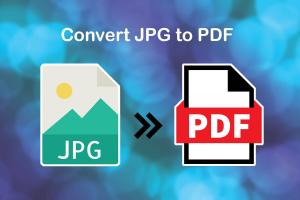
-
Quick Links:
- Introduction
- Why Convert JPG to PDF?
- Methods to Convert JPGs to PDFs
- Step-by-Step Guide for Each Method
- Case Studies and Examples
- Expert Insights
- Conclusion
- FAQs
Introduction
In today's digital world, the need to convert images to Portable Document Format (PDF) is increasingly common. JPG (Joint Photographic Experts Group) is one of the most widely used image formats. Converting JPGs to PDFs can be beneficial for maintaining image quality, sharing files, and ensuring compatibility across different systems. This guide will cover everything you need to know about converting JPGs to PDFs on any device or computer.
Why Convert JPG to PDF?
There are several compelling reasons to convert JPG files to PDFs:
- Quality Preservation: PDF files often preserve the quality of images better than other formats.
- File Size Management: PDFs can be compressed without losing quality, making them easier to share.
- Security Features: PDFs can be password-protected and encrypted.
- Universal Compatibility: PDFs can be opened on virtually any device and operating system.
Methods to Convert JPGs to PDFs
Online Tools
Online converters are a quick and easy way to convert JPGs to PDFs without needing to install software. Below are some popular options:
- Smallpdf: A user-friendly platform that offers JPG to PDF conversion.
- ILovePDF: Provides batch conversion and various PDF editing features.
- Adobe Acrobat Online: A trusted name in PDF solutions that offers online conversion.
Desktop Software
If you frequently convert JPGs to PDFs, desktop software may be more efficient. Here are some recommendations:
- Adobe Acrobat Pro: A comprehensive tool for creating and editing PDFs.
- GIMP: An open-source image editor that can export images as PDFs.
- Microsoft Print to PDF: Built into Windows, allowing users to print JPGs directly to PDF.
Mobile Apps
For on-the-go conversions, mobile apps can be quite handy. Consider these options:
- PDF Converter: Available on both iOS and Android, this app is simple and effective.
- Image to PDF Converter: Specifically designed for converting images to PDF formats.
Step-by-Step Guide for Each Method
Using Online Tools
- Open your preferred online converter.
- Upload the JPG file you want to convert.
- Select the output format as PDF.
- Click on the convert button.
- Download the converted PDF file.
Using Desktop Software
- Open the desktop software (Adobe Acrobat Pro, GIMP, etc.).
- Import the JPG file.
- Choose the export or print option.
- Select PDF as the output format.
- Save the file to your desired location.
Using Mobile Apps
- Download and install the chosen app from the App Store or Google Play Store.
- Open the app and select the option to convert images to PDF.
- Upload your JPG file.
- Follow the prompts to convert and save the file.
Case Studies and Examples
Let's look at how different professionals utilize JPG to PDF conversion in their workflows:
- Graphic Designers: Often convert JPGs of their designs to PDFs for client presentations, ensuring the quality remains intact.
- Photographers: Use PDF formats for client proofs, allowing for easier sharing and printing options.
- Students: Frequently convert lecture notes and scanned documents into PDF for easier organization and sharing.
Expert Insights
According to a survey by TechJury, approximately 80% of professionals prefer PDF formats for document sharing due to their reliability and security features.
Conclusion
Converting JPGs to PDFs is a straightforward process that can be accomplished using various tools available across different devices. Whether you choose online converters, desktop software, or mobile apps, the key is to find a method that suits your needs. Always ensure that the conversion process maintains the quality of your images for the best results.
FAQs
- 1. Can I convert multiple JPG files to PDF at once?
- Yes, many online tools and desktop software allow batch conversions.
- 2. Are there any free options available for converting JPG to PDF?
- Yes, there are several free online converters that you can use.
- 3. Do I need an internet connection to convert JPGs to PDFs?
- If you are using online tools, yes. However, desktop software does not require an internet connection.
- 4. Will the quality of my JPG images degrade when converting to PDF?
- Typically, no. PDFs can preserve the quality of your images, but it depends on the tool used for conversion.
- 5. Can I edit the PDF after conversion?
- Yes, you can edit PDFs using various PDF editing tools after conversion.
- 6. Is it safe to use online converters?
- Choose well-known and reputable converters to ensure your files are secure.
- 7. What is the maximum file size for JPG uploads on online converters?
- This varies between tools, but many allow files up to 20 MB or more.
- 8. Can I convert JPG to PDF on mobile devices?
- Yes, there are several apps available for both Android and iOS.
- 9. What happens to the original JPG after conversion?
- The original file remains unchanged unless you choose to delete it.
- 10. Is there a limit to how many times I can convert JPGs to PDFs?
- Most tools have no limit, but some free versions may restrict the number of conversions per day.
Random Reads
- How to use airplay
- How to create water ripple effect adobe photoshop
- Easy ways to submit domain google search
- Change video format to mp4
- Change windows desktop wallpaper
- How to order a phone book
- Clean melted plastic wax
- Clean velvet upholstery clothing
- How to maintain your water softening system
- Kino der toten easter egg guide