Mastering AirPlay: The Ultimate Guide to Using AirPlay with Your iPhone, iPad, Mac, or Apple TV
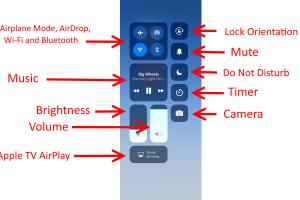
-
Quick Links:
- 1. Introduction
- 2. What is AirPlay?
- 3. How AirPlay Works
- 4. Setting Up AirPlay
- 4.1 Using AirPlay on iPhone
- 4.2 Using AirPlay on iPad
- 4.3 Using AirPlay on Mac
- 4.4 Using AirPlay on Apple TV
- 5. Troubleshooting AirPlay Issues
- 6. Advanced Features of AirPlay
- 7. Real-World Examples and Case Studies
- 8. Conclusion
- 9. FAQs
1. Introduction
AirPlay, Apple's wireless streaming technology, allows you to effortlessly share content from your iPhone, iPad, Mac, or Apple TV to compatible devices. This guide will delve into the intricacies of AirPlay, exploring its features, setup process, troubleshooting, and advanced capabilities. Whether you’re streaming music, videos, or mirroring your screen, this comprehensive resource will help you make the most of AirPlay.
2. What is AirPlay?
AirPlay is a proprietary wireless streaming protocol suite developed by Apple Inc. It enables users to stream audio, video, and screen mirroring between devices. AirPlay supports various formats, allowing seamless playback of content across different Apple devices and compatible third-party products. This technology enhances multimedia experiences, providing convenience and flexibility for users.
3. How AirPlay Works
AirPlay operates over Wi-Fi networks, allowing devices to communicate and stream content to one another. Here’s how the process works:
- Device Discovery: Devices on the same Wi-Fi network can discover each other using Bonjour, Apple's zero-configuration networking protocol.
- Streaming: Once a device is selected for streaming, content is sent from the source device to the receiving device over the network.
- Playback Control: The source device retains control over playback, enabling users to pause, skip, or adjust volume remotely.
4. Setting Up AirPlay
Setting up AirPlay on your devices is straightforward. Below are step-by-step instructions for each device:
4.1 Using AirPlay on iPhone
- Ensure your iPhone is connected to the same Wi-Fi network as your AirPlay-enabled device.
- Open the Control Center by swiping down from the top right corner (iPhone X and later) or up from the bottom of the screen (iPhone 8 and earlier).
- Tap on "Screen Mirroring" or "AirPlay." A list of available devices will appear.
- Select your desired AirPlay device from the list.
- If prompted, enter the AirPlay passcode displayed on your TV or device.
- Enjoy streaming your content!
4.2 Using AirPlay on iPad
- Connect your iPad to the same Wi-Fi network as your AirPlay device.
- Access the Control Center by swiping down from the top right corner.
- Tap "Screen Mirroring" or "AirPlay." Choose your AirPlay device.
- Enter the passcode if required.
- Stream your videos, music, or mirror your screen.
4.3 Using AirPlay on Mac
- Ensure your Mac is on the same Wi-Fi network as your AirPlay device.
- Click on the AirPlay icon in the menu bar. If you don’t see it, go to System Preferences > Displays and check "Show mirroring options in the menu bar when available."
- Select your AirPlay device from the menu.
- Choose whether to mirror your display or use the AirPlay device as a separate display.
- Play your content, and it will stream to the selected device.
4.4 Using AirPlay on Apple TV
- Ensure your Apple TV is connected to the same Wi-Fi network.
- Use your iPhone, iPad, or Mac to initiate AirPlay as described above.
- On your Apple TV, navigate to "Settings" > "AirPlay and HomeKit" to configure settings as necessary.
- Enjoy streaming from your compatible devices to your Apple TV!
5. Troubleshooting AirPlay Issues
While AirPlay is generally reliable, users may encounter issues. Here are some common problems and solutions:
- Device Not Found: Ensure both devices are on the same Wi-Fi network and that AirPlay is enabled on the receiving device.
- Poor Quality Streaming: Check your Wi-Fi connection. A weak signal may affect streaming quality.
- Playback Issues: Restart both devices to refresh connections.
6. Advanced Features of AirPlay
AirPlay offers several advanced features that enhance user experience:
- Multi-Room Audio: Stream music to multiple AirPlay 2-compatible speakers simultaneously.
- HomeKit Integration: Use AirPlay with HomeKit-enabled devices for a connected smart home experience.
- AirPlay 2: An updated version of AirPlay that supports multi-room audio and allows for a more stable connection.
7. Real-World Examples and Case Studies
Let’s look at how various users benefit from AirPlay:
- Entertainment: Families use AirPlay to stream movies from their iPhones to their Apple TVs during movie nights.
- Presentations: Professionals use AirPlay to mirror their Mac screens during business presentations, providing a seamless display experience.
- Music Sharing: Music enthusiasts create playlists on their iPhones and stream them to multiple speakers around their homes.
8. Conclusion
AirPlay is a powerful tool that enhances the way we share and consume multimedia content. By understanding its setup and capabilities, you can leverage this technology to connect your devices seamlessly. Now that you have the knowledge and steps to use AirPlay with your iPhone, iPad, Mac, or Apple TV, you can enjoy a more integrated and enjoyable digital experience.
9. FAQs
- 1. What devices are compatible with AirPlay?
- AirPlay is compatible with iPhone, iPad, Mac, Apple TV, and various third-party smart TVs and speakers.
- 2. Do I need an Apple ID to use AirPlay?
- No, you do not need an Apple ID to use AirPlay.
- 3. Can I use AirPlay without Wi-Fi?
- AirPlay requires a Wi-Fi network for streaming. However, you can use peer-to-peer AirPlay if both devices support it and are within proximity.
- 4. How do I know if my device supports AirPlay?
- Check the specifications of your device or look for the AirPlay logo in the options menu.
- 5. Can I stream video from third-party apps using AirPlay?
- Yes, many third-party apps support AirPlay for streaming video content.
- 6. What is the difference between AirPlay and AirPlay 2?
- AirPlay 2 offers additional features like multi-room audio control, improved buffering, and better synchronization across devices.
- 7. How do I enhance AirPlay streaming quality?
- Ensure a strong Wi-Fi connection, minimize interference, and keep devices updated for optimal performance.
- 8. Is AirPlay secure?
- AirPlay uses encryption to secure your data during transmission, making it a safe option for streaming.
- 9. Can I mirror my iPhone to a non-Apple TV device?
- Yes, as long as the device supports AirPlay, you can mirror your iPhone's screen to it.
- 10. What should I do if AirPlay is not working?
- Check your Wi-Fi connection, ensure both devices are updated, and restart them if necessary.
Random Reads