Ultimate Guide: How to Add Friends on Roblox Effortlessly
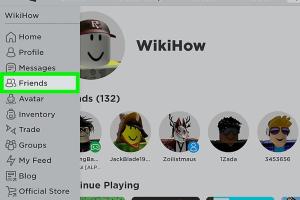
-
Quick Links:
- Introduction
- Why Add Friends on Roblox?
- Steps to Add Friends on Roblox
- Using the Roblox App
- Using the Roblox Website
- Playing Games Together
- Managing Your Friends List
- Common Issues and Solutions
- Expert Tips for Expanding Your Friend List
- Case Studies
- FAQs
Introduction
Roblox is more than just a gaming platform; it’s a vibrant community where players can create, share, and enjoy games together. One of the best ways to enhance your experience is by adding friends. In this comprehensive guide, you’ll learn how to add friends on Roblox, the benefits of doing so, and tips to enhance your gaming experience.
Why Add Friends on Roblox?
Adding friends on Roblox can significantly enrich your gaming experience. Here are some reasons why:
- Enhanced Gameplay: Play games with friends for a more enjoyable experience.
- Community Building: Create lasting relationships within the Roblox community.
- Support and Collaboration: Collaborate on game development projects.
- Stay Updated: Keep track of friends’ activities and games.
Steps to Add Friends on Roblox
Adding friends on Roblox is a straightforward process. Here’s how you can do it:
Step 1: Create or Log into Your Roblox Account
Before you can add friends, ensure you have an account. If you’re new, visit Roblox to create one.
Step 2: Search for Your Friend
Use the search bar at the top of the page to find your friend by their username.
Step 3: Visit Their Profile
Click on their username to visit their profile page.
Step 4: Send a Friend Request
On their profile, click the "Add Friend" button to send a friend request. Wait for them to accept!
Using the Roblox App
If you’re using the Roblox app on mobile devices, the process is similar:
Step 1: Open the Roblox App
Launch the Roblox app on your device.
Step 2: Log In
Enter your credentials to log into your account.
Step 3: Use the Search Feature
Tap on the search icon and enter your friend’s username.
Step 4: Access Their Profile
Select their profile from the search results.
Step 5: Send a Friend Request
Tap the "Add Friend" option to send a request.
Using the Roblox Website
Here’s a detailed breakdown for adding friends via the Roblox website:
Step 1: Go to the Roblox Homepage
Visit Roblox.com and log in.
Step 2: Search for Friends
Utilize the search bar to find a friend’s profile.
Step 3: Click on Their Profile
Once found, click on their name to open their profile.
Step 4: Add Them as a Friend
Select the "Add Friend" button to send a request.
Playing Games Together
Once you have added friends, you can easily join them in games:
- Select a game from the homepage.
- Click on "Play" next to your friend’s name to join their session.
Managing Your Friends List
Keeping your friends list organized is vital:
Viewing Friends
Go to your profile and click on the "Friends" tab to view your list.
Removing Friends
If you wish to remove someone, click on the "Friends" button next to their name and select "Unfriend."
Common Issues and Solutions
If you encounter issues while adding friends, consider these common problems:
Issue 1: Friend Request Not Sending
Ensure your friend’s account isn’t set to private. If it is, you cannot send requests.
Issue 2: Reaching the Friend Limit
Roblox has a friend limit of 200. If you hit this limit, you will need to remove someone before adding a new friend.
Expert Tips for Expanding Your Friend List
To maximize your connections on Roblox, follow these expert tips:
- Participate in Community Events: Engage in Roblox events to meet new players.
- Join Groups: Being part of Roblox groups can help you find like-minded players.
- Utilize Social Media: Use platforms like Discord, Twitter, or Reddit to connect with fellow gamers.
Case Studies
Let’s explore some case studies of players who successfully expanded their friend lists:
Case Study 1: The Group Leader
A player started a game development group on Roblox. By inviting players to collaborate, they grew their friends list significantly. This method not only added friends but also fostered collaboration on various gaming projects.
Case Study 2: The Social Butterfly
Another player attended multiple Roblox events, making friends across different games and even collaborating with others on YouTube. They reported a substantial increase in their gaming experience, as they were always surrounded by friends.
FAQs
1. How many friends can I have on Roblox?
You can have up to 200 friends on Roblox.
2. Can I add someone if their profile is private?
No, you cannot send friend requests to users with private profiles.
3. How do I know if my friend request was accepted?
You will receive a notification once your friend accepts your request.
4. What happens if I unfriend someone?
They will no longer appear on your friends list, and you will not be able to join their games unless they accept a new friend request.
5. Can I add friends on Roblox from different platforms?
Yes, you can add friends regardless of whether they are on PC, mobile, or console.
6. How do I manage my friend requests?
Go to your friends tab on your profile to view, accept, or decline requests.
7. What if my friend doesn’t receive my request?
Ensure that you have the correct username and that their account isn’t set to private.
8. Is there a way to block someone on Roblox?
Yes, you can block users from their profile page to prevent them from contacting you.
9. Can I send multiple friend requests to the same person?
No, you can only send one friend request at a time. If they don’t accept or decline, you’ll have to wait.
10. Is there a way to find friends who play the same games?
Yes, you can check the "Friends Playing" section on game pages to see which of your friends are currently playing.
Random Reads
- How to check playstation plus expiration date
- How to change windows startup sound
- How to quickly max out emblems in mobile legends bang bang
- Enable browser cookies ipad
- Enable blue ticks whatsapp
- How to burn a dvd
- How to build your own shower pan
- Change primary email microsoft account
- How to get bulbasaur in pokemon yellow
- How to electroplate household metals