How to Change Windows Startup Sound: A Complete Guide
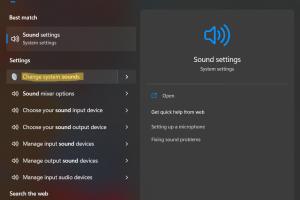
-
Quick Links:
- Introduction
- Understanding Windows Startup Sound
- Requirements
- Step-by-Step Guide to Change Windows Startup Sound
- Common Issues and Fixes
- Expert Insights
- Case Studies
- Conclusion
- FAQs
Introduction
The startup sound of your Windows operating system is the first auditory experience you have when you power on your computer. It's a simple yet significant aspect that can personalize your computing experience. Whether you want something nostalgic or modern, changing the startup sound can be a fun way to customize your device.
Understanding Windows Startup Sound
Windows has included a startup sound since the early versions of the OS. However, many users are not aware that they can change it to something more personal. This sound is played when the Windows operating system boots up and is usually a short melody or jingle. Understanding how this feature works can help you modify it to suit your preferences.
Requirements
Before you start changing the startup sound on your Windows machine, ensure you have the following:
- A compatible version of Windows (Windows 10 or Windows 11).
- Audio files in the correct format (WAV format is recommended).
- Administrator access to your Windows account.
Step-by-Step Guide to Change Windows Startup Sound
Step 1: Prepare Your Audio File
Ensure that your chosen audio file is in the WAV format. If you don’t have an audio file, you can create one using audio editing software or download it from a trusted source. Here’s how to convert audio files to WAV format:
- Open any audio editing tool (like Audacity).
- Import your audio file.
- Select “Export” and choose WAV format.
Step 2: Access the Control Panel
1. Press the Windows key + R to open the Run dialog.
2. Type control and hit Enter to open the Control Panel.
Step 3: Navigate to Sound Settings
1. In the Control Panel, select Hardware and Sound.
2. Click on Sound to open the Sound settings window.
Step 4: Change the Startup Sound
1. In the Sound window, go to the Sounds tab.
2. Under the Program Events box, find Windows Logon.
3. Click on it, then click Browse to locate your new WAV file.
4. Select the file and click Apply, then OK.
Step 5: Test the Changes
Restart your computer to hear the new startup sound. Enjoy your personalized Windows experience!
Common Issues and Fixes
While changing the startup sound is usually straightforward, users might encounter some issues. Here are some common problems and how to resolve them:
- Sound not playing: Ensure the audio file is in the correct format and not corrupted.
- No sound settings available: Check if you have administrative privileges.
- Startup sound not changing: Restart your computer after making changes.
Expert Insights
According to tech experts, personalizing your computer's sound settings can lead to a more enjoyable user experience. It allows users to express their personality and preferences, making their devices feel uniquely theirs. Additionally, studies show that sensory experiences like sound can enhance user interaction with technology.
Case Studies
Consider the case of a small business that customized their startup sound to a jingle representing their brand. This not only created a cohesive brand experience for employees but also fostered a sense of belonging and enthusiasm. Another case involves a user who switched from the standard sound to a motivational quote audio clip, which inspired them every time they booted their system.
Conclusion
Changing the Windows startup sound is a simple yet effective way to personalize your device. With the steps outlined in this guide, you can quickly enhance your Windows experience and add a touch of individuality to your computer. Remember to test your new sound and enjoy the unique atmosphere it creates each time you start your system!
FAQs
1. Can I use any audio file for the startup sound?
No, the audio file must be in WAV format to work correctly.
2. Do I need administrative rights to change the startup sound?
Yes, you need administrative access to make changes to system sound settings.
3. What should I do if my startup sound doesn’t play?
Check the audio file format, ensure it’s not corrupted, and restart your computer.
4. Can I revert to the default startup sound?
Yes, simply go back to the sound settings and select the default sound for Windows Logon.
5. Is it possible to use a song as a startup sound?
As long as the song is converted to WAV format, you can use it as a startup sound.
6. Will changing the startup sound affect other system sounds?
No, changing the startup sound will not affect other system sounds unless you modify them separately.
7. Can I change the startup sound for Windows 11?
Yes, the process is similar in Windows 11. Follow the same steps outlined in this guide.
8. Are there any software tools to help with changing startup sounds?
Yes, there are third-party tools available that can help simplify the process.
9. What happens if I forget where I saved the new startup sound?
You can search your computer for the file name or check your Downloads folder if you downloaded it from the internet.
10. Can I set different sounds for different users on the same computer?
Yes, each user can set their own startup sound if they have administrative access to change the settings.
Random Reads