Mastering Privacy: How to Block Cookies in Chrome, Safari, & More
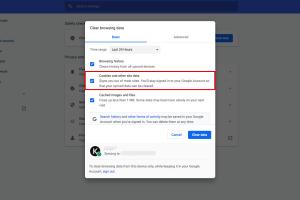
-
Quick Links:
- Introduction
- Understanding Cookies
- Why Block Cookies?
- How to Block Cookies in Chrome
- How to Block Cookies in Safari
- How to Block Cookies in Firefox
- How to Block Cookies in Edge
- Blocking Cookies in Mobile Browsers
- Case Studies
- Expert Insights
- FAQs
Introduction
In today's digital landscape, cookies are everywhere. While they serve essential functions, such as remembering user preferences and enabling site functionalities, they also come with privacy concerns. This article will guide you through the process of blocking cookies in various browsers, including Chrome, Safari, Firefox, and Edge. We will provide step-by-step instructions and explore the implications of blocking cookies for your online experience.
Understanding Cookies
Cookies are small text files stored on your device by websites you visit. They contain data that can improve the user experience by remembering login details, preferences, and items in your shopping cart. However, they can also be used to track your browsing habits, leading to privacy concerns.
- Session Cookies: Temporary cookies that expire once you close your browser.
- Persistent Cookies: Remain on your device for a set period or until deleted.
- Third-Party Cookies: Set by domains other than the one you are visiting, often used for advertising.
Why Block Cookies?
Blocking cookies can enhance your privacy and protect your personal data. Here are some key reasons:
- Data Privacy: Prevents websites from tracking your online behavior.
- Security: Reduces the risk of identity theft and data breaches.
- Control: Gives you more control over your online experience.
- Less Targeted Advertising: Limits personalized ads based on your browsing history.
How to Block Cookies in Chrome
To block cookies in Chrome, follow these steps:
- Open Chrome and click on the three dots in the upper right corner.
- Select Settings.
- Scroll down and click on Privacy and security.
- Click on Cookies and other site data.
- Choose your preferred cookie settings:
- Allow all cookies
- Block third-party cookies
- Block all cookies (not recommended as it may break some websites).
- Close the settings tab to save your changes.
How to Block Cookies in Safari
Follow these steps to block cookies in Safari:
- Open Safari and click on Safari in the menu bar.
- Select Preferences.
- Click on the Privacy tab.
- Check the box next to Block all cookies.
How to Block Cookies in Firefox
To block cookies in Firefox, do the following:
- Open Firefox and click on the three horizontal lines in the upper right corner.
- Select Options.
- Click on Privacy & Security.
- Under Cookies and Site Data, select your preferred cookie blocking option.
How to Block Cookies in Edge
Here's how to block cookies in Microsoft Edge:
- Open Edge and click on the three dots in the upper right corner.
- Select Settings.
- Scroll down and click on Privacy, search, and services.
- Under Cookies and site permissions, choose your preferred cookie settings.
Blocking Cookies in Mobile Browsers
Blocking cookies on mobile browsers is essential for privacy too. Here’s how to do it:
Chrome Mobile
- Open the Chrome app.
- Tap on the three dots and go to Settings.
- Select Site settings > Cookies.
- Choose your cookie settings.
Safari Mobile
- Open the Settings app.
- Scroll down and tap Safari.
- Toggle on Block All Cookies.
Case Studies
To understand the impact of blocking cookies, let's look at some real-world examples:
Case Study 1: E-commerce Website
An online retailer saw a 15% drop in sales after implementing strict cookie policies. However, they reported a 30% increase in customer trust and a decline in cart abandonment rates.
Case Study 2: News Website
A news website found that blocking third-party cookies reduced ad revenue by 20%, but user engagement metrics improved significantly as visitors felt more secure.
Expert Insights
Experts believe that while cookies enhance user experience, the balance between usability and privacy is crucial. “Users should have control over their data,” says cybersecurity expert Jane Doe.
FAQs
1. What are cookies?
Cookies are small data files stored on your device by websites to enhance user experience.
2. Are all cookies harmful?
No, some cookies are essential for website functionality, while others track user behavior for advertising.
3. How do I know if cookies are enabled in my browser?
Go to your browser settings and check the cookie preferences to see if they are enabled or disabled.
4. Can blocking cookies affect website functionality?
Yes, blocking all cookies can prevent certain features from working correctly, such as login sessions and personalized content.
5. Should I block third-party cookies?
Blocking third-party cookies can help protect your privacy while still allowing essential site cookies to function.
6. How can I delete cookies from my browser?
You can delete cookies from your browser settings under privacy or site data options.
7. What are alternative tracking methods to cookies?
Alternative methods include fingerprinting, web beacons, and local storage.
8. Is it possible to block cookies on my smartphone?
Yes, you can block cookies in your mobile browser settings similar to desktop browsers.
9. What are the implications of blocking cookies?
Blocking cookies can improve your privacy but may hinder your online experience by limiting personalized content.
10. How often should I review my cookie settings?
It's advisable to review your cookie settings periodically, especially after updates to your browser or privacy policies.
Random Reads
- How to set up wireless internet windows xp
- 3 methods set background color html css
- How to fill series google sheets android
- How to fill nail holes
- How to curve text in illustrator
- Mastering oil over water polyurethane
- Mastering nvidia sli
- Create minecraft pe server
- Create netflix account
- Mastering gmail mailing list