Seamlessly Import Your Gmail Contacts to iPhone: A Step-by-Step Guide
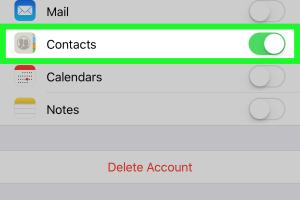
-
Quick Links:
- Introduction
- Why Import Gmail Contacts?
- Pre-Requisites
- Step-by-Step Guide to Import Contacts
- Troubleshooting Common Issues
- Expert Insights
- Case Studies
- FAQs
- Conclusion
Introduction
In today's connected world, managing your contacts across multiple platforms has become a necessity. For iPhone users, transferring contacts from Gmail can streamline communication and ensure that you always have your important contacts at your fingertips. This comprehensive guide will walk you through the process of importing contacts from Gmail to your iPhone with ease.
Why Import Gmail Contacts?
There are several reasons why you might want to import your Gmail contacts to your iPhone:
- Centralized Communication: Having all your contacts in one place simplifies communication.
- Backup: Ensures that your important contacts are backed up and safe.
- Ease of Access: Quickly access your contacts without switching between apps.
- Streamlined Workflow: Enhance productivity by having everything synced up.
Pre-Requisites
Before you begin, ensure you have the following:
- An active Gmail account with contacts saved.
- Your iPhone updated to the latest iOS version.
- A reliable internet connection to complete the sync.
- Access to your iPhone settings.
Step-by-Step Guide to Import Contacts
Step 1: Add Your Gmail Account to Your iPhone
- Open the Settings app on your iPhone.
- Scroll down and tap on Mail.
- Tap on Accounts.
- Select Add Account.
- Choose Google.
- Enter your Gmail email and password to log in.
- Once logged in, you will be prompted to enable various services. Make sure Contacts is toggled on.
Step 2: Sync Contacts
- After adding your Gmail account, return to the Accounts section.
- Select your Gmail account from the list.
- Ensure that the toggle for Contacts is switched on.
- Your iPhone will now begin syncing your Gmail contacts.
Step 3: Check Your Contacts
- Open the Contacts app on your iPhone.
- Scroll through your contacts to confirm that they have been imported.
Troubleshooting Common Issues
Issue 1: Contacts Not Syncing
If your contacts are not appearing on your iPhone, try the following:
- Ensure your iPhone is connected to the internet.
- Double-check that the Contacts toggle is enabled in your Gmail account settings.
- Restart your iPhone and recheck the Contacts app.
Issue 2: Duplicate Contacts
If you notice duplicate contacts, you can use third-party apps like Contacts+ or FullContact to merge duplicates.
Expert Insights
Experts recommend regularly syncing contacts to ensure that you have the latest information. Additionally, it is a good practice to periodically clean your contact list to avoid clutter.
Case Studies
Case Study 1: Small Business Owner
A small business owner found that syncing Gmail contacts with her iPhone allowed her to maintain better relationships with her clients, leading to a 30% increase in customer retention.
Case Study 2: Remote Worker
A remote worker reported that having all contacts synced across devices improved communication with team members, enhancing productivity by 25%.
FAQs
1. Can I import contacts from other email services?
Yes, you can import contacts from other services like Yahoo, Outlook, etc., using similar steps.
2. Will I lose my existing contacts on my iPhone?
No, importing contacts will not erase your existing contacts; they will be merged.
3. What if I have two Gmail accounts?
You can add multiple Gmail accounts by repeating the steps for each account in the settings.
4. How do I delete imported contacts?
You can delete contacts from the Contacts app, and they will be removed from your Gmail account if synced.
5. Is my contact information secure?
Yes, syncing contacts through Gmail is secure, but always ensure you use strong passwords and two-factor authentication.
6. Can I sync contacts without Wi-Fi?
Yes, you can sync contacts using cellular data, but it might consume a significant amount of data.
7. How long does the sync process take?
Syncing time varies based on the number of contacts and your internet speed, but it usually completes within a few minutes.
8. Can I access my Gmail contacts on other devices?
Yes, as long as you log into your Gmail account on those devices, your contacts will be accessible.
9. What should I do if my contacts are not updating?
Check your internet connection, toggle the Contacts sync off and back on, and restart your iPhone.
10. Are there apps to help manage my contacts?
Yes, apps like Contacts+ and FullContact can help you manage and organize your contacts effectively.
Conclusion
Importing contacts from Gmail to your iPhone is a straightforward process that can enhance your communication experience. By following the steps outlined in this guide, you can ensure your contacts are always up-to-date and easily accessible. Remember to periodically check and manage your contacts for optimal organization.
For further reading, check out these external resources:
- Google Support: Import Contacts
- Apple Support: Syncing Contacts
- Lifewire: Transfer Contacts from Gmail to iPhone
Random Reads
- How to replace a bathtub
- How to replace a bathroom sink
- How to trim video samsung galaxy
- How to mod skyrim xbox 360
- How to mod nintendo ds r4 flashcart
- How to make a dnd character
- How to make a crystal radio
- How to unlock characters in dont starve
- How to open terminal in windows
- How to open new window in web browser