Mastering the Art of Opening New Windows in Web Browsers: A Comprehensive Guide
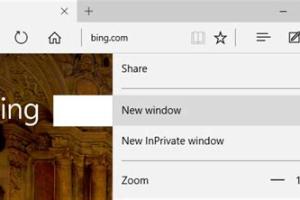
-
Quick Links:
- Introduction
- Why Open New Windows?
- Opening New Windows in Different Browsers
- Advanced Options for Window Management
- Case Studies
- FAQs
Introduction
In today's digital world, web browsers are our gateway to information, communication, and entertainment. Understanding how to efficiently open new windows can enhance your browsing experience, increase productivity, and allow for better multitasking. This guide will provide you with everything you need to know about opening new windows in various web browsers and the benefits of doing so.
Why Open New Windows?
Opening new windows can significantly improve your browsing experience for a variety of reasons:
- Enhanced Multitasking: Users can view multiple web pages simultaneously, making it easier to compare information.
- Improved Focus: Isolating specific tasks in separate windows can help reduce distractions.
- Organized Workflow: Keeping different projects or topics in separate windows helps maintain organization.
- Better User Experience: Certain tasks, like online shopping or research, can benefit from having multiple pages open at once.
Opening New Windows in Different Browsers
Each web browser has its own method for opening new windows. Below are guides for the most popular browsers:
Google Chrome
To open a new window in Google Chrome:
- Click on the three vertical dots in the top-right corner.
- Select “New Window” from the dropdown menu.
- Alternatively, use the keyboard shortcut Ctrl + N (Windows) or Command + N (Mac).
Mozilla Firefox
To open a new window in Mozilla Firefox:
- Click on the three horizontal lines in the top-right corner.
- Select “New Window” from the menu.
- You can also use the keyboard shortcut Ctrl + N (Windows) or Command + N (Mac).
Safari
To open a new window in Safari:
- Go to the “File” menu located at the top left of the screen.
- Select “New Window.”
- For a shortcut, use Command + N.
Microsoft Edge
To open a new window in Microsoft Edge:
- Click on the three horizontal dots in the top-right corner.
- Select “New Window.”
- Use Ctrl + N (Windows) or Command + N (Mac) for quick access.
Internet Explorer
To open a new window in Internet Explorer:
- Click on “File” in the top menu.
- Choose “New” and then “Window.”
- You can also press Ctrl + N to open a new window quickly.
Advanced Options for Window Management
For users who want more control over their browsing experience, here are some advanced tips:
- Using Extensions: Several browser extensions allow you to manage windows more effectively, enabling features like tiling or grouping.
- Keyboard Shortcuts: Familiarizing yourself with keyboard shortcuts can dramatically speed up your workflow.
- Customizing Settings: Explore your browser’s settings to customize how new windows behave, such as opening in a specific position.
Case Studies
To illustrate the benefits of opening new windows, we examine several use cases:
Case Study 1: A Researcher’s Perspective
Dr. Jane Smith, a researcher at XYZ University, uses multiple windows to conduct literature reviews. By opening multiple articles side by side, she can compare data and references more effectively, saving her time and enhancing the quality of her work.
Case Study 2: The Online Shopper
John Doe, an avid online shopper, prefers to open new windows for each product he is considering. This allows him to compare prices and features without losing track of his original search.
FAQs
1. How do I open a new window using a mouse?
Right-click on a link and select “Open link in new window” or use the browser menu.
2. Can I open multiple new windows at once?
Yes, you can use the keyboard shortcut multiple times or click the “New Window” option repeatedly.
3. What is the difference between a new window and a new tab?
A new window opens in a separate browser window, while a new tab opens within the same browser window.
4. How do I manage multiple windows efficiently?
Use keyboard shortcuts and consider extensions that allow you to tile or organize your windows.
5. Can I change browser settings for new windows?
Yes, most browsers allow you to customize settings for how new windows behave.
6. Is there a way to open a new window with a specific size?
This usually requires using developer tools or specific browser extensions tailored for window management.
7. Are there any security concerns with opening new windows?
Yes, be cautious of malicious websites that may exploit new windows for phishing or ads. Always ensure you’re browsing safely.
8. Can mobile browsers open new windows?
Yes, many mobile browsers allow you to open new windows or tabs, though the method may vary.
9. How do I close a new window?
You can click the “X” in the top-right corner or use the keyboard shortcut Ctrl + W (Windows) or Command + W (Mac).
10. What should I do if a new window doesn’t open?
Check your browser settings to ensure pop-up blockers are not preventing new windows from opening.
Random Reads
- How to view open edit csv
- How to view rpt files
- Share internet connection iphone
- Sign up wikipedia account
- How to reset restore ipod nano
- Unlocking all factions in rome total war
- Unlocking apple devices guide
- How to paint over silicone caulk
- How to paint stainless steel
- How to use ps3 controller wirelessly android