Ultimate Guide: How to View, Open, and Edit a .CSV File on Windows or Mac
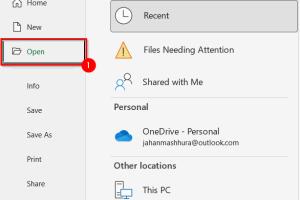
-
Quick Links:
- Understanding CSV Files
- How to View CSV Files
- How to Open CSV Files on Windows
- How to Open CSV Files on Mac
- How to Edit CSV Files on Windows
- How to Edit CSV Files on Mac
- Case Studies and Real-World Applications
- Expert Insights on CSV Usage
- FAQs
Understanding CSV Files
CSV, short for Comma-Separated Values, is a simple file format used to store tabular data, such as a spreadsheet or database. Each line of the file corresponds to a data record, and each record consists of fields separated by commas. CSV files are widely used because of their simplicity and ease of use, making them ideal for data exchange between applications.
How to View CSV Files
Viewing CSV files can be done easily on both Windows and Mac systems. Here are some common methods:
- Using a Text Editor: Applications like Notepad (Windows) or TextEdit (Mac) can open CSV files.
- Using Spreadsheet Software: Programs like Microsoft Excel or Google Sheets can open and display CSVs in a tabular format.
- Using Command Line: Advanced users may opt to use command-line tools to view CSV data quickly.
How to Open CSV Files on Windows
Using Microsoft Excel
1. Open Microsoft Excel.
2. Click on "File" and select "Open."
3. Navigate to the folder containing your CSV file.
4. Select “All Files” from the dropdown menu to find your CSV file.
5. Click on your file and hit "Open."
Using Notepad
1. Right-click on the CSV file.
2. Select "Open with" and choose Notepad.
3. The CSV will open as a text file.
Using Google Sheets
1. Go to Google Sheets in your web browser.
2. Click on "File" and select "Import."
3. Upload your CSV file from your device.
How to Open CSV Files on Mac
Using Microsoft Excel
1. Open Microsoft Excel.
2. Click on "File" and choose "Open."
3. Browse to the location of your CSV file and select it.
4. Click "Open."
Using TextEdit
1. Right-click on the CSV file.
2. Choose "Open With" and select TextEdit.
3. The file will open as plain text for viewing.
Using Numbers App
1. Open the Numbers app.
2. Click on "File" and select "Open."
3. Locate your CSV and click "Open."
How to Edit CSV Files on Windows
Using Microsoft Excel
1. Open your CSV file in Microsoft Excel.
2. Make the necessary changes to your data.
3. Click "File," then "Save As," and choose CSV as the file format.
Using Notepad
1. Open the CSV file in Notepad.
2. Edit the file as needed.
3. Save your changes.
How to Edit CSV Files on Mac
Using Microsoft Excel
1. Open the CSV file in Microsoft Excel.
2. Make your edits.
3. Click "File," then "Save As," and select CSV format.
Using Numbers App
1. Open your CSV in Numbers.
2. Edit the data as required.
3. Click "File" and choose "Export To," then select CSV.
Case Studies and Real-World Applications
CSV files are extensively used in various industries for data management and analysis. For instance, a marketing team may use CSV files to track campaign performance metrics, while an e-commerce company might utilize them to manage inventory listings. These files allow for easy manipulation and transfer of data, making them valuable tools for professionals.
Expert Insights on CSV Usage
Data analysts often praise CSV files for their simplicity and compatibility with various software. According to a survey conducted by Data Science Central, over 60% of data professionals prefer CSV for its accessibility over other formats.
FAQs
1. What is a CSV file?
A CSV file is a plain text file that contains data separated by commas, often used for data exchange.
2. Can I open a CSV file with Google Sheets?
Yes, Google Sheets can easily open and edit CSV files.
3. Are there any limitations to using CSV files?
CSV files do not support complex data types or formatting, making them less ideal for some applications.
4. How do I convert a CSV file to Excel format?
Open the CSV file in Excel and choose "Save As" to select the Excel format.
5. Can I edit a CSV file in a text editor?
Yes, CSV files can be edited in any text editor, though it is best to use spreadsheet software for complex data.
6. What software is best for editing CSV files?
Microsoft Excel and Google Sheets are popular choices for editing CSV files due to their user-friendly interfaces.
7. Is it safe to open CSV files?
CSV files are generally safe, but ensure they come from a trusted source to avoid any potential security risks.
8. Can CSV files contain formulas?
No, CSV files cannot contain formulas; they only hold plain text and numbers.
9. How do I import a CSV file into a database?
Most database management systems provide tools to import CSV files directly into tables.
10. What are some common uses for CSV files?
CSV files are commonly used for data exchange, importing and exporting data between applications, and managing large datasets.