Mastering RPT Files: How to Easily View RPT Files on PC or Mac
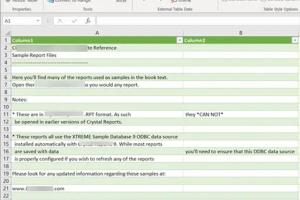
-
Quick Links:
- What Are RPT Files?
- Why Use RPT Files?
- How to View RPT Files on PC
- How to View RPT Files on Mac
- Common Tools for Viewing RPT Files
- Troubleshooting Tips
- Case Studies
- Expert Insights
- FAQs
What Are RPT Files?
RPT files are report files generated by various reporting tools, primarily Crystal Reports. These files are typically used to store the output of a report, which can include tables, charts, and other visual data representations. The RPT files are often utilized in business environments for data analysis and decision-making.
Understanding the Structure of RPT Files
RPT files are structured to allow easy manipulation and reading of report data. They can contain:
- Data tables
- Graphs and charts
- Summary statistics
- Formatted report layouts
Why Use RPT Files?
RPT files are valuable for businesses and individuals who need to present data in a clear and organized manner. They allow for:
- Easy data sharing
- Professional report generation
- Automated data updates
- Integration with various databases
How to View RPT Files on PC
Viewing RPT files on a PC can be done using several methods. Below, we provide a step-by-step guide on how to do this effectively.
Step 1: Using Crystal Reports Viewer
- Download and install the Crystal Reports Viewer from the official SAP website.
- Open the viewer and select "File" from the menu.
- Click on "Open" and navigate to the RPT file you wish to view.
- Once opened, you can analyze the report data directly within the viewer.
Step 2: Using Third-Party Software
If you do not have access to Crystal Reports, consider using third-party software such as:
- RPT Viewer: A simple RPT file reader.
- Free Viewer: A versatile tool for viewing RPT files and other formats.
How to View RPT Files on Mac
Viewing RPT files on a Mac requires slightly different steps due to the operating system's compatibility. Here’s how to do it:
Step 1: Using Parallels Desktop
For users who prefer a Windows environment, Parallels Desktop allows you to run Windows applications on your Mac.
- Install Parallels Desktop and set up a Windows environment.
- Download and install the Crystal Reports Viewer in the Windows environment.
- Open the RPT file through the viewer within Parallels.
Step 2: Using RPT Viewer for Mac
Another option is to use a dedicated RPT viewer compatible with Mac. Here’s how:
- Download the RPT Viewer for Mac from a reliable source.
- Install the application and open it.
- Click on "Open" and select your RPT file to view its contents.
Common Tools for Viewing RPT Files
Here are some popular tools that can help you view RPT files effectively:
- Crystal Reports Viewer
- RPT Viewer
- Free Report Viewer
- Adobe Acrobat Reader (for exported PDFs)
Troubleshooting Tips
Here are some common issues you might encounter when trying to view RPT files, along with solutions:
- File Not Opening: Ensure that you have the correct application installed. Try re-downloading the RPT file if it appears corrupted.
- Missing Data: Check if the report has been properly generated with all necessary data included.
- Application Crashes: Update your RPT viewer software to the latest version or reinstall it.
Case Studies
Here are some examples of how businesses have successfully utilized RPT files:
Case Study 1: Financial Reporting
A financial firm utilized RPT files to automate monthly reports, reducing the time spent on report generation by 50%.
Case Study 2: Sales Analysis
A sales team used Crystal Reports to generate RPT files for weekly performance tracking, allowing them to adjust strategies in real-time.
Expert Insights
Experts recommend leveraging RPT files for their versatility in presenting data. According to a study conducted by the ResearchGate, companies that utilize structured reporting formats like RPT see a 30% improvement in decision-making efficiency.
FAQs
1. What software do I need to open RPT files?
You can use Crystal Reports Viewer or third-party RPT viewers.
2. Can I convert RPT files to other formats?
Yes, you can convert RPT files to PDF or Excel using specific tools or software.
3. Are RPT files compatible with Mac?
Yes, though you may need to use a Windows environment or a compatible viewer.
4. Why can't I open my RPT file?
This may be due to a missing application or a corrupted file. Ensure you have the correct software installed.
5. Can I edit RPT files?
RPT files are designed for viewing and not editing. You can edit the original report if you have access to it.
6. How do I share RPT files?
You can share RPT files via email or cloud storage services like Google Drive or Dropbox.
7. How secure are RPT files?
RPT files can be secured with password protection if created in certain applications.
8. Can I view RPT files on mobile devices?
Some mobile applications may allow for viewing RPT files, but functionality may be limited.
9. What should I do if my RPT viewer crashes?
Try updating the software or reinstalling it. You may also check for compatibility issues.
10. Are there free tools to open RPT files?
Yes, there are several free RPT viewers available online.
Random Reads
- How to install ceiling tiles
- Ultimate guide creating internet hotspot iphone
- How to test ipad display
- How to test network latency windows
- How to safely meet a person you met online
- How to safely install gas line
- How to trade items on team fortress 2
- How to throw away a mattress
- How to stop an application from opening at startup with mac os x
- How to install a doorbell