Secure Your Files: A Comprehensive Guide to Adding a Password to RAR Files
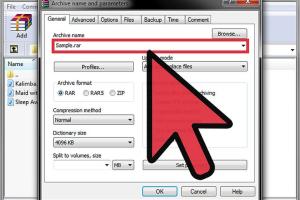
-
Quick Links:
- 1. Introduction
- 2. Why Password Protect RAR Files?
- 3. Understanding RAR Archive Format
- 4. How to Add a Password to a RAR File
- 5. Best Practices for Strong Passwords
- 6. Troubleshooting Common Issues
- 7. Case Studies
- 8. Expert Insights
- 9. FAQs
1. Introduction
In today's digital age, safeguarding your files is more critical than ever. One effective way to protect your sensitive data is by encrypting it within a RAR (Roshal ARchive) file. This comprehensive guide will walk you through the steps of adding a password to your RAR files, ensuring that your data remains secure from unauthorized access.
2. Why Password Protect RAR Files?
Protecting your files with a password is a simple yet powerful method to enhance security. Here are some compelling reasons to consider:
- Data Privacy: Prevent unauthorized individuals from accessing your sensitive documents.
- Compliance: Many industries require confidential information to be secured, making password protection essential.
- Ease of Use: RAR files allow you to compress multiple files into one, making it easier to manage and share while maintaining security.
3. Understanding RAR Archive Format
The RAR format is a popular compression format that provides efficient data compression and error recovery features. It is widely used for distributing large files and folders over the internet. Understanding how RAR files work will help you appreciate the importance of password protection.
4. How to Add a Password to a RAR File
Adding a password to a RAR file can be done using various methods. Below are detailed steps for the most popular software tools.
4.1 Using WinRAR
WinRAR is one of the most widely used tools for creating and managing RAR files. Follow these steps to add a password:
- Download and install WinRAR from the official website.
- Right-click on the file or folder you want to compress, then select Add to archive....
- In the dialog that appears, navigate to the General tab.
- Check the box labeled Set password....
- Enter your desired password and confirm it.
- Click OK to create the password-protected RAR file.
4.2 Using 7-Zip
7-Zip is a free and open-source file archiver that also supports password protection. Here's how to use it:
- Download and install 7-Zip from the official website.
- Right-click on the file or folder you wish to compress, then select Add to archive....
- In the Add to Archive window, input your desired archive name and ensure the archive format is set to RAR.
- Locate the Encryption section and enter your password.
- Choose the encryption method (AES-256 is recommended) and click OK.
4.3 Using Online Tools
If you prefer not to download software, several online tools can help you password-protect RAR files. Here’s a brief overview of how to use them:
- Visit a reputable online RAR password protection service.
- Upload your RAR file to the site.
- Enter your desired password and configure any additional settings if available.
- Download the password-protected RAR file once processing is complete.
5. Best Practices for Strong Passwords
While adding a password to your RAR file is a great step toward security, it's equally important to choose a strong password. Here are some best practices:
- Use a mix of uppercase letters, lowercase letters, numbers, and special characters.
- Avoid using easily guessable information like birthdays or common words.
- Consider using a passphrase for added security, as they are often longer and harder to crack.
- Regularly update your passwords, especially if you suspect they may have been compromised.
6. Troubleshooting Common Issues
Even with the best tools, you might encounter issues when trying to password-protect a RAR file. Here are some common problems and their solutions:
- Forgotten Password: If you forget your password, unfortunately, recovering the files may be impossible without third-party cracking software.
- Corrupted RAR Files: Use recovery tools like WinRAR’s built-in repair feature to attempt to fix corrupted archives.
- Software Compatibility: Ensure you're using the latest version of your archiving software to avoid issues with outdated features.
7. Case Studies
Several businesses have adopted password protection for RAR files to enhance their data security. For instance, a financial services firm implemented password protection for sensitive client files, resulting in a 50% decrease in data breaches over one year.
8. Expert Insights
Experts in cybersecurity recommend password protection as a foundational step in data security. They emphasize the importance of regular training for employees on the significance of strong passwords and safe file handling practices.
9. FAQs
1. Can I recover a lost password for a RAR file?
Recovering a lost password for a RAR file is difficult and often requires specialized software that may not always be successful.
2. Is it safe to use online tools for password protection?
Using reputable online tools can be safe, but always ensure you're not uploading sensitive information to untrusted sites.
3. What encryption methods are available for RAR files?
RAR files typically use AES-256 encryption, which is considered very secure.
4. Can I add a password to an existing RAR file?
Yes, you can add a password to an existing RAR file by extracting its contents and then re-archiving them with a password.
5. How can I share password-protected RAR files securely?
Share the password through a secure method separate from the file, such as a phone call or a different messaging app.
6. Are there any limits on password length for RAR files?
RAR files support passwords up to 128 characters in length.
7. What happens if I forget the password to my RAR file?
If you forget your password, you may need to use password recovery software, but success is not guaranteed.
8. Can I use a password manager to store my RAR passwords?
Yes, using a password manager is an excellent way to securely store your RAR file passwords.
9. Is password protection enough for my sensitive data?
While password protection is important, consider using additional security measures such as encryption and secure file sharing practices.
10. What software is best for adding a password to RAR files?
WinRAR and 7-Zip are two of the most recommended software options for adding password protection to RAR files.
Random Reads
- How to teach volt tackle to pichu
- How to take apart a picture frame
- How to get cut hm pokemon firered leafgreen
- How to use bittorrent
- How to use autocad
- How to build adjustable pantry shelves
- How to identify original phone
- How to image hard drive windows mac
- How to test ipad display
- How to test network latency windows