Ultimate Guide: How to Get Your iPhone Out of Recovery Mode Effortlessly
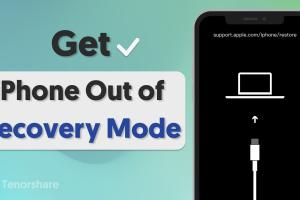
-
Quick Links:
- 1. Introduction
- 2. What is Recovery Mode?
- 3. Why Does an iPhone Enter Recovery Mode?
- 4. How to Get an iPhone Out of Recovery Mode
- 5. Alternative Methods to Exit Recovery Mode
- 6. Common Issues When Exiting Recovery Mode
- 7. Expert Insights and Tips
- 8. Case Studies: Real-Life Experiences
- 9. FAQs
- 10. Conclusion
1. Introduction
Recovery mode is a common situation that iPhone users may find themselves in, often leading to confusion and frustration. It typically occurs when the device needs to be restored or updated, and users may not know how to get their device back to normal. In this comprehensive guide, we'll explore everything you need to know about recovery mode, its causes, and detailed steps to get your iPhone out of it.
2. What is Recovery Mode?
Recovery mode is a special mode on your iPhone that allows it to be restored from a previous backup or updated to a new version of iOS. When your iPhone is in recovery mode, it cannot be used normally until it is restored or updated via iTunes or Finder. This mode is essential for troubleshooting various issues that affect the device's performance.
3. Why Does an iPhone Enter Recovery Mode?
There are several reasons why an iPhone may enter recovery mode:
- Software Updates: If an update is interrupted, the iPhone may enter recovery mode.
- Corrupt Firmware: If the firmware becomes corrupt during a restore or update, your device may be forced into recovery mode.
- Hardware Issues: Sometimes, hardware problems can lead to unexpected behavior, triggering recovery mode.
- Jailbreaking: Attempting to jailbreak an iPhone can result in it entering recovery mode.
4. How to Get an iPhone Out of Recovery Mode
Follow these detailed steps to exit recovery mode successfully:
Step 1: Force Restart Your iPhone
Sometimes, a simple restart can do the trick. Here’s how to force restart various iPhone models:
- iPhone 8 and later: Quickly press and release the Volume Up button, then the Volume Down button. Finally, press and hold the Side button until the Apple logo appears.
- iPhone 7 and 7 Plus: Press and hold both the Volume Down and the Side button until the Apple logo appears.
- iPhone 6s and earlier: Press and hold both the Home and the Top (or Side) button until the Apple logo appears.
Step 2: Use iTunes or Finder
If the force restart doesn’t work, you’ll need to use iTunes (on Windows or macOS Mojave and earlier) or Finder (on macOS Catalina and later):
- Connect your iPhone to your computer using a USB cable.
- Open iTunes or Finder and locate your device.
- When prompted, choose the option to Restore or Update. iTunes or Finder will attempt to reinstall iOS without erasing your data.
- If the process is successful, your iPhone should exit recovery mode and restart normally.
Step 3: Use Third-Party Software
If the above methods fail, consider using third-party software designed to help with iOS issues. Some popular options include:
- Tenorshare ReiBoot: This software can fix various iOS system issues without data loss.
- Dr.Fone - Repair: A user-friendly tool that can fix recovery mode problems effectively.
5. Alternative Methods to Exit Recovery Mode
If you find yourself needing more options, consider the following methods:
Alternative Method 1: Using Recovery Mode Exit Tools
There are specialized tools available that can help exit recovery mode without losing data. They work by repairing the iOS system without requiring a full restore.
Alternative Method 2: Contact Apple Support
If you're unable to exit recovery mode using the methods above, contacting Apple Support may be your best option. They can provide guidance specific to your device model and situation.
6. Common Issues When Exiting Recovery Mode
Even after following the proper steps, some users encounter issues. Here are common problems and how to troubleshoot them:
- iTunes can't detect the iPhone: Ensure you have the latest version of iTunes and check your USB cable and ports.
- Stuck on the Apple logo: Perform a force restart again and try restoring through iTunes or Finder.
- Data loss concerns: Always back up your iPhone regularly to avoid significant data loss during recovery mode issues.
7. Expert Insights and Tips
Experts recommend the following tips to minimize the chance of entering recovery mode:
- Keep your iPhone updated to the latest iOS version.
- Regularly backup your device to iCloud or iTunes.
- Monitor your device for any unusual behavior, as early detection can prevent recovery mode situations.
8. Case Studies: Real-Life Experiences
Here are a few real-life examples of users who faced recovery mode challenges and how they resolved them:
Case Study 1: Emily’s iPhone 11
Emily encountered recovery mode during an update. After attempting a force restart without success, she chose to restore via iTunes, which successfully resolved the issue without data loss.
Case Study 2: John’s iPhone 7
John's phone entered recovery mode after a failed jailbreak attempt. He turned to a third-party software, which helped him exit recovery mode without having to restore to factory settings.
9. FAQs
1. What should I do if my iPhone is stuck in recovery mode?
Try performing a force restart first, then use iTunes or Finder to restore your device.
2. Can I lose my data when exiting recovery mode?
Restoring your device can lead to data loss. It’s recommended to back up your iPhone regularly.
3. What causes an iPhone to enter recovery mode?
Common causes include interrupted software updates, corrupt firmware, or hardware issues.
4. Is it safe to use third-party software to exit recovery mode?
Yes, reputable third-party software can effectively exit recovery mode without data loss.
5. How can I prevent my iPhone from entering recovery mode?
Keep your software updated and perform regular backups to avoid issues that may lead to recovery mode.
6. Does Apple charge for support with recovery mode issues?
Apple provides free support for software-related issues, but hardware inspections may incur a fee.
7. How long does it take to get out of recovery mode?
Usually, it takes a few minutes, depending on the method used and the condition of the device.
8. Can I still use my iPhone while in recovery mode?
No, your iPhone cannot be used normally until it is restored or updated out of recovery mode.
9. What if nothing works to exit recovery mode?
If all else fails, consider visiting an Apple Store or contacting Apple Support for professional assistance.
10. Can I exit recovery mode without a computer?
No, exiting recovery mode typically requires a computer with iTunes or Finder installed.
10. Conclusion
Getting your iPhone out of recovery mode doesn’t have to be a daunting task. By following the methods outlined in this guide, you can effectively troubleshoot your device and restore it to normal functionality. Remember to keep your device updated and backed up to reduce the likelihood of encountering recovery mode. Should you face persistent issues, don’t hesitate to reach out to Apple Support or consider using professional repair services.
Random Reads
- How to use macros in excel
- How to use mail merge in microsoft word
- Remove nudity censor sims 3
- Remove bing from computer
- Remove bing
- How to set up chain link fence
- How to set time to night in minecraft
- How to recover deleted history from your browser
- How to run a cable under carpet
- Installing corrugated roofing yourself