Mastering DVD Duplication: A Complete Guide to Copying DVD Movies
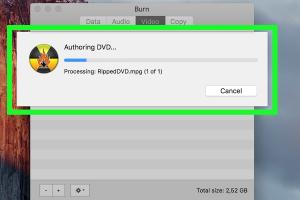
-
Quick Links:
- Introduction
- Understanding DVD Formats
- Legal Aspects of DVD Copying
- Tools Required for DVD Copying
- Step-by-Step Guide to Copying a DVD
- Common Issues and Troubleshooting
- Advanced Techniques in DVD Copying
- Case Studies
- Expert Insights
- FAQs
Introduction
In an era where digital streaming services dominate the entertainment landscape, many still cherish the tactile experience of DVDs. Whether it’s a classic film or a family favorite, copying DVDs can be a useful skill for preserving memories and ensuring your collection lasts. This comprehensive guide will walk you through the steps, legal considerations, tools, and advanced techniques needed to copy DVD movies effectively.
Understanding DVD Formats
Before diving into the process of copying DVDs, it’s essential to understand the various formats available:
- DVD-Video: The standard format for movies, containing video, audio, and subtitles.
- DVD-R: A write-once format; cannot be erased or rewritten.
- DVD-RW: A rewritable format that can be erased and reused.
- DVD+R: Similar to DVD-R but with different technical specifications.
- DVD+RW: A rewritable format similar to DVD-RW.
Legal Aspects of DVD Copying
Copying DVDs may raise legal questions, particularly concerning copyright laws. Here’s what you should know:
- The Copyright Act of 1976 protects copyrighted material.
- Making copies for personal use is generally permissible, but distributing copies is illegal.
- Some DVDs come with DRM (Digital Rights Management) protection, which complicates the copying process.
Tools Required for DVD Copying
To copy a DVD, you will need specific tools:
- DVD Copy Software: Programs like DVDFab, Cisdem DVD Burner, and VSO Copy are popular choices.
- DVD Drive: Ensure your computer has a DVD drive capable of reading and writing DVDs.
- Blank DVDs: Obtain high-quality blank DVDs for the copying process.
Step-by-Step Guide to Copying a DVD
Follow these steps to copy a DVD movie:
Step 1: Install DVD Copy Software
Download and install your chosen DVD copy software. Follow the on-screen instructions for installation.
Step 2: Insert the DVD
Insert the DVD you wish to copy into your computer’s DVD drive.
Step 3: Open the Software
Launch the DVD copy software. Most programs will automatically detect the DVD.
Step 4: Select Copy Options
Choose your desired copy options. This might include full disc copy or main movie only. Review the settings to ensure they meet your needs.
Step 5: Choose Destination
Select the destination for your copied DVD. This can be a folder on your computer or a blank DVD.
Step 6: Start the Copy Process
Click on the 'Copy' or 'Start' button to begin the duplication process. This may take some time based on the size of the DVD.
Step 7: Finalize the Copy
Once the process is complete, eject the newly copied DVD and check for any issues.
Common Issues and Troubleshooting
During the copying process, you may encounter some common issues:
- DVD Not Recognized: Ensure the DVD is clean and free of scratches.
- Copying Errors: Restart the software or try a different DVD drive.
- Insufficient Space: Ensure there is enough space on your hard drive or target media.
Advanced Techniques in DVD Copying
For those looking to enhance their DVD copying skills, consider these advanced techniques:
- Using ISO Files: Create an ISO file of your DVD for easier storage and management.
- Compression: Use compression techniques to fit larger DVDs onto smaller media.
- Editing: Edit video files before copying using video editing software.
Case Studies
Many users have successfully copied DVDs for personal use. Here are a couple of case studies:
- Case Study 1: Jane, a movie enthusiast, used DVDFab to successfully copy her collection of classic films, preserving them for future generations.
- Case Study 2: Mark, a family archivist, created ISO files of family movies on DVD, ensuring they are safely stored on his hard drive.
Expert Insights
Experts recommend always using high-quality blank DVDs and reliable software. Additionally, backing up your DVDs as ISO files can save time and space.
FAQs
1. Is it legal to copy a DVD for personal use?
Yes, copying a DVD for personal use is generally legal, but distributing copies is not.
2. What software can I use to copy DVDs?
Popular options include DVDFab, VSO Copy, and AnyDVD.
3. Can I copy a DVD that has DRM protection?
DRM protection complicates copying, but some software can bypass this legally for personal use.
4. What type of blank DVDs should I use?
You should use high-quality blank DVDs, such as DVD-R or DVD+R, for best results.
5. How long does it take to copy a DVD?
The duration varies depending on the software and your computer's speed, typically ranging from 30 minutes to an hour.
6. Can I copy a DVD to my hard drive?
Yes, most DVD copying software allows you to create an ISO file on your hard drive.
7. What if my DVD is scratched?
Try cleaning the DVD with a soft cloth or use software that can repair scratched discs.
8. Is there a way to compress DVD files?
Yes, many DVD copy software options offer compression features to fit larger files onto smaller media.
9. Can I copy a DVD to a USB drive?
Yes, you can copy DVD files to a USB drive by first creating an ISO or video files and then transferring them.
10. What should I do if the copy process fails?
Check for software updates, ensure your DVD drive is functioning correctly, and try a different blank DVD.
Random Reads
- How to build outdoor barbeque
- How to build modern house minecraft
- How to add a lean to onto a shed
- How to activate windows 7
- How to zoom with a web browser
- How to measure a screen door
- How to measure a roof
- How to block ads on google chrome
- How to block a website in google chrome
- How to map a network drive