Step-by-Step Guide to Install XAMPP on Linux: Easy Setup for Beginners
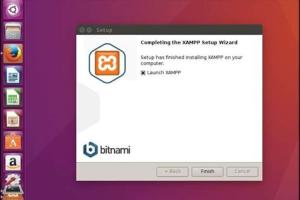
-
Quick Links:
- 1. Introduction
- 2. What is XAMPP?
- 3. System Requirements
- 4. Downloading XAMPP
- 5. Installing XAMPP on Linux
- 6. Starting XAMPP
- 7. Configuring XAMPP
- 8. Troubleshooting Common Issues
- 9. Case Studies
- 10. Best Practices for Using XAMPP
- 11. Conclusion
- 12. FAQs
1. Introduction
XAMPP is a popular software package that provides an easy way to set up a local web server environment. It is particularly useful for developers who want to test their applications locally before deploying them to a live server. This guide will walk you through the process of installing XAMPP on a Linux operating system.
2. What is XAMPP?
XAMPP stands for X (Cross-platform), Apache, MySQL, PHP, and Perl. It is an open-source web server solution stack package, which makes it easy to install Apache, MySQL, PHP, and Perl on your local machine. Here are some key components of XAMPP:
- Apache: The most widely used web server software.
- MySQL: A popular database management system.
- PHP: A server-side scripting language designed for web development.
- Perl: A programming language used for various tasks, including web development.
3. System Requirements
Before installing XAMPP, ensure that your Linux system meets the following requirements:
- Minimum 1 GB RAM (2 GB recommended)
- Minimum 2 GB of disk space
- A supported version of Linux (Ubuntu, Fedora, etc.)
- Internet connection for downloading XAMPP
4. Downloading XAMPP
To install XAMPP on Linux, you first need to download the installer. Follow these steps:
- Visit the official XAMPP website: https://www.apachefriends.org/index.html
- Navigate to the download section.
- Select the version compatible with your Linux distribution and click to download.
5. Installing XAMPP on Linux
Once you have downloaded the XAMPP installer, you can proceed with the installation. Here’s a detailed step-by-step guide:
- Open your terminal.
- Navigate to the directory where the installer is downloaded. For example:
- Make the downloaded file executable:
- Run the installer with superuser privileges:
- Follow the on-screen instructions to complete the installation.
cd ~/Downloadschmod +x xampp-linux-x64-.run sudo ./xampp-linux-x64-.run 6. Starting XAMPP
After installing XAMPP, you can start it with the following command:
sudo /opt/lampp/lampp startYou can verify if XAMPP is running by opening your web browser and navigating to http://localhost. You should see the XAMPP welcome page.
7. Configuring XAMPP
To ensure that XAMPP is tailored to your needs, you may want to configure it further. Here are some common configurations:
- Database Management: Access phpMyAdmin at http://localhost/phpmyadmin to manage your databases.
- Security: Run the security script to set passwords for your MySQL root user and phpMyAdmin.
8. Troubleshooting Common Issues
While installing and running XAMPP on Linux, you may encounter some issues. Here are solutions to common problems:
- Apache not starting: Check if another service is using port 80. Stop it or change XAMPP’s port in the configuration.
- MySQL service fails: Ensure you have the correct permissions and that there are no conflicting services running.
9. Case Studies
Many web developers and companies use XAMPP for local development. Here are two case studies:
- Startup Development: A tech startup used XAMPP to prototype its web application, allowing faster iterations and testing.
- Freelancer Projects: Freelancers often use XAMPP to develop websites for clients, ensuring they can test locally before deployment.
10. Best Practices for Using XAMPP
To maximize your usage of XAMPP, consider these best practices:
- Regularly back up your databases and files.
- Keep XAMPP updated to the latest version.
- Use version control systems like Git for your projects.
11. Conclusion
Installing XAMPP on Linux is a straightforward process that can significantly enhance your web development workflow. By following this guide, you should have a functional local server environment to test and develop your applications effectively.
12. FAQs
1. What is the difference between XAMPP and LAMP?
XAMPP is a cross-platform solution that includes additional tools like PHP and Perl, while LAMP is a stack for Linux with Apache, MySQL, and PHP only.
2. Can I run XAMPP on Ubuntu?
Yes, XAMPP is compatible with various Linux distributions, including Ubuntu.
3. Is XAMPP secure for production use?
XAMPP is primarily designed for local development and should not be used in production without proper security measures.
4. How do I uninstall XAMPP?
You can uninstall XAMPP by running the command: sudo /opt/lampp/uninstall.
5. What should I do if Apache fails to start?
Check for processes using port 80 or 443 and terminate them. You can also change the listening port in the Apache configuration.
6. Can I install XAMPP alongside other web servers?
Yes, but ensure they are configured to use different ports to avoid conflicts.
7. How can I add more PHP extensions in XAMPP?
Edit the php.ini file located in the /opt/lampp/etc/ directory to enable additional extensions.
8. Is there a graphical interface for XAMPP?
Yes, XAMPP provides a graphical user interface (GUI) that can be accessed through sudo /opt/lampp/manager-linux.run.
9. How can I change the default port of XAMPP?
Edit the httpd.conf file located in /opt/lampp/etc/ and change the port number from 80 to your desired port.
10. Where can I find help for XAMPP issues?
You can visit the official XAMPP forums or the Apache Friends community for support.
Random Reads
- How to save battery power on an iphone
- How to save a webpage
- How to delete saved passwords from icloud keychain
- How to solder wires together
- How to solve a puzzle ball
- How to soften rubber
- How to take a screenshot
- How to buy door knobs
- How to buy amazon without credit card
- How to find duplicates in excel