How to Get Calibre for Android: A Comprehensive Guide
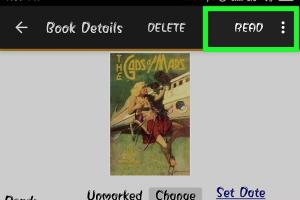
-
Quick Links:
- Introduction
- What is Calibre?
- Benefits of Using Calibre
- How to Download Calibre for Android
- Setting Up Calibre on Android
- Using Calibre on Android
- Common Issues and Solutions
- Case Studies
- Expert Insights
- Conclusion
- FAQs
Introduction
In the world of eBooks, Calibre has emerged as a powerful tool for managing, converting, and reading digital books. Whether you are an avid reader or simply someone who wants to organize your digital library, Calibre is an essential application. However, accessing Calibre on Android devices can be a challenge for many users. This article will provide a comprehensive guide on how to get Calibre for Android, including its benefits, download process, and setup instructions.
What is Calibre?
Calibre is a free and open-source eBook management software that allows users to organize, convert, and read eBooks in various formats. With its extensive features, including library management, eBook conversion, and editing capabilities, Calibre has become a go-to platform for eBook enthusiasts.
Key Features of Calibre
- Library Management: Organizes eBooks and allows for easy searching and sorting.
- Format Conversion: Converts eBooks between different formats such as EPUB, MOBI, and PDF.
- Device Syncing: Syncs with various eReaders to transfer eBooks seamlessly.
- Customizable Interface: Offers a user-friendly interface that can be tailored to individual preferences.
- Editing Tools: Provides tools to edit eBook metadata and content.
Benefits of Using Calibre
Calibre offers numerous advantages for eBook readers:
- Accessibility: Manage your eBooks on different devices.
- Format Compatibility: Read any eBook format without hassle.
- Free and Open Source: No cost involved, and regular updates.
- User Community: A large community that provides support and resources.
How to Download Calibre for Android
Downloading Calibre for Android involves several steps. While there is no official Calibre app for Android, you can use various alternatives that offer similar functionalities. Here’s how to do it:
Step 1: Choose an Alternative App
Several applications mimic Calibre's functionality on Android, such as:
- Calibre Companion: A companion app that connects to your Calibre library on your PC.
- FBReader: A popular eBook reader that supports various formats.
- Aldiko: A feature-rich eBook reader for Android.
Step 2: Install the App
To install your chosen alternative:
- Open the Google Play Store on your Android device.
- Search for the selected app (e.g., Calibre Companion).
- Tap on the app and then click 'Install'.
Step 3: Connect to Calibre Library
Once installed, you need to configure the app to connect to your Calibre library on your computer. This typically involves:
- Connecting both devices to the same Wi-Fi network.
- Entering the IP address of your Calibre server (available in Calibre's settings on your computer).
Setting Up Calibre on Android
After downloading and installing your chosen app, the setup process is straightforward:
Calibre Companion Setup
- Open Calibre Companion on your Android device.
- Follow the on-screen instructions to connect to your Calibre library.
- Once connected, you can browse and download eBooks directly from your library.
Using FBReader or Aldiko
For standalone reading apps like FBReader or Aldiko, you can:
- Download eBooks from your Calibre library to your device.
- Open the downloaded eBooks using the selected app.
Using Calibre on Android
Once you have set up your app, using it is intuitive:
- Reading eBooks: Open your eBook files and enjoy reading.
- Organizing Library: Create collections, tag books, and add notes.
- Syncing: Regularly sync your library with your PC to keep everything updated.
Common Issues and Solutions
While using Calibre on Android, you may encounter some common issues:
Issue 1: Connection Problems
If your app cannot connect to the Calibre library:
- Ensure both devices are on the same Wi-Fi network.
- Check the IP address entered in the app settings.
- Restart both devices if necessary.
Issue 2: Format Compatibility
If you face issues with certain eBook formats:
- Verify if the app supports the format. You may need to convert the eBook using Calibre on your PC.
- Re-download the eBook in a compatible format.
Case Studies
To illustrate the effectiveness of Calibre on Android, let's take a look at some case studies:
Case Study 1: Avid Reader
John, an avid reader, used Calibre Companion to manage his 500+ eBooks. After setting it up, he could access his entire digital library on his Android tablet, allowing him to read anywhere.
Case Study 2: Student Research
Mary, a university student, utilized Calibre to organize her research materials. She converted academic papers into PDF format and used FBReader to annotate them on her Android phone.
Expert Insights
Experts recommend leveraging Calibre's features to manage eBooks effectively. According to Dr. Emily Carter, a digital library specialist, “Calibre’s flexibility in managing eBook formats makes it indispensable for any serious reader.”
Conclusion
Getting Calibre for Android may not be as straightforward as downloading a standalone app, but with the right alternatives and setup, you can enjoy its powerful features on your mobile device. By following this guide, you can transform your Android device into a comprehensive eBook management tool.
FAQs
1. Is Calibre available for Android?
No, Calibre does not have an official app for Android, but you can use alternatives like Calibre Companion.
2. Can I read eBooks in any format on Android?
Most eBook apps support popular formats such as EPUB and PDF. Ensure you have the right app for specific formats.
3. Is Calibre free to use?
Yes, Calibre is completely free and open-source software.
4. How do I connect my Android device to Calibre on my PC?
Ensure both devices are on the same network and enter the IP address of your Calibre server in the app settings.
5. Can I sync my annotations between devices?
Some apps allow syncing annotations, but it may depend on the specific app you are using.
6. What if my eBooks won't open on Android?
Check if the format is supported by your eBook reader app. You may need to convert the file using Calibre.
7. Are there any alternatives to Calibre Companion?
Yes, FBReader and Aldiko are popular alternatives for reading eBooks on Android.
8. How do I convert eBooks using Calibre?
Open Calibre on your PC, add the eBook, and use the 'Convert books' feature to change the format.
9. Can I manage my library without a PC?
Yes, some Android apps allow for library management directly without needing a PC.
10. Where can I find support for Calibre?
You can find support on the official Calibre website and its user forums.
For additional resources, you can visit these authoritative sources:
- Calibre Official Site
- Best eBook Readers for Android - Android Central
- Best eBook Readers - TechRadar
Random Reads
- How to replace empty ink cartridge
- How to wash your shower curtain liner
- How to reset a dell laptop
- How to reroof your house
- How to treat woodworm
- How to troubleshoot a dryer that smells like burning
- How to unblock command prompt anywhere
- Turn off disable private browsing
- How to use sd memory card
- How to use driving mode samsung galaxy phone