Unlocking Command Prompt: A Comprehensive Guide to Access Anywhere
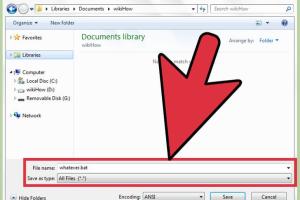
-
Quick Links:
- Introduction
- Understanding Command Prompt
- Why is Command Prompt Blocked?
- Common Methods to Unblock Command Prompt
- Step-by-Step Guides
- Case Studies
- Expert Insights
- Troubleshooting Common Issues
- Best Practices for Using Command Prompt
- Conclusion
- FAQs
Introduction
Command Prompt is a powerful utility in Windows that allows users to execute various tasks, from file management to network diagnostics. However, in certain environments, such as corporate networks or educational institutions, access to Command Prompt may be restricted. In this comprehensive guide, we will explore various methods to unblock Command Prompt, ensuring you can utilize this tool effectively.
Understanding Command Prompt
Command Prompt (CMD) is a command-line interpreter application available in most Windows operating systems. It is used to execute entered commands and run scripts, providing a way to automate tasks and troubleshoot issues. Understanding its functionalities can greatly enhance your computer skills.
Why is Command Prompt Blocked?
There are several reasons why Command Prompt may be blocked:
- Security Policies: Organizations often restrict access to prevent unauthorized changes to the system.
- User Permissions: Users may lack administrative privileges to run CMD.
- Malware Protection: Certain security software blocks CMD to prevent harmful scripts from running.
- Network Restrictions: Educational institutions may limit access to CMD to maintain a controlled environment.
Common Methods to Unblock Command Prompt
Before diving deeper, let's explore some common methods to unblock Command Prompt:
- Adjusting User Account Control (UAC) settings
- Modifying Group Policy settings
- Using Windows Registry Editor
- Creating a New User Account with Admin Rights
Step-by-Step Guides
Adjusting User Account Control (UAC) Settings
- Press Windows + R to open the Run dialog.
- Type Control Panel and hit Enter.
- Select System and Security and then Change User Account Control settings.
- Move the slider down to Never notify and click OK.
- Restart your computer and check if Command Prompt is accessible.
Modifying Group Policy Settings
- Press Windows + R and type gpedit.msc, then hit Enter.
- Navigate to User Configuration > Administrative Templates > System.
- Find and double-click on Prevent access to the command prompt.
- Select Disabled or Not Configured and click OK.
- Restart your computer to apply changes.
Using Windows Registry Editor
- Press Windows + R and type regedit, then hit Enter.
- Navigate to HKEY_CURRENT_USER\Software\Policies\Microsoft\Windows.
- Look for a key named System. If it exists, delete it.
- Close the Registry Editor and restart your computer.
Creating a New User Account with Admin Rights
- Go to Settings > Accounts > Family & other users.
- Click on Add someone else to this PC.
- Select I don’t have this person’s sign-in information.
- Choose Add a user without a Microsoft account.
- Follow the prompts to create a new account and set it as an administrator.
Case Studies
### Case Study 1: Corporate Environment
In a corporate setting, employees often face restrictions on using Command Prompt due to security policies. By implementing the above methods, IT departments can grant necessary access while ensuring overall system security.
### Case Study 2: Educational Institutions
Students at universities frequently encounter blocked CMD access. Through workshops, institutions can educate students on safely using Command Prompt, thereby reducing misuse while empowering them to use this tool effectively.
Expert Insights
Experts recommend understanding the risks associated with unblocking Command Prompt. While it provides powerful functionalities, misuse can lead to unintended system changes. Always ensure that you have a backup before making significant alterations to system settings.
Troubleshooting Common Issues
If you encounter issues after unblocking Command Prompt, consider the following troubleshooting tips:
- Ensure that you have administrative rights.
- Check if any security software is blocking CMD.
- Verify that Windows updates are installed.
- Consult the Event Viewer for error logs.
Best Practices for Using Command Prompt
- Always run Command Prompt as an administrator for elevated permissions.
- Familiarize yourself with common commands to maximize productivity.
- Make use of the Help command to learn more about specific commands.
- Keep a log of commands executed for future reference.
Conclusion
Unblocking Command Prompt can significantly enhance your ability to manage your Windows system effectively. By following the methods outlined in this guide, whether in a corporate or educational environment, you can harness the full power of this command-line tool. Remember to approach unblocking with caution and adhere to best practices to maintain system integrity.
FAQs
- 1. What is Command Prompt?
- Command Prompt is a command-line interpreter in Windows that allows users to execute commands and scripts.
- 2. Why is Command Prompt blocked on my computer?
- It may be blocked due to security policies, lack of user permissions, or network restrictions.
- 3. How can I unblock Command Prompt?
- You can unblock it by adjusting UAC settings, modifying Group Policy, or using the Registry Editor.
- 4. Is it safe to unblock Command Prompt?
- While unblocking CMD can enhance functionality, proceed with caution to avoid unintended system changes.
- 5. Can I use Command Prompt without administrator rights?
- Some commands require admin rights, but basic functionalities can be accessed without them.
- 6. What are some common commands used in Command Prompt?
- Common commands include dir, cd, copy, and ping.
- 7. How do I run Command Prompt as an administrator?
- Right-click on the Command Prompt icon and select Run as administrator.
- 8. Can unblocking CMD affect system performance?
- Unblocking CMD itself won't affect performance, but improper use can lead to system issues.
- 9. Is there a way to restore CMD access if it gets blocked again?
- Yes, you can repeat the methods outlined in this guide to restore access.
- 10. Where can I find more resources on using Command Prompt?
- Check official Microsoft documentation and tech blogs for detailed guides and tutorials.
Random Reads