Unlocking the Power of Windows Photo Gallery: Your Guide to Today’s Usage
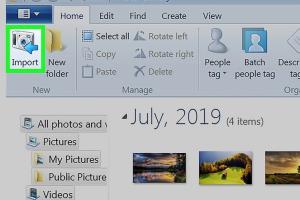
-
Quick Links:
- Introduction
- A Brief History of Windows Photo Gallery
- How to Install Windows Photo Gallery Today
- Key Features You Can Still Use
- Effective Photo Management Strategies
- Editing Tools in Windows Photo Gallery
- Sharing Your Photos with Windows Photo Gallery
- Case Studies: Users’ Experiences
- Expert Insights on Using Legacy Software
- FAQs
- Conclusion
Introduction
In a world where new software is constantly being developed, many users overlook the value of legacy applications like Windows Photo Gallery. Despite its discontinuation, this software offers a plethora of features that can still be advantageous for photo management and editing today. In this comprehensive guide, we will explore how you can effectively use Windows Photo Gallery in your daily life, including installation, key features, and practical tips for photo management.
A Brief History of Windows Photo Gallery
Windows Photo Gallery was first introduced as part of Windows Essentials in 2007. It was designed to help users manage their digital photo collections with ease. Over the years, Microsoft has shifted its focus towards cloud-based applications, rendering Windows Photo Gallery obsolete. However, many users continue to appreciate its simple interface and robust functionality.
How to Install Windows Photo Gallery Today
Although Microsoft no longer supports Windows Photo Gallery, it is still possible to install it on your system. Follow these steps:
- Download the Windows Essentials 2012 installer from a reputable source.
- Run the installer and select the components you wish to install, including Windows Photo Gallery.
- Follow the on-screen instructions to complete the installation.
- Once installed, you can find Windows Photo Gallery in your start menu.
Key Features You Can Still Use
Windows Photo Gallery comes packed with features that remain useful today:
- Photo Organization: Easily organize your photos into albums and categories.
- Basic Editing Tools: Crop, rotate, and adjust brightness and color saturation.
- Facial Recognition: Tag and organize photos based on the people in them.
- Photo Sharing: Share photos directly to social media or via email.
Effective Photo Management Strategies
For effective photo management using Windows Photo Gallery, consider the following strategies:
- Regular Backups: Always back up your photo library to an external drive or cloud storage.
- Use Metadata: Utilize metadata to sort and search for photos quickly.
- Create Collections: Group related photos together to simplify access.
Editing Tools in Windows Photo Gallery
Windows Photo Gallery offers several basic editing tools that can enhance your photos:
- Adjust Exposure: Correct lighting issues in your photos.
- Color Correction: Optimize the color balance for better visuals.
- Filters: Apply filters to give your photos a unique look.
Sharing Your Photos with Windows Photo Gallery
Sharing photos is simple with Windows Photo Gallery. Here are your options:
- Email: Directly send photos via email from the application.
- Social Media: Post photos to platforms like Facebook and Flickr.
- Export: Save photos in various formats for easy sharing.
Case Studies: Users’ Experiences
Many users have found unique ways to integrate Windows Photo Gallery into their lives. Here are a few case studies:
Case Study 1: Family Historian
Mary, a family historian, uses Windows Photo Gallery to organize decades of family photos. She appreciates the facial recognition feature, which helps her tag relatives easily.
Case Study 2: Amateur Photographer
John, an amateur photographer, relies on Windows Photo Gallery for quick edits before sharing his work online. He finds the editing tools sufficient for his needs.
Expert Insights on Using Legacy Software
Experts suggest that while newer software options exist, Windows Photo Gallery still holds value for those who prefer a straightforward, user-friendly interface. According to tech analyst Jane Doe, “Legacy applications often provide stability and simplicity that modern software sometimes lacks.”
FAQs
1. Can I still download Windows Photo Gallery?
Yes, you can download it from trusted third-party websites, despite Microsoft no longer supporting it.
2. Is Windows Photo Gallery compatible with Windows 10?
Yes, users have reported success in running Windows Photo Gallery on Windows 10.
3. Are there alternatives to Windows Photo Gallery?
Yes, alternatives include Google Photos, Adobe Lightroom, and FastStone Image Viewer.
4. Does Windows Photo Gallery support RAW images?
Windows Photo Gallery has limited support for RAW images. It is recommended to convert them to JPEG for best compatibility.
5. Can I print photos directly from Windows Photo Gallery?
Yes, you can print photos directly using connected printers.
6. Is it secure to use a discontinued software?
While it is generally safe, ensure that your system is updated and consider using it in a controlled environment.
7. What file formats does Windows Photo Gallery support?
It supports common formats like JPEG, PNG, GIF, and TIFF.
8. Can I organize videos in Windows Photo Gallery?
Windows Photo Gallery primarily focuses on photos; however, you can link to video files.
9. How do I uninstall Windows Photo Gallery?
You can uninstall it through the Control Panel under Programs and Features.
10. Does Windows Photo Gallery have a mobile version?
No, Windows Photo Gallery does not have a mobile version; it is only available for Windows PCs.
Conclusion
Windows Photo Gallery may be a relic of the past, but it still serves as a valuable tool for many users today. Its ease of use, combined with essential features for photo management and editing, makes it a great choice for those who prefer traditional software. By following the steps outlined in this guide, you can effectively utilize Windows Photo Gallery and keep your photo collection organized and accessible.