4 Simple Methods to Enable Subtitles and Captions on Netflix
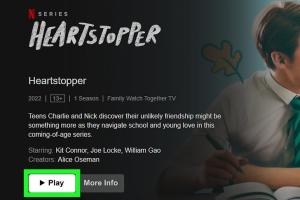
-
Quick Links:
- Introduction
- Why Subtitles and Captions Matter
- Method 1: Using the Netflix App on Mobile Devices
- Method 2: Enabling Subtitles on a Smart TV
- Method 3: Using a Web Browser
- Method 4: Adjusting Settings on Streaming Devices
- Common Issues with Subtitles on Netflix
- Conclusion
- FAQs
Introduction
In the age of digital streaming, Netflix stands out as one of the leading platforms for entertainment. With millions of users worldwide, Netflix has made a significant impact on how we consume media. One of the critical features that enhance the viewing experience is the availability of subtitles and captions. Whether for accessibility, language learning, or preference, having subtitles can make a difference in understanding and enjoying content. In this article, we will explore four easy methods to enable subtitles and captions on Netflix, ensuring you never miss a word of your favorite shows and movies.
Why Subtitles and Captions Matter
Subtitles and captions serve various purposes:
- Accessibility: They make content accessible for deaf or hard-of-hearing viewers.
- Language Learning: Non-native speakers can benefit from subtitles to understand dialogue better.
- Comprehension: Sometimes, background noise or accents can make it hard to hear clearly.
- Multitasking: Watching with subtitles allows viewers to enjoy content in noisy environments.
According to a study by ResearchGate, viewers who use subtitles report a higher level of understanding and enjoyment of the content.
Method 1: Using the Netflix App on Mobile Devices
Using the Netflix app on your mobile devices (iOS and Android) is one of the easiest ways to enable subtitles. Follow these steps:
- Open the Netflix app and sign in to your account.
- Select the show or movie you want to watch.
- Tap on the screen to bring up the playback controls.
- Tap on the speech bubble icon (Subtitles & Audio).
- Select your preferred subtitle language from the list available.
- Tap "Done" to return to your viewing experience.
This method is quick and allows you to enjoy subtitles without any hassle.
Method 2: Enabling Subtitles on a Smart TV
If you're watching Netflix on a Smart TV, the process is slightly different but equally straightforward:
- Turn on your Smart TV and navigate to the Netflix app.
- Choose the movie or show you want to view.
- Press the "OK" or "Select" button to bring up the playback menu.
- Look for the speech bubble icon on the screen and select it.
- Choose your desired subtitle language from the options displayed.
Remember, some Smart TVs might have different interfaces, but the subtitle option is generally located in the same area as audio settings.
Method 3: Using a Web Browser
If you're watching Netflix on a computer, here’s how to enable subtitles:
- Open your preferred web browser and go to the Netflix website.
- Log in to your account.
- Select the content you wish to watch.
- Hover over the video player and click on the dialogue icon (Subtitles & Audio).
- Choose your preferred subtitle language from the available options.
Using a web browser allows for a larger screen experience, making it easier to read subtitles.
Method 4: Adjusting Settings on Streaming Devices
For those using streaming devices like Roku, Apple TV, or Amazon Fire Stick, enabling subtitles is simple:
- Open the Netflix app through your streaming device.
- Select the movie or show you want to watch.
- Press the menu button on your remote to access settings.
- Find the option for subtitles and select your language preference.
Streaming devices often have a dedicated settings menu, which can also help you adjust general accessibility options.
Common Issues with Subtitles on Netflix
While enabling subtitles on Netflix is typically straightforward, users may encounter some issues:
- Subtitles Not Showing: Ensure that subtitles are enabled in the settings and that the language is supported for the content.
- Incorrect Language: Sometimes, subtitles may default to a different language. Double-check your selections.
- Sync Issues: Subtitles may not sync properly with the audio. Restarting the app or refreshing the page can resolve this.
If you continue to face issues, consider checking Netflix's Help Center for troubleshooting tips.
Conclusion
Enabling subtitles and captions on Netflix is an essential feature that enhances the viewing experience for many users. Whether you prefer to watch shows in a different language, need assistance with understanding dialogue, or simply enjoy reading along, the four methods outlined in this article make it easy to access this feature across different devices. Take advantage of subtitles to enrich your Netflix experience and never miss a moment of your favorite content!
FAQs
1. How do I turn on subtitles on Netflix?
Subtitles can be turned on by selecting the speech bubble icon during playback and choosing your preferred language.
2. Are subtitles available for all Netflix content?
Not all content has subtitles. Availability varies based on the show or movie.
3. Can I change the subtitle appearance on Netflix?
Yes, you can customize subtitle appearance through your account settings under "Accessibility."
4. Can I use subtitles in different languages?
Yes, Netflix offers subtitles in various languages depending on the content.
5. Why are subtitles not showing on my device?
Check if subtitles are enabled in the settings. If issues persist, restart the app or check your internet connection.
6. Can I watch Netflix without sound using subtitles?
Yes, you can enjoy Netflix entirely with subtitles if the content includes them.
7. Is there a way to improve subtitle timing on Netflix?
Unfortunately, users cannot adjust subtitle timing individually. However, restarting the content may help.
8. Are there options for closed captions on Netflix?
Yes, closed captions are available for select content, providing additional context like sound effects.
9. Does Netflix provide subtitles for foreign films?
Yes, most foreign films come with subtitles in multiple languages.
10. Can I download subtitles for offline viewing on Netflix?
No, Netflix does not currently offer an option to download subtitles for offline viewing.
Random Reads
- How to transfer audible books
- How to quit unresponsive app mac
- How to create a link
- How to create a jar file with eclipse
- Monitor cpu temperature
- Move delete slide powerpoint
- How to tell if your phone is tapped
- How to tell if your mac is too old to update
- How to download minecraft mod mac
- Easily remove read only usb drive pc