Ultimate Guide: How to Download a Minecraft Mod on a Mac
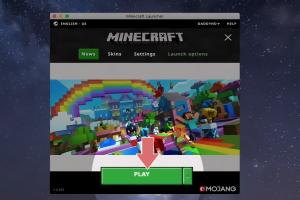
-
Quick Links:
- Introduction
- Understanding Minecraft Mods
- Preparation Steps
- Finding Minecraft Mods
- Downloading Minecraft Mods
- Installing Minecraft Mods
- Troubleshooting Common Issues
- Expert Tips for Modding
- Case Studies of Popular Mods
- Conclusion
- FAQs
Introduction
Minecraft, a game that has captured the hearts of millions, offers endless possibilities for creativity and exploration. One of the best ways to enhance your gaming experience is through mods. This comprehensive guide will walk you through the process of downloading and installing Minecraft mods on a Mac, making your gameplay even more exciting.
Understanding Minecraft Mods
Mods, short for modifications, are user-created content that alters the game in various ways. They can add new features, change gameplay mechanics, or even introduce entirely new worlds. Understanding the types of mods available is crucial before you dive into downloading them.
Types of Mods
- Gameplay Mods: Enhance or change the game mechanics.
- Texture Packs: Change the game's visuals.
- Utility Mods: Improve the user interface or add new tools.
- Map Mods: Introduce new areas or adventures to explore.
Preparation Steps
Before you start modding, it’s essential to prepare your system. Here are the steps you need to follow:
- Ensure You Have a Compatible Version: Check your Minecraft version and ensure that the mods you want to download are compatible.
- Backup Your Game: Always create a backup of your game files to avoid losing any progress.
- Install Java: Most mods require Java to run. Make sure you have the latest version of Java installed on your Mac.
- Install Minecraft Forge: This is a modding platform that allows you to easily install and manage mods.
Finding Minecraft Mods
There are numerous websites where you can find Minecraft mods. Here are some of the most reputable sources:
- CurseForge: A popular platform for Minecraft mods.
- Minecraft Forum: A community-driven site for modding discussions.
- Planet Minecraft: A hub for various Minecraft content, including mods.
Downloading Minecraft Mods
Once you find a mod you want, follow these steps to download it:
- Navigate to the Mod Page: Click on the mod you wish to download.
- Check Compatibility: Look for information regarding the Minecraft version compatibility.
- Download the Mod: Click the download button, usually in the format of a .jar file.
Installing Minecraft Mods
Now that you’ve downloaded the mod, it’s time to install it. Here’s a step-by-step guide:
- Open Finder: On your Mac, navigate to the Finder.
- Go to the Minecraft Folder: Press
Command + Shift + Gand type~/Library/Application Support/minecraftto open the Minecraft directory. - Create a Mods Folder: If it doesn’t exist, create a folder named
mods. - Move the Mod File: Drag and drop the downloaded .jar file into the mods folder.
Troubleshooting Common Issues
Sometimes, issues may arise when installing mods. Here are some common problems and solutions:
- Game Crashes: Ensure that all mods are compatible with your version of Minecraft.
- Mod Not Showing Up: Check that the mod is installed in the correct folder.
- Performance Issues: Too many mods can affect game performance. Try removing some mods to improve speed.
Expert Tips for Modding
To enhance your modding experience, consider these expert tips:
- Always read mod descriptions and reviews before downloading.
- Stay updated with community forums for the latest mod releases and updates.
- Experiment with different mods to find what suits your gameplay style.
Case Studies of Popular Mods
Here are a few popular mods that have transformed the Minecraft experience:
1. OptiFine
OptiFine is a must-have mod for players looking to enhance their graphics and performance. It allows for improved frame rates, dynamic lighting, and customizable settings, making it popular among the Minecraft community.
2. Biomes O' Plenty
This mod adds a plethora of new biomes to Minecraft, enriching the exploration and adventure aspects of the game. Players often praise its variety and aesthetic appeal.
3. Just Enough Items (JEI)
JEI is an essential mod for players who need to keep track of crafting recipes and item information. It simplifies the crafting process and is widely used in conjunction with other mods.
Conclusion
Downloading and installing Minecraft mods on a Mac can significantly enhance your gaming experience. By following this guide, you can explore the vast world of Minecraft mods and personalize your gameplay. Remember to always back up your game files and stay updated with the latest mod versions for the best experience.
FAQs
1. What is a Minecraft mod?
A Minecraft mod is a modification that changes the game’s mechanics, visuals, or adds new content.
2. Are mods safe to download?
Most mods from reputable sources are safe, but always check reviews and scan files for malware.
3. Do I need Minecraft Forge to install mods?
Yes, Minecraft Forge is commonly required to run mods, as it provides the necessary framework.
4. Can I use multiple mods at once?
Yes, but ensure they are compatible with each other to avoid crashes.
5. How do I uninstall a mod?
Simply remove the mod file from the mods folder in your Minecraft directory.
6. What should I do if my game crashes?
Check for mod compatibility and remove any conflicting mods. Revert to the last working version if necessary.
7. Can I create my own mods?
Yes, there are many resources and tutorials available online for creating your own Minecraft mods.
8. How do I know if a mod is up to date?
Check the mod’s page on the download site for version updates and changelogs.
9. What are texture packs?
Texture packs are a type of mod that changes the visual appearance of blocks, items, and mobs in the game.
10. Can I use mods in multiplayer mode?
Yes, but all players on the server must have the same mods installed for them to work correctly.
Random Reads