8 Simple Solutions to Fix reCAPTCHA Issues Across All Browsers
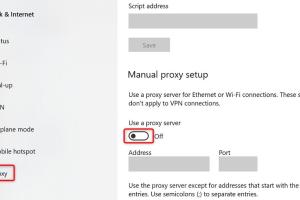
-
Quick Links:
- Introduction
- Understanding reCAPTCHA
- Common reCAPTCHA Issues
- Solution 1: Clear Browser Cache
- Solution 2: Disable Browser Extensions
- Solution 3: Check Internet Connection
- Solution 4: Update Browser
- Solution 5: Enable JavaScript
- Solution 6: Use Another Browser
- Solution 7: Check Firewall and Antivirus Settings
- Solution 8: Contact Website Admin
- FAQs
- Conclusion
Introduction
reCAPTCHA is a critical tool that helps protect websites from spam and abuse. However, users frequently encounter issues where reCAPTCHA fails to function correctly across different browsers. This can lead to frustration and hinder website access. In this comprehensive guide, we’ll explore the common reasons why reCAPTCHA may not be working and provide eight easy solutions to resolve these problems.
Understanding reCAPTCHA
reCAPTCHA, developed by Google, is a security mechanism designed to differentiate between human users and bots. By adding an extra verification layer, it helps prevent automated abuse of websites. There are various versions of reCAPTCHA, including reCAPTCHA v2, v3, and Invisible reCAPTCHA. Understanding how these work can help users troubleshoot issues effectively.
Common reCAPTCHA Issues
Before diving into solutions, it’s essential to identify common problems that users face:
- reCAPTCHA not loading or showing a blank screen.
- Errors during verification (e.g., "Unable to verify you are human").
- Browser compatibility issues preventing reCAPTCHA from functioning.
- Firewall or antivirus blocking reCAPTCHA requests.
Solution 1: Clear Browser Cache
One of the most effective solutions is to clear your browser cache. Over time, cached data can cause conflicts with reCAPTCHA. Here’s how you can do it:
- Open your browser settings.
- Navigate to the 'Privacy' or 'History' section.
- Select 'Clear browsing data'.
- Make sure to check the box for cached images and files.
- Click 'Clear data' and restart your browser.
Solution 2: Disable Browser Extensions
Browser extensions, especially ad blockers and privacy tools, may interfere with reCAPTCHA. To troubleshoot this, try disabling these extensions:
- Access your browser extensions settings.
- Identify any ad blockers or privacy extensions.
- Disable them one by one to see if it resolves the issue.
- Refresh the webpage to check if reCAPTCHA works now.
Solution 3: Check Internet Connection
A weak or unstable internet connection can cause issues with reCAPTCHA. Ensure you have a stable connection by:
- Testing your internet speed using tools like Speedtest.
- Restarting your router.
- Switching to a wired connection if possible.
Solution 4: Update Browser
Using an outdated browser can lead to compatibility issues with reCAPTCHA. Make sure your browser is up-to-date:
- Open your browser settings.
- Look for the 'About' section to check for updates.
- If an update is available, download and install it.
- Restart the browser after the update.
Solution 5: Enable JavaScript
reCAPTCHA requires JavaScript to function correctly. If JavaScript is disabled in your browser, reCAPTCHA will not work. Here's how to enable it:
- Go to your browser settings.
- Search for 'JavaScript' in the settings.
- Ensure that JavaScript is enabled.
Solution 6: Use Another Browser
If reCAPTCHA continues to fail, try accessing the site using a different browser. This can help determine if the issue is browser-specific. Popular alternatives include:
- Google Chrome
- Mozilla Firefox
- Microsoft Edge
- Safari
Solution 7: Check Firewall and Antivirus Settings
Sometimes, security software can block reCAPTCHA. Check your firewall and antivirus settings to ensure they are not interfering:
- Open your antivirus software settings.
- Look for options related to web protection or firewall.
- Temporarily disable them to see if reCAPTCHA works.
Solution 8: Contact Website Admin
If you’ve tried all the above solutions and reCAPTCHA still isn’t working, it may be an issue with the website itself. Contact the website administrator for assistance.
FAQs
- What causes reCAPTCHA to not work? Various factors such as browser compatibility, cache issues, and network problems can cause reCAPTCHA not to work.
- Is reCAPTCHA free to use? Yes, reCAPTCHA is free for websites to use, although there are premium options available.
- Can I bypass reCAPTCHA? No, bypassing reCAPTCHA is not recommended as it is designed to protect websites from abuse.
- How often does reCAPTCHA change its settings? Google regularly updates reCAPTCHA to enhance security and user experience.
- Does disabling JavaScript affect reCAPTCHA? Yes, reCAPTCHA relies on JavaScript to function, so it must be enabled.
- What should I do if reCAPTCHA is blocking me? Check your IP address for blacklisting, clear your cache, and try accessing from a different network.
- Is reCAPTCHA effective against bots? Yes, reCAPTCHA is highly effective at preventing automated bot submissions.
- Can I report issues with reCAPTCHA? Yes, you can report issues directly to Google using their support channels.
- Is there an alternative to reCAPTCHA? Yes, there are various alternatives like hCaptcha and Friendly Captcha.
- Does reCAPTCHA work on mobile devices? Yes, reCAPTCHA is designed to work across all devices, including mobile.
Conclusion
Encountering issues with reCAPTCHA can be frustrating, but with these eight simple solutions, you can troubleshoot and resolve most problems. Whether it’s clearing your cache or checking your browser settings, taking the right steps can ensure a smoother experience while navigating websites. Always remember that if you’re unable to resolve the issue, reaching out to the website administrator is a viable option.
Random Reads
- How to switch to portrait or landscape mode on android
- How to switch to ubuntu
- Guide to calculating standard error of estimate
- Mastering rounding in excel
- Mastering smithing in skyrim
- Reset apple account password
- Reset huawei router password
- Reset xfinity remote
- How to upload a photo to the internet
- How to upholster a bench