Mastering JAR File Creation: A Comprehensive Guide Using Eclipse
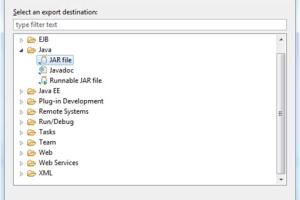
-
Quick Links:
- Introduction
- What is a JAR File?
- Why Use Eclipse for JAR File Creation?
- Setting Up Eclipse
- Creating a Java Project in Eclipse
- Exporting to a JAR File
- Advanced Options for JAR Files
- Case Studies
- Expert Insights
- Common Issues and Troubleshooting
- FAQs
Introduction
Creating a JAR (Java Archive) file is a crucial step in Java development. It allows developers to bundle multiple files into a single archive, simplifying deployment and distribution. JAR files can contain Java classes, images, libraries, and metadata, making them versatile for various applications.
This guide will walk you through the process of creating a JAR file using Eclipse IDE, a powerful open-source integrated development environment (IDE) that provides a user-friendly interface for Java programming. Whether you are a novice or an experienced developer, this comprehensive guide will serve you well.
What is a JAR File?
A JAR file is a package file format used to aggregate many Java class files and associated metadata into a single file. The .jar file format is based on the ZIP file format and can be used for various purposes:
- Distribution: JAR files make it easier to distribute Java applications.
- Versioning: They can contain version information, ensuring compatibility.
- Library Management: JAR files can bundle libraries that your application depends on.
Why Use Eclipse for JAR File Creation?
Eclipse is favored by many developers for several reasons:
- User-Friendly Interface: Its intuitive layout makes it accessible for beginners.
- Integrated Development Environment: Eclipse offers comprehensive tools for coding, debugging, and testing.
- Community and Support: A large community means ample resources and support for troubleshooting.
Setting Up Eclipse
Before creating a JAR file, you need to set up Eclipse on your machine:
- Download the latest version of Eclipse from the Eclipse official website.
- Install Eclipse by following the installation wizard.
- Launch Eclipse and set up your workspace.
Creating a Java Project in Eclipse
To create a JAR file, you first need to create a Java project:
- Open Eclipse and click on File > New > Java Project.
- Enter your project name and click Finish.
- Right-click on the src folder, select New > Class, and create your Java classes.
Exporting to a JAR File
Once your project is set up and you have written your Java code, it's time to export it as a JAR file:
- Right-click on your project in the Package Explorer.
- Select Export.
- Choose Java > JAR file and click Next.
- Select the resources to export and define the export destination.
- Check the options for Export generated class files and resources and Export Java source files if needed.
- Click Finish to create the JAR file.
Advanced Options for JAR Files
When creating JAR files, there are several advanced options you can consider:
- Manifest File: Customize the manifest file to specify the main class and other attributes.
- Compression: Adjust compression settings to optimize the size of your JAR file.
- Signing JAR Files: Learn to digitally sign a JAR file for security.
Case Studies
Let’s explore some real-world scenarios where JAR files were effectively utilized:
Case Study 1: Educational Software
An educational software company packaged their application as a JAR file to simplify installation for schools. This reduced deployment time significantly.
Case Study 2: Game Development
A game developer used JAR files to manage assets and libraries, allowing for seamless updates and modular game design.
Expert Insights
According to Java experts, understanding JAR files is essential for any Java developer. They suggest:
- Familiarizing yourself with the command line tools for additional control over JAR file creation.
- Regularly updating your Java knowledge and tools to stay competitive in the field.
Common Issues and Troubleshooting
While creating JAR files may seem straightforward, you may encounter some issues:
- ClassNotFoundException: Ensure that the main class is correctly specified in the manifest file.
- Corrupt JAR File: Check for errors during the export process.
- Dependencies Missing: Make sure all required libraries are included in the JAR file.
FAQs
Here are some frequently asked questions about creating JAR files with Eclipse:
1. What is the purpose of a JAR file?
JAR files bundle multiple Java classes and resources into a single file for easier distribution and execution.
2. Can I run a JAR file without Eclipse?
Yes, you can run JAR files using the Java Runtime Environment (JRE) with the command: `java -jar yourfile.jar`.
3. Is it possible to create an executable JAR file?
Absolutely! You can specify the main class in the manifest file to create an executable JAR file.
4. What is a manifest file?
A manifest file contains metadata about the JAR file, such as versioning and main class information.
5. How do I troubleshoot a ClassNotFoundException?
Ensure that the class is included in the JAR file and that the manifest file correctly specifies the main class.
6. Can I sign a JAR file?
Yes, you can sign JAR files using tools like jarsigner, which enhances security.
7. How do I include external libraries in my JAR file?
You can either package the libraries within the JAR file or ensure they are included in the classpath when running the application.
8. What tools can I use to view the contents of a JAR file?
You can use archive tools like WinRAR or command-line tools like `jar tf yourfile.jar` to view contents.
9. Can I convert other file formats to JAR?
JAR files are specifically for Java applications; however, you can package any files into a JAR as long as you follow the correct structure.
10. What are some best practices for JAR file creation?
Always include a manifest file, keep your JAR files organized, and manage dependencies wisely.
By following this guide, you will be well-equipped to create JAR files using Eclipse and enhance your Java development skills.
Random Reads
- Using rufus create bootable usb drives
- Vizio tv wifi without remote
- How to trace an image in photoshop
- How to tile a table top
- How to mute yourself during a zoom call
- How to dig post holes
- How to disable bitlocker
- How to add explicit or clean tags in itunes with mp3tag windows
- How to download images from google images
- How to download gta v