Ultimate Guide to Syncing Cell Phones: Simple Steps & Expert Tips
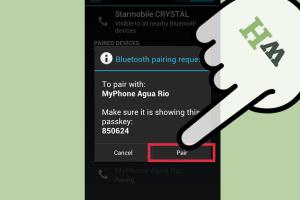
-
Quick Links:
- 1. Introduction
- 2. Understanding Cell Phone Syncing
- 3. Benefits of Syncing Cell Phones
- 4. Types of Syncing
- 5. How to Sync Android Phones
- 6. How to Sync iPhones
- 7. Syncing Between Different Operating Systems
- 8. Troubleshooting Common Syncing Issues
- 9. Expert Insights & Case Studies
- 10. FAQs
1. Introduction
In today's hyper-connected world, syncing cell phones has become essential for seamless data management. Whether you want to transfer contacts, sync photos, or keep your calendar updated, understanding how to sync your mobile devices is vital. This guide will provide you with comprehensive steps and expert tips to effectively synchronize your cell phones.
2. Understanding Cell Phone Syncing
Syncing refers to the process of ensuring that data is consistent across multiple devices. With mobile phones, syncing typically involves transferring data such as contacts, calendar entries, and media files between the phone and cloud services or other devices. This can be achieved through various methods such as Bluetooth, Wi-Fi, or cloud services.
3. Benefits of Syncing Cell Phones
- Data Backup: Syncing provides a backup of your important information, reducing the risk of data loss.
- Accessibility: Access your files from any device, anywhere, anytime.
- Data Consistency: Ensure that all your devices have the latest information.
- Streamlined Communication: Syncing contacts and calendars streamline your daily communications.
4. Types of Syncing
There are several methods to sync cell phones, including:
- Cloud Sync: Utilizing cloud services like Google Drive or iCloud to store and sync data.
- Bluetooth Sync: Transferring files directly between devices using Bluetooth technology.
- Wi-Fi Sync: Syncing over a Wi-Fi network, often faster and more convenient than Bluetooth.
- USB Sync: Connecting your phone to a computer via USB to transfer files directly.
5. How to Sync Android Phones
Syncing your Android phone is straightforward. Here’s a step-by-step guide:
Step 1: Set Up Google Account
- Open the Settings app.
- Scroll down and tap on "Accounts" or "Users & accounts."
- Select "Add account" and choose "Google."
- Follow the prompts to enter your Google account credentials.
Step 2: Enable Syncing
- Go back to "Accounts" in Settings.
- Select your Google account.
- Toggle on the items you wish to sync (e.g., Contacts, Calendar, Drive).
Step 3: Sync Manually
- In the Google account settings, tap the three dots or menu icon.
- Select "Sync now" to initiate syncing immediately.
6. How to Sync iPhones
Syncing your iPhone can be done through iCloud or iTunes. Here’s how:
Using iCloud
- Open Settings and tap your name at the top.
- Tap "iCloud" and toggle on options you want to sync.
Using iTunes
- Connect your iPhone to your computer.
- Open iTunes and select your device.
- Choose what you want to sync (music, videos, photos) and click "Apply."
7. Syncing Between Different Operating Systems
Syncing between Android and iOS can be a bit tricky but is feasible with the right tools. Here are methods to sync data between different operating systems:
- Third-party Apps: Use apps like Syncios or MobileTrans for cross-platform data transfer.
- Cloud Services: Use services like Dropbox or Google Drive to upload files from one device and access them on another.
8. Troubleshooting Common Syncing Issues
Here are some common issues you may encounter while syncing and how to solve them:
- Connection Issues: Ensure Wi-Fi or Bluetooth is enabled and check your internet connection.
- Outdated Software: Make sure both devices have the latest software updates installed.
- Account Issues: Verify that you are logged into the correct accounts on both devices.
9. Expert Insights & Case Studies
According to a recent survey by Statista, over 75% of smartphone users utilize cloud services for data backup and synchronization. Experts suggest that syncing your mobile device regularly not only simplifies your digital life but also enhances data security.
One case study from TechCrunch highlighted how a small business improved productivity by 30% after implementing a syncing strategy across devices. Employees could access up-to-date information on the go, leading to better customer service and satisfaction.
10. FAQs
1. What is phone syncing?
Phone syncing is the process of transferring and updating data between mobile devices and cloud services or computers to ensure consistency across platforms.
2. How do I sync my contacts?
You can sync your contacts by enabling the sync feature in your Google or iCloud account settings.
3. Can I sync my phone without Wi-Fi?
Yes, you can sync your phone using mobile data or a USB connection to your computer.
4. Is syncing safe?
Generally, syncing is safe. However, ensure you are using secure networks and reputable services to protect your data.
5. How often should I sync my phone?
It’s recommended to sync your phone regularly, ideally daily or weekly, to keep your data updated.
6. What should I do if my phone won’t sync?
Check your internet connection, ensure all settings are correct, and try restarting both devices.
7. Can I sync photos between different operating systems?
Yes, you can use cloud services or third-party applications to sync photos between different operating systems.
8. Do I need an app to sync my phone?
Not necessarily. Most smartphones have built-in synchronization options through the settings menu.
9. What data can I sync?
You can sync contacts, calendars, emails, photos, music, and files, depending on the services you use.
10. Is there a limit to how much I can sync?
Yes, syncing limits may depend on the cloud service you are using. Check the service's terms for specific limits.
Random Reads
- How to repair cracked floor tiles
- How to troubleshoot a computer
- How to treat woodworm
- Mastering subway surfers high score guide
- Unlocking apple devices guide
- Unlocking access windows xp blank admin password
- How to run html file in visual studio code
- How to make a clothes line
- How to use realvnc
- How to use mega sync client windows