Ultimate Guide on How to Use RealVNC for Remote Access
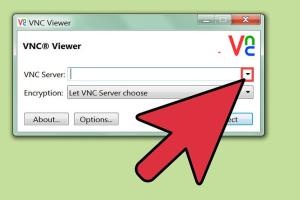
-
Quick Links:
- Introduction
- What is RealVNC?
- Features of RealVNC
- System Requirements
- Installing RealVNC
- Setting Up RealVNC
- Using RealVNC
- Troubleshooting RealVNC
- Case Studies
- Expert Insights
- FAQs
Introduction
In an era where remote work is becoming increasingly common, tools that facilitate remote access to computers are vital. One such tool is RealVNC, a powerful software that allows users to connect to and control devices from anywhere in the world. This guide will take you through the ins and outs of RealVNC, ensuring you can make the most out of its features.
What is RealVNC?
RealVNC is a remote desktop software solution that allows users to view and control a computer remotely. It’s widely used by IT professionals, remote workers, and anyone needing access to their system from a different location. The software operates on a client-server model, where the VNC Server is installed on the device to be accessed, and the VNC Viewer is used on the device that will access the server.
Features of RealVNC
- Cross-Platform Compatibility: Works across various operating systems including Windows, macOS, Linux, and Raspberry Pi.
- High-Quality Performance: Offers high-resolution images and low-latency connections.
- Secure Connections: Utilizes encryption to secure remote sessions.
- File Transfer: Allows users to transfer files between devices seamlessly.
- Multi-User Support: Enables simultaneous connections, making it ideal for collaborative work.
System Requirements
Before installing RealVNC, ensure your system meets the following requirements:
- Operating System: Windows 8 or later, macOS 10.10 or later, Linux distributions supporting X11.
- RAM: Minimum 2 GB RAM.
- Processor: 1 GHz processor or faster.
- Network: Stable internet connection for remote access.
Installing RealVNC
Here's a step-by-step guide to install RealVNC:
Step 1: Download RealVNC
Visit the RealVNC download page and select the version compatible with your operating system.
Step 2: Run the Installer
Once downloaded, open the installer file and follow the installation prompts. Accept the license agreement and choose the installation type.
Step 3: Configure the Server
After installation, launch the VNC Server application. You’ll need to create an account or log in to configure your server settings.
Step 4: Install VNC Viewer
On the device you want to connect from, download and install the VNC Viewer from the same download page. Launch the application after installation.
Setting Up RealVNC
To set up RealVNC for remote access:
Step 1: Open VNC Server
Launch the VNC Server on the host machine and note the IP address displayed. This address will be used for connection.
Step 2: Configure Security Settings
It’s crucial to secure your remote connection. Set a strong password in the VNC Server settings under “Security.”
Step 3: Allow Connections
Ensure that your firewall settings allow incoming connections to the VNC Server application.
Step 4: Connect Using VNC Viewer
Open VNC Viewer, enter the IP address of the VNC Server, and hit connect. Enter the password when prompted.
Using RealVNC
Once connected, you can perform various tasks:
- Remote Control: Navigate through the host computer as if you are physically present.
- File Transfer: Drag and drop files between devices directly within the VNC Viewer.
- Multi-Monitor Support: If the host has multiple monitors, you can switch between them effortlessly.
Troubleshooting RealVNC
If you encounter issues while using RealVNC, consider the following troubleshooting steps:
- Connection Issues: Check your firewall settings and ensure that the VNC Server is running.
- Performance Problems: Reduce the quality settings in VNC Viewer for a smoother experience.
- Authentication Errors: Ensure you’re using the correct password and that the VNC Server is configured to accept connections.
Case Studies
Many businesses have successfully utilized RealVNC for remote support and administration. For example:
Case Study 1: Tech Support Company
A tech support company used RealVNC to reduce their on-site visit needs. By providing remote support, they increased efficiency and reduced overhead costs by 30%.
Case Study 2: Educational Institution
One educational institution deployed RealVNC to allow teachers to access their classroom computers remotely. This facilitated remote teaching and increased overall productivity during lockdowns.
Expert Insights
Experts recommend regularly updating your VNC software to the latest version to benefit from security patches and new features. Additionally, utilizing strong passwords and enabling two-factor authentication can further secure your remote access.
FAQs
1. What is RealVNC used for?
RealVNC is used for remote desktop access, allowing users to control computers from another location.
2. Is RealVNC free to use?
RealVNC offers a free version with basic features, while premium versions provide additional functionalities.
3. Can RealVNC work over the internet?
Yes, RealVNC can work over the internet as long as the host machine is online and has the VNC Server running.
4. Do I need to configure my router for RealVNC?
In some cases, you may need to configure your router to allow external access to your VNC Server.
5. Is RealVNC secure?
RealVNC uses encryption to secure remote sessions, but it’s important to use strong passwords and follow best security practices.
6. Can I use RealVNC on mobile devices?
Yes, RealVNC has mobile versions available for both Android and iOS devices.
7. How do I uninstall RealVNC?
You can uninstall RealVNC through the standard uninstall procedure for your operating system.
8. Can I connect to multiple computers at once using RealVNC?
Yes, RealVNC allows you to connect to multiple computers simultaneously with the right license.
9. What should I do if I forget my VNC password?
You can reset your VNC password through the VNC Server settings if you have access to the host machine.
10. Where can I find support for RealVNC?
Support for RealVNC can be found on their official website, including documentation and community forums.
Random Reads
- Mastering refrigerator repair
- Mastering redlining in word
- How to set up dhcp on a local area network
- The ultimate guide to babymaking in fallout shelter
- How to set up ethernet
- How to set up gmail account
- How to trade pokemon on ds
- How to track someones location in google maps
- Simple steps to zoom out in adobe illustrator
- How to wire a 3 way light switch