Mastering Text Display: How to Change Font Size in iOS Mail
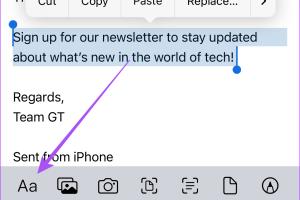
-
Quick Links:
- Introduction
- Understanding iOS Mail
- Importance of Font Size in Emails
- Basic Steps to Change Font Size in iOS Mail
- Advanced Customization Options
- iOS Accessibility Settings for Font Size
- Real-World Case Studies
- Expert Insights
- Common Issues and Solutions
- Conclusion
- FAQs
Introduction
Email has become a crucial part of our daily communication, and iOS Mail is one of the most widely used email applications on Apple devices. However, not everyone finds the default text display or font size suitable for their needs. In this guide, we will explore how to change the text display or font size in iOS Mail, ensuring that you can read and compose emails comfortably.
Understanding iOS Mail
iOS Mail is Apple's native email client, designed to integrate seamlessly with various email services. It supports multiple accounts, offers robust organizational tools, and is favored for its user-friendly interface. However, the default settings may not cater to every user's preferences, particularly regarding font size and text display.
Importance of Font Size in Emails
Font size plays a significant role in readability and user experience. A well-chosen font size can enhance clarity, reduce eye strain, and contribute to a more enjoyable reading experience. This is particularly important for users who may have visual impairments or those who spend extensive periods reading emails.
Basic Steps to Change Font Size in iOS Mail
Changing the font size in iOS Mail is straightforward. Follow these steps:
- Open the Settings App: Locate the Settings app on your iPhone or iPad.
- Scroll to Display & Brightness: Scroll down and select "Display & Brightness."
- Select Text Size: Tap on "Text Size" to access the slider.
- Adjust the Slider: Slide to increase or decrease the font size as desired.
- Check iOS Mail: Open iOS Mail to see the changes reflected in your emails.
Advanced Customization Options
For users looking for more advanced font customization options, consider the following:
- Bold Text: Enable bold text for improved visibility. Go to Settings > Display & Brightness > Bold Text.
- Accessibility Settings: Explore additional accessibility features that can enhance text readability.
- Custom Fonts: Use third-party applications that offer customized fonts compatible with iOS Mail.
iOS Accessibility Settings for Font Size
iOS offers several accessibility options that can help users customize their reading experience:
- Zoom: Enable the Zoom feature in Settings > Accessibility > Zoom to magnify the entire screen.
- Large Text: Enable larger text sizes in Settings > Accessibility > Display & Text Size > Larger Text.
- VoiceOver: For users with visual impairments, VoiceOver reads the text aloud, making emails accessible.
Real-World Case Studies
To illustrate the importance of customizing font size in iOS Mail, let's look at a few case studies:
Case Study 1: Small Business Owner
Jane, a small business owner, struggled to read client emails due to small font sizes. After adjusting her text size settings, she reported increased productivity as she could quickly respond to emails without straining her eyes.
Case Study 2: Senior Citizen
John, a retiree, found it challenging to navigate his emails. By enabling larger text and bold fonts, he improved his reading experience, allowing him to stay connected with family and friends.
Expert Insights
Experts emphasize the significance of user customization in enhancing user experience. Dr. Emily Barnes, a usability researcher at TechConnect, notes, "Providing users with the ability to adjust font sizes can greatly improve accessibility and user satisfaction. It's not just about aesthetics; it's about functionality and comfort."
Common Issues and Solutions
While changing font size in iOS Mail is generally straightforward, users may encounter some common issues:
Issue 1: Changes Not Reflecting
If changes do not appear, ensure you have updated your iOS to the latest version. Restarting the device may also help.
Issue 2: Third-Party Fonts Not Working
Some third-party fonts may not be compatible with iOS Mail. Ensure that the font is installed correctly and is supported by iOS.
Conclusion
Customizing the text display and font size in iOS Mail is essential for enhancing readability and improving user experience. By following the steps outlined in this guide, users can tailor their email experience to better suit their needs. Whether you are a business professional or simply someone looking to enhance your reading comfort, adjusting these settings can make a significant difference.
FAQs
1. Can I change the font size for specific emails in iOS Mail?
No, the font size settings apply universally across all emails in the iOS Mail app.
2. Will changing the font size affect my email recipients?
No, the changes are only visible on your device and will not affect how your emails appear to others.
3. Is there a way to use custom fonts in iOS Mail?
Yes, you can use third-party applications to install custom fonts, but compatibility may vary.
4. How do I reset my font settings in iOS Mail?
You can reset your font settings by going back to Settings > Display & Brightness and adjusting the text size slider back to default.
5. Can I change the font size for my signatures in iOS Mail?
Signatures in iOS Mail do not support different font sizes; they will follow the default text size set in your device settings.
6. What should I do if I can't find the text size setting?
Ensure that your iOS is updated. If the issue persists, check the Apple support website for further assistance.
7. Does changing the font size affect battery life?
No, changing font size settings does not significantly impact battery life.
8. Is there a way to send emails with larger font sizes?
While composing an email, you can format your text using the rich text options available in the Mail app.
9. What accessibility features are available in iOS Mail?
iOS Mail offers various accessibility features, including VoiceOver, Zoom, and larger text options to improve usability.
10. Where can I find more information on iOS Mail?
For more details, visit the official Apple support page at https://support.apple.com/en-us/HT202439.