Ultimate Guide: How to Change the Resolution in Age of Empires 2 HD for Optimal Gameplay
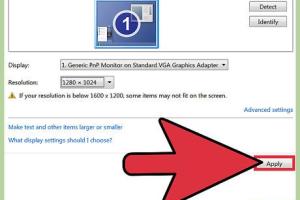
-
Quick Links:
- Introduction
- Understanding Resolution
- Why Change Resolution?
- Step-by-Step Guide to Change Resolution
- Advanced Graphics Settings
- Common Issues and Solutions
- Case Studies
- Expert Insights
- FAQs
- Conclusion
Introduction
Age of Empires 2 HD is a beloved classic that has captured the hearts of strategy gamers for decades. While the gameplay remains timeless, players often seek ways to enhance their experience, particularly through adjusting graphical settings such as resolution. This guide will walk you through the process of changing the resolution in Age of Empires 2 HD, ensuring you can enjoy a visually optimal experience on your PC.
Understanding Resolution
Resolution refers to the number of pixels displayed on the screen, typically expressed in width x height format (e.g., 1920x1080). Higher resolutions provide more detail and clarity but may require more powerful hardware to run smoothly.
Common Resolutions
- 1080p (1920x1080)
- 1440p (2560x1440)
- 4K (3840x2160)
Why Change Resolution?
Changing the resolution can help improve your gaming experience in several ways:
- Improved Visual Clarity: Higher resolutions provide sharper images and better details.
- Performance Optimization: Sometimes, lowering the resolution can enhance performance on lower-end machines.
- Personal Preference: Players may prefer different resolutions for various gameplay styles, such as a wider field of view.
Step-by-Step Guide to Change Resolution
Follow this detailed guide to change your resolution settings in Age of Empires 2 HD:
Step 1: Access the Game Settings
Launch Age of Empires 2 HD. Once the game loads, navigate to the main menu and click on the gear icon to access the settings.
Step 2: Navigate to the Video Settings
Within the settings menu, go to the “Video” tab. This section contains all graphical settings related to resolution and quality.
Step 3: Change the Resolution
In the Video settings, look for the resolution dropdown menu. Select your desired resolution from the list. Common options include:
- 1024x768
- 1280x720
- 1920x1080
Step 4: Apply Changes
After selecting your preferred resolution, make sure to click “Apply” to save the changes. The game may briefly adjust the display, and you may need to confirm the new settings.
Step 5: Test the New Resolution
Once the changes are applied, start a game to test how the new resolution affects your gameplay. Make sure everything looks good and runs smoothly.
Advanced Graphics Settings
For players with more powerful systems, Age of Empires 2 HD offers additional graphics settings that can further enhance your experience:
Graphics Quality
Adjust the “Graphics Quality” setting to enhance textures and details. This can be set to low, medium, high, or ultra depending on your system capabilities.
Full-Screen vs. Windowed Mode
Players can also choose between full-screen mode or windowed mode. Full-screen mode typically provides better performance and immersion.
Common Issues and Solutions
Changing resolution can sometimes lead to problems. Here are some common issues and their solutions:
Issue 1: Resolution Not Saving
If your resolution doesn’t save after applying changes, ensure your game is updated to the latest version. Check the game’s installation folder for read/write permissions.
Issue 2: Stretched or Blurry Graphics
Stretched graphics can occur if the resolution settings don’t match your monitor’s native resolution. Always select a resolution that corresponds to your display settings.
Issue 3: Game Crashes After Changing Resolution
If the game crashes after changing resolution, try lowering the resolution or adjusting graphics settings to a lower quality.
Case Studies
To demonstrate the impact of resolution changes on gameplay, consider the following case studies:
Case Study 1: Competitive Player Experience
A competitive Age of Empires 2 player switched from 1080p to 1440p resolution. This change not only enhanced visual clarity but also allowed for better strategic awareness of the battlefield.
Case Study 2: Casual Gamer Feedback
A casual gamer reported improved enjoyment and immersion after switching to full-screen mode at 1080p, finding the game more engaging and visually appealing.
Expert Insights
Industry experts recommend experimenting with different resolutions and graphics settings to find the best combination for your gaming style. Performance and visual quality can greatly affect gameplay dynamics.
FAQs
- Q1: Can I change the resolution while in-game?
A1: Yes, you can change it in the settings menu during gameplay. - Q2: What is the best resolution for Age of Empires 2 HD?
A2: It depends on your monitor, but 1920x1080 is commonly preferred for clarity. - Q3: Will changing resolution affect my performance?
A3: Higher resolutions may require more processing power, potentially affecting performance. - Q4: How do I revert to the default resolution?
A4: Simply go back to the resolution settings and select the default option. - Q5: Can I use custom resolutions?
A5: Custom resolutions can be set through configuration files, but it’s recommended to stick to standard resolutions for compatibility. - Q6: What if my screen goes black after changing resolution?
A6: If you experience a black screen, wait a moment, as it may revert back to the previous settings automatically. - Q7: Does changing resolution impact multiplayer games?
A7: No, changing resolution does not affect multiplayer settings, but ensure all players have compatible settings for optimal performance. - Q8: Can I change resolution on a laptop?
A8: Yes, the process is the same on both desktop and laptop computers. - Q9: Is there a way to increase FPS while changing resolution?
A9: Lowering the resolution can help increase FPS if your hardware struggles at higher settings. - Q10: Are there any mods available for resolution changes?
A10: Yes, there are community mods that enhance graphics and allow for higher resolutions.
Conclusion
Adjusting the resolution in Age of Empires 2 HD can significantly enhance your gameplay experience, whether you are a casual player or a competitive gamer. By following the steps outlined in this guide, you can optimize your settings to enjoy the stunning visuals and strategic depth that this classic game has to offer.
Further Reading
For more information on gaming performance and optimization, consider checking out these resources:
- Tom's Hardware: Gaming PC Resolution Guide
- PC Gamer: How to Improve Your Gaming Performance
- Digital Trends: How to Build a Gaming PC
Random Reads
- How to remove a vertical sliding window
- How to turn on virtual wifi hotspot windows pc
- How to flash an xbox 360
- How to fix toilet flushometer
- How to edit signature options in microsoft outlook
- Mastering pdf text selection
- Ultimate guide epson smartscan installation
- A guide to exporting bookmarks from google chrome
- A guide to cleaning ps4 pS4 pro slim
- Easiest ways download save google docs