Mastering Text Files: The Ultimate Guide to Creating a TXT File on Mac
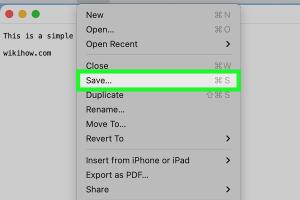
-
Quick Links:
- 1. Introduction
- 2. Why Create TXT Files?
- 3. Methods to Create a TXT File on Mac
- 4. Tips for Creating TXT Files
- 5. Real-World Case Studies
- 6. FAQs
- 7. Conclusion
1. Introduction
Creating a TXT file on a Mac is a straightforward task that can be done in various ways. Whether you’re a beginner, a student, or a professional, understanding how to create and manage text files can enhance your productivity. In this guide, we will explore the process in detail, covering multiple methods and tips to make the most out of your TXT files.
2. Why Create TXT Files?
TXT files are simple text documents without any formatting. They are widely used for various reasons:
- Compatibility: TXT files can be opened on almost any device or operating system.
- Lightweight: They take up very little space compared to other file formats.
- Simple Structure: Easy to create, edit, and share.
- Ideal for Coding: Programmers often use TXT files for scripts and code snippets.
3. Methods to Create a TXT File on Mac
3.1 Using TextEdit
TextEdit is Mac's built-in text editor. Here’s how to create a TXT file using TextEdit:
- Open TextEdit from the Applications folder or by searching in Spotlight.
- In TextEdit, go to File > New or press Command + N.
- Type your text in the new document.
- To save the file, go to File > Save or press Command + S.
- Select Plain Text from the File Format dropdown menu.
- Choose a name and location, then click Save.
3.2 Using Terminal
For advanced users, the Terminal provides a quick way to create a TXT file:
- Open Terminal from the Applications > Utilities folder.
- Type touch filename.txt and press Enter. Replace filename with your desired file name.
- Your TXT file is now created in your current directory.
3.3 Using Other Applications
Many third-party applications can also create TXT files:
- Microsoft Word: Choose Plain Text when saving.
- Sublime Text: A popular choice for programmers.
- Visual Studio Code: Ideal for coding and text editing.
4. Tips for Creating TXT Files
- Always use a descriptive file name for easy retrieval.
- Keep your text organized for clarity.
- Regularly back up important TXT files.
- Consider using version control for changes in coding projects.
5. Real-World Case Studies
Let’s explore how different professionals utilize TXT files:
Case Study 1: Writer
A freelance writer uses TXT files for drafting articles. The simplicity allows them to focus on content without distractions.
Case Study 2: Developer
A software developer uses TXT files to store snippets of code. They appreciate how easy it is to reference and modify code without complex formatting.
6. FAQs
1. Can I open a TXT file on any device?
Yes, TXT files are universally compatible across all devices and operating systems.
2. Are TXT files the same as RTF files?
No, RTF files support formatting, while TXT files do not.
3. How do I edit a TXT file?
You can edit a TXT file using any text editor, such as TextEdit or Notepad.
4. Can I convert a TXT file to another format?
Yes, you can convert TXT files to various formats such as PDF, DOCX, etc.
5. Are there any size limitations for TXT files?
TXT files can be very large, but some applications may have limits. Generally, they can handle several megabytes without issue.
6. How do I search for a specific word in a TXT file?
You can use the search function (usually Command + F) in any text editor to find specific words.
7. Can I password-protect a TXT file?
TXT files do not have built-in encryption, but you can compress them into a ZIP file and password-protect the ZIP.
8. Is there a way to recover deleted TXT files?
If you have backups or use file recovery software, you may be able to recover deleted TXT files.
9. What is the maximum character limit for a TXT file?
While there isn't a strict limit, some older systems may have issues with very large files, typically over 2GB.
10. Are TXT files suitable for programming?
Yes, many programmers use TXT files for scripts, as they are simple and easy to read.
7. Conclusion
Creating a TXT file on a Mac is an essential skill for anyone looking to enhance their productivity in various fields. With the methods outlined in this guide, you can easily create and manage your text files. Whether you’re drafting a story, coding, or jotting down notes, TXT files offer a simple and effective solution.