Unlocking RAR Files: A Comprehensive Guide to Removing WinRAR Passwords via CMD
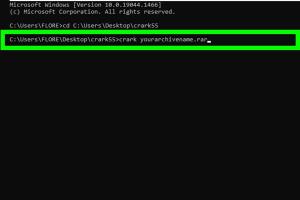
-
Quick Links:
- Introduction
- Understanding RAR Files and WinRAR
- Why Use CMD to Remove RAR Passwords?
- Pre-Requisites for Using CMD
- Step-by-Step Guide to Remove a RAR/WinRAR Password Using CMD
- Case Studies and Real-World Examples
- Expert Insights on RAR Password Removal
- Common Mistakes to Avoid
- Best Practices for RAR File Management
- FAQs
Introduction
In today's digital age, managing files efficiently is crucial, especially when dealing with compressed formats like RAR. WinRAR is one of the most popular tools for creating and managing RAR files. However, password-protected RAR files can often lead to frustration when you forget the password. Fortunately, there are methods, including using the Command Prompt (CMD) in Windows, to unlock these files. This guide will walk you through how to remove a RAR/WinRAR password using CMD, including detailed steps, expert insights, and best practices to ensure a smooth experience.
Understanding RAR Files and WinRAR
RAR stands for Roshal Archive, a proprietary archive file format that supports data compression, error recovery, and file spanning. WinRAR is a popular software application used for creating and managing RAR and ZIP files. Understanding how RAR works and the common scenarios where password protection is used can help you navigate issues more effectively.
What Are RAR Files?
RAR files are compressed archives that allow users to bundle multiple files into a single file, reducing storage space and facilitating easier file sharing. They are commonly used for distributing large files or collections of files. The compression technology used in RAR files makes them efficient for storage and transfer.
Why Are RAR Files Password Protected?
Users often password-protect RAR files to enhance security, ensuring that sensitive information remains confidential. Password protection helps prevent unauthorized access, making it essential for users who deal with sensitive data.
Why Use CMD to Remove RAR Passwords?
The Command Prompt (CMD) is a powerful tool in Windows that allows users to execute commands and perform various tasks without a graphical interface. Using CMD to remove RAR passwords has several advantages:
- Efficiency: CMD can perform tasks quickly without the need for additional software.
- Accessibility: CMD is built into Windows, meaning no extra installations are required.
- Versatility: CMD can be used for various file management tasks beyond just unlocking RAR files.
Pre-Requisites for Using CMD
Before you begin, ensure you have the following:
- A Windows operating system with CMD access.
- The WinRAR application installed on your computer.
- Basic knowledge of navigating CMD.
- The RAR file you wish to unlock.
Step-by-Step Guide to Remove a RAR/WinRAR Password Using CMD
Follow these detailed steps to unlock your RAR file using CMD:
Step 1: Open Command Prompt
To begin, open the Command Prompt by typing cmd in the Windows search bar and pressing Enter.
Step 2: Navigate to the RAR File Location
Use the cd command to change the directory to the folder containing your RAR file. For example:
cd C:\Users\YourUsername\DownloadsStep 3: Use WinRAR Command to Extract
Utilize the WinRAR command along with the e (extract) option. Here’s the syntax:
WinRAR x -pYourPassword YourFile.rarYou may need to replace YourPassword and YourFile.rar with your actual password and file name, respectively.
Step 4: Remove the Password
If you successfully extracted the files, you can create an unprotected version of the RAR file:
WinRAR a -m5 NewFile.rar YourFileThis command creates a new RAR file without a password.
Case Studies and Real-World Examples
Consider the following scenarios:
Case Study 1: Forgotten Password
A user forgot the password to a crucial work document stored in a RAR file. By following the CMD method outlined above, they were able to recover their files without the need for third-party software.
Case Study 2: Bulk File Management
A tech team managing multiple projects often encountered password-protected RAR files. By using CMD commands, they streamlined their workflow, saving time and enhancing productivity.
Expert Insights on RAR Password Removal
We consulted several tech experts and found that using CMD for RAR password removal is a common practice among IT professionals. They recommend always keeping backups of important files and regularly updating passwords to avoid potential lockouts.
Common Mistakes to Avoid
Here are some pitfalls to avoid while removing a RAR password:
- Not having the right version of WinRAR installed.
- Typing errors in the command line.
- Assuming all RAR files can be unlocked easily; some may have stronger encryption.
Best Practices for RAR File Management
To effectively manage RAR files, consider the following best practices:
- Always document passwords in a secure location.
- Regularly update your RAR files to avoid forgotten passwords.
- Use strong, memorable passwords to enhance security.
FAQs
1. Can I remove a RAR password without knowing it?
No, you need to know the password to extract files from a password-protected RAR archive.
2. Is using CMD safe for unlocking RAR files?
Yes, using CMD is safe as long as you are following the correct procedures and using trusted software.
3. What if CMD doesn't work for my RAR file?
Some RAR files may be encrypted with advanced methods. In such cases, third-party recovery tools may be required.
4. Is there a limit to the file size I can unlock using CMD?
No, CMD can handle large file sizes, but the extraction time may vary depending on the file size and system capabilities.
5. Can I recover a password-protected RAR file on macOS?
The CMD method applies to Windows. For macOS, you may need to use Terminal commands or third-party applications.
6. How do I ensure my files are secure after unlocking?
Consider re-encrypting sensitive files with a strong password or storing them in a secure location.
7. Are there any free tools to help unlock RAR files?
Yes, several free RAR recovery tools are available, but always ensure they are from credible sources.
8. How can I prevent forgetting my RAR passwords in the future?
Use a password manager to store your passwords securely and easily retrieve them when needed.
9. What should I do if I suspect my RAR file is corrupted?
Try using WinRAR’s repair feature or a third-party file repair tool before attempting to unlock it.
10. Can I automate the password removal process using a script?
Yes, advanced users can write scripts to automate CMD commands for bulk operations, but caution is advised.
Conclusion
Removing a RAR/WinRAR password using CMD is a practical skill that can save you a lot of time and frustration. With the right tools and knowledge, you can easily unlock your files and ensure that your data remains accessible. Always remember to practice good file management and security habits to avoid password issues in the future.