Ultimate Guide: How to Save Videos on WhatsApp on Android
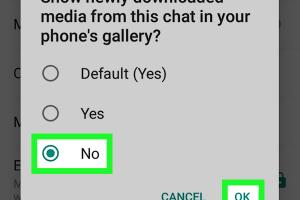
-
Quick Links:
- Introduction to WhatsApp Video Saving
- Understanding WhatsApp Media Management
- Step-by-Step Guide to Save Videos on WhatsApp
- Common Issues and Troubleshooting
- Advanced Tips for Managing WhatsApp Videos
- Real-World Case Studies
- Conclusion
- FAQs
Introduction to WhatsApp Video Saving
WhatsApp has rapidly become one of the most popular messaging applications worldwide. One of its most engaging features is the ability to send and receive videos. However, many users are often left wondering how to save these videos to their Android devices. This guide will provide you with an in-depth understanding of how to download and manage WhatsApp videos effectively.
Understanding WhatsApp Media Management
Before diving into the process of saving videos, it’s important to understand how WhatsApp handles media. Videos sent via WhatsApp are stored in specific folders on your device. Knowing where to find them can simplify your downloading process.
WhatsApp stores media files in the following path: /WhatsApp/Media/WhatsApp Videos. Understanding this structure will help you locate your videos easily.
Step-by-Step Guide to Save Videos on WhatsApp
Follow these steps to save videos from WhatsApp on your Android device:
Step 1: Enable Auto-Download
- Open WhatsApp on your Android device.
- Navigate to the Settings menu.
- Tap on Data and Storage Usage.
- Under Media Auto-Download, select your desired options for When using mobile data, When connected on Wi-Fi, and When roaming.
- Ensure that Videos is checked.
Step 2: Manually Save Videos
If you prefer to manually download videos, here’s how:
- Open the chat where the video is located.
- Tap on the video to start playing it.
- Once the video is playing, tap on the Download icon (downward arrow).
- The video will be saved to your gallery.
Step 3: Accessing Saved Videos
After saving the videos, you can access them through your device’s gallery app or the WhatsApp/Media/WhatsApp Videos folder.
Common Issues and Troubleshooting
Despite the straightforward process, users may encounter several issues. Here are some common problems along with their solutions:
Problem: Video Not Downloading
Ensure that your internet connection is stable. If it still does not download, check your settings to confirm that videos are allowed to download over your preferred connection type.
Problem: Insufficient Storage
If your device storage is low, consider deleting unnecessary files or uninstalling apps that you do not use. Freeing up space can help with downloading new videos.
Advanced Tips for Managing WhatsApp Videos
Here are some expert tips to enhance your experience with WhatsApp video management:
- Organize Your Videos: Create folders within your gallery app to categorize videos by sender or topic.
- Use Cloud Storage: Back up your videos to services like Google Drive or Dropbox for safekeeping.
- Regular Cleanup: Periodically check your WhatsApp media folder and delete videos you no longer need.
Real-World Case Studies
Understanding how others manage their WhatsApp videos can be insightful. Here are a few case studies:
Case Study 1: Family Group Chat
A family group chat often shares videos from gatherings. One user implemented a systematic approach by saving videos to specific folders categorized by event, making it easier to revisit those memories.
Case Study 2: Business Communication
A small business owner used WhatsApp to share promotional videos. By saving these videos in a dedicated folder and backing them up on Google Drive, they ensured easy access for future marketing efforts.
Conclusion
Saving videos on WhatsApp for Android is a simple yet effective way to keep cherished memories and important content at your fingertips. By following the steps outlined in this guide and using the provided tips, you can manage your video files effectively.
FAQs
1. Why can't I find the saved videos in my gallery?
Make sure to check the WhatsApp/Media/WhatsApp Videos folder. If they are not there, ensure that your auto-download settings are properly configured.
2. Can I save videos from a group chat?
Yes, you can save videos from any chat, including group chats, by following the same steps outlined above.
3. Do saved videos count towards my phone's storage?
Yes, saved videos will occupy space on your device's storage, so ensure you have enough space available.
4. Is it possible to save videos from WhatsApp Web?
Yes, you can download videos directly from WhatsApp Web by clicking on the video and then selecting the download option.
5. How do I manage large video files?
Consider compressing large video files or uploading them to cloud storage to save space on your device.
6. Can I recover deleted WhatsApp videos?
If you have a backup, you can restore deleted videos by uninstalling and reinstalling WhatsApp and choosing to restore from backup during the setup process.
7. Is there a limit to the size of videos I can download?
WhatsApp has a limit of 16 MB for video files sent through its platform. Ensure your videos are within this size to download them successfully.
8. How do I share saved videos with others?
You can share saved videos through other messaging platforms, email, or by uploading them to social media directly from your gallery.
9. What formats are supported for videos on WhatsApp?
WhatsApp supports various video formats including MP4, AVI, and MKV among others.
10. Are there any apps that can help with WhatsApp video management?
Yes, apps like Google Photos and Files by Google can help you manage and organize your videos effectively.
References
For further reading, check out the following resources:
Random Reads