Unlocking Access: 3 Ways to Bypass Windows XP with a Blank Administrator Password
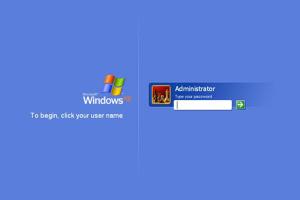
-
Quick Links:
- Introduction
- Method 1: Using Safe Mode to Access Windows XP
- Method 2: Utilizing a Password Reset Disk
- Method 3: Employing Third-Party Recovery Tools
- Case Studies
- Expert Insights
- Statistical Data
- Conclusion
- FAQs
Introduction
Windows XP remains a beloved operating system for many users, despite its discontinuation. However, forgetting the administrator password can lock users out of their systems. Fortunately, there are several ways to regain access, even if the administrator password is blank. In this article, we will explore three effective methods to access Windows XP without a password, providing a step-by-step guide for each method.
Method 1: Using Safe Mode to Access Windows XP
Safe Mode is a built-in feature of Windows XP that allows users to troubleshoot their operating system. Here’s how to use Safe Mode to bypass the administrator password:
Step-by-Step Guide
- Restart your computer: Begin by rebooting your Windows XP machine.
- Access the Safe Mode: As your computer starts, repeatedly press the
F8key until the Advanced Boot Options menu appears. - Select Safe Mode: From the menu, choose
Safe Modeand hitEnter. - Log in as Administrator: If the administrator account does not have a password, you should be able to log in directly.
Benefits of Using Safe Mode
- Simple and quick access to your files.
- No need for additional software or tools.
- Allows troubleshooting of other system issues.
Method 2: Utilizing a Password Reset Disk
A password reset disk is a security feature that allows users to reset their passwords easily. If you created a password reset disk prior to forgetting your administrator password, you can use it as follows:
Step-by-Step Guide
- Insert the Password Reset Disk: Plug the disk into your computer.
- Restart your computer: Boot up the machine and wait for the login screen.
- Select Reset Password: Click on the
Reset Passwordlink. - Follow the Wizard: Complete the wizard to create a new password.
Advantages of Using a Password Reset Disk
- Secure and efficient method for password recovery.
- Minimal technical skills required.
- Preserves user data and settings.
Method 3: Employing Third-Party Recovery Tools
If the first two methods are not viable, third-party recovery tools can assist in bypassing the Windows XP administrator password. Below are some popular tools that can help:
Recommended Tools
- Ophcrack
- Offline NT Password & Registry Editor
- PCUnlocker
Step-by-Step Guide
- Download the Tool: Choose one of the recommended tools and download it on another computer.
- Create a Bootable USB/CD: Use software like Rufus to create a bootable USB or CD with the downloaded tool.
- Boot from USB/CD: Insert the USB/CD into the locked computer and restart it, making sure to boot from the external device.
- Follow the On-Screen Instructions: Use the recovery tool’s interface to reset or bypass the password.
Benefits of Using Third-Party Tools
- Highly effective for various types of password issues.
- Can recover access to multiple user accounts.
- Some tools offer additional features like data recovery.
Case Studies
Many individuals have successfully regained access to their Windows XP systems using the methods outlined above. For instance:
Case Study 1: Office Use
A small business owner forgot their administrator password while trying to access critical software. By using the Safe Mode method, they successfully logged in and were able to retrieve important files.
Case Study 2: Home User
A home user created a password reset disk but forgot about it. After realizing the mistake, they followed the steps to reset their password and regained access swiftly, allowing them to continue their work without losing data.
Expert Insights
Experts recommend regularly updating passwords and creating recovery disks to avoid such situations in the future. They also suggest using password managers to keep track of multiple passwords securely.
Statistical Data
According to a report by TechRadar, nearly 40% of users experience password-related issues at least once a year. This highlights the importance of having recovery methods at hand, especially for older operating systems like Windows XP.
Conclusion
Accessing Windows XP with a blank administrator password can be straightforward with the right methods. Whether using Safe Mode, a password reset disk, or third-party tools, users can regain access to their systems without losing data. Remember to stay proactive by creating recovery options and using password management tools.
FAQs
1. Can I access Windows XP if I forgot my password?
Yes, you can access Windows XP by using Safe Mode, a password reset disk, or third-party recovery tools.
2. What if I don't have a password reset disk?
You can use Safe Mode or third-party tools to reset or bypass the password.
3. Is it safe to use third-party tools?
Yes, as long as you choose reputable tools and follow instructions carefully.
4. Will these methods delete my files?
No, these methods are designed to regain access without deleting files.
5. Can I create a password reset disk after forgetting my password?
No, the disk must be created before you forget the password.
6. What should I do if I can't access Safe Mode?
If Safe Mode doesn't work, try using a password reset disk or third-party recovery tools.
7. Are there any risks involved in using third-party tools?
There can be risks, such as data loss or malware if the tool is not reputable. Always download from trusted sources.
8. Can I access Windows XP if the account is disabled?
Yes, some tools can help enable the account or reset the password.
9. What is the most effective method for accessing Windows XP?
The effectiveness varies by situation; however, using Safe Mode is often the quickest method if applicable.
10. Should I upgrade from Windows XP?
Yes, upgrading to a newer operating system is recommended for better security and support.