Mastering Email Management: How to Create Additional Email Addresses in Gmail and Yahoo
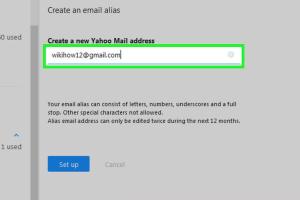
-
Quick Links:
- Introduction
- Why Create Additional Email Addresses?
- Creating Additional Email Addresses in Gmail
- Creating Additional Email Addresses in Yahoo
- Managing Multiple Email Addresses Effectively
- Case Studies
- Conclusion
- FAQs
Introduction
Email management is an essential skill in today’s digital age. With the increasing number of online services, newsletters, and promotions flooding our inboxes, having multiple email addresses can help streamline our communication. In this article, we will explore how to create additional email addresses in popular platforms like Gmail and Yahoo. You'll learn the benefits of having multiple accounts and how to manage them efficiently.
Why Create Additional Email Addresses?
Creating additional email addresses offers several advantages:
- Organization: Separate personal and professional emails to keep your life organized.
- Privacy: Use a secondary email for online shopping and subscriptions to protect your primary email.
- Spam Control: Reduce spam in your primary inbox by using additional accounts for sign-ups.
- Project Management: Create dedicated emails for specific projects or teams.
Creating Additional Email Addresses in Gmail
Step 1: Create a New Gmail Account
To create an additional Gmail address, you can either create a new account or utilize Gmail's alias feature:
- Go to the Gmail sign-up page.
- Fill in the required information such as first name, last name, desired email address, and password.
- Follow the prompts to complete the account creation.
Step 2: Using Gmail Aliases
If you want to avoid creating a new account, you can use Gmail's alias feature:
Simply add a "+" sign followed by any word you choose before the "@" in your existing email address. For example, if your email is [email protected], you can use [email protected] or [email protected].
Step 3: Managing Your Aliases
You can set filters in Gmail to organize incoming emails to these aliases. Go to Settings > Filters and Blocked Addresses > Create a new filter.
Creating Additional Email Addresses in Yahoo
Step 1: Create a New Yahoo Account
To create a new Yahoo email address:
- Visit the Yahoo sign-up page.
- Complete the registration form with your details.
- Click on the “Create account” button to finalize.
Step 2: Yahoo Mail Plus Address
Yahoo also allows users to create a disposable email address under their existing account:
- Log in to your Yahoo account.
- Go to Account Info > Account Security.
- Turn on "Allow apps that use less secure sign in".
- Go to Mail > Disposable Addresses.
- Click on Add Address and follow the instructions.
Managing Multiple Email Addresses Effectively
With multiple email addresses, managing them can become overwhelming. Here are some tips:
- Use Email Clients: Consider using email clients like Outlook or Thunderbird to manage all accounts in one place.
- Regularly Check Spam: Monitor your spam folders to ensure no important emails are lost.
- Set Notifications: Customize notifications for different accounts to stay updated without being overwhelmed.
- Organize with Folders: Use folders and labels to categorize emails based on projects or importance.
Case Studies
Let’s look at how two professionals benefit from creating additional email addresses:
Case Study 1: Freelance Graphic Designer
A freelance graphic designer, Sarah, created an additional Gmail account dedicated to her clients. By using [email protected], she maintains a professional appearance and keeps all client communications organized. This strategy not only streamlines her workflow but also helps her avoid spam.
Case Study 2: Online Retailer
John runs an online retail business. He created an alias [email protected] for all online orders and customer inquiries. This separation allows him to manage customer communication efficiently while keeping personal emails private.
Conclusion
Creating additional email addresses in Gmail and Yahoo is a straightforward process that can significantly improve your email management and privacy. Whether you choose to create new accounts or utilize aliases, having multiple email addresses can help you stay organized and reduce clutter in your inbox. With the steps and tips provided in this article, you can master the art of email management.
FAQs
1. Can I create multiple Gmail accounts with the same phone number?
Yes, you can create multiple Gmail accounts, but Google may limit the number of accounts associated with a single phone number for verification purposes.
2. How do I switch between multiple Gmail accounts?
You can switch between accounts by clicking your profile icon in the top right corner and selecting the account you want to access.
3. Is there a limit to the number of email addresses I can create in Yahoo?
Yahoo allows you to create up to 500 disposable email addresses under a single account.
4. Can I recover a deleted email address?
If you delete a Gmail or Yahoo account, it cannot be recovered after a certain period. Always ensure you back up important emails.
5. How can I ensure my email is secure?
To enhance email security, use two-factor authentication, create strong passwords, and be cautious of suspicious emails.
6. What are some advantages of using aliases in Gmail?
Aliases help you manage subscriptions, filter emails, and maintain privacy without needing multiple accounts.
7. Can I use my additional email for business purposes?
Yes, using a dedicated email address for business can help you maintain professionalism and organization.
8. How do I delete an additional email account?
To delete a Gmail or Yahoo account, go to your account settings and follow the steps to remove the account.
9. What if I forget my password for an additional email account?
You can reset your password using the recovery options provided during account setup, such as your recovery email or phone number.
10. Can I use an email alias for online shopping?
Absolutely! Using an email alias can help you manage shopping confirmations and promotional emails without cluttering your main inbox.