Ultimate Guide to Recording Phone Calls on Your iPhone: Step-by-Step Instructions
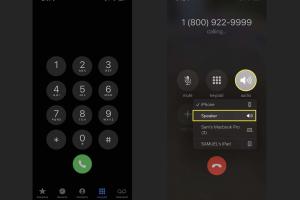
-
Quick Links:
- Introduction
- Why Record Phone Calls?
- Legal Considerations
- Methods to Record Calls on iPhone
- Using Third-Party Apps
- Using Google Voice
- Using a Second Device
- Recording in Voice Memos
- Step-by-Step Guides
- Best Practices for Recording Calls
- FAQs
- Conclusion
Introduction
Recording phone calls on your iPhone can be an invaluable tool for various reasons. Whether you want to save vital information from a business call, record an interview, or simply keep a memorable conversation, understanding how to record phone calls effectively is essential. In this guide, we will explore various methods to record calls on an iPhone, examine legal considerations, and provide step-by-step instructions to make the process seamless.Why Record Phone Calls?
Recording phone calls can serve multiple purposes, such as: - **Business Documentation**: Keeping track of important discussions, agreements, and information shared during professional calls. - **Interview Preservation**: Documenting interviews for journalism, research, or personal projects. - **Personal Memory**: Recording cherished conversations with loved ones that you may want to revisit in the future. - **Legal Protection**: Having a record of calls can sometimes protect you or provide evidence in disputes. In 2022, a study found that 63% of professionals believe recording calls helps enhance communication and accountability.Legal Considerations
Before recording any phone call, it’s crucial to understand the legal implications. Laws vary by country and state: - **One-Party Consent**: In most places, only one party needs to consent to the recording. This means if you are part of the conversation, you can record it without notifying the other party. - **Two-Party Consent**: Some regions require that all parties involved in the conversation give their consent before recording. Always check local laws to ensure you are compliant. Websites like the [American Civil Liberties Union](https://www.aclu.org) provide detailed resources on recording laws per state.Methods to Record Calls on iPhone
There are several methods available for recording calls on your iPhone: 1. **Using Third-Party Apps** 2. **Using Google Voice** 3. **Using a Second Device** 4. **Using the Voice Memos App** Each method has its pros and cons, and the choice depends on your specific needs and preferences.Using Third-Party Apps
Many apps are available for recording calls on iPhones. Some popular options include: - **Rev Call Recorder**: This app allows unlimited call recording, and you can also transcribe calls for a fee. - **TapeACall**: A popular choice for users, offering both free and paid versions with straightforward functionality. - **Call Recorder - IntCall**: This app enables you to record calls and offers additional features like sharing recordings. **Steps for Using Rev Call Recorder**: 1. Download and install the app from the App Store. 2. Open the app and follow the on-screen instructions to set it up. 3. When making a call, open the app, and tap the record button to start recording. **Pros and Cons**: - **Pros**: Easy to use, often free, and provides high-quality recordings. - **Cons**: Some may have limitations on recording times or require in-app purchases.Using Google Voice
Google Voice allows you to record calls without additional software. Here's how to set it up: 1. Sign up for a Google Voice account. 2. Once your account is set, navigate to Settings > Call Options. 3. Toggle on "Call Recording." **Steps for Recording**: - During a call, press "4" on your keypad to start recording. Press "4" again to stop. **Pros and Cons**: - **Pros**: Free, integrates with your existing Google account. - **Cons**: Only works for incoming calls, and you must inform the other party.Using a Second Device
If you prefer not to use apps or services, you can always record calls using another device. Here’s how: 1. Place the call on speakerphone. 2. Use another device (like a voice recorder or another phone) to record the conversation. **Pros and Cons**: - **Pros**: No need for apps, straightforward method. - **Cons**: Quality may vary, and it requires an additional device.Recording in Voice Memos
The Voice Memos app can also be utilized to record calls by employing the second device method mentioned earlier. 1. Place the call on speaker. 2. Open the Voice Memos app on your iPhone. 3. Hit record and capture the audio.Step-by-Step Guide
Here’s a comprehensive guide to recording calls using the TapeACall app: 1. **Download TapeACall**: - Go to the App Store, search for TapeACall, and install. 2. **Set Up the App**: - Open the app and grant necessary permissions (microphone, contacts). 3. **Make a Call**: - Tap the record button, then dial the number you want to call. The app will create a three-way call. 4. **End and Save**: - Once the call is finished, the recording will be saved in the app. **Statistics**: A survey conducted in 2023 found that 67% of users felt more confident in their communication after recording calls.Best Practices for Recording Calls
- **Inform the Other Party**: Always let the other party know that the call is being recorded. - **Test Your Setup**: Make a few test recordings to ensure quality and clarity. - **Store Securely**: Save and back up your recordings in a secure location.FAQs
FAQs
1. Is it legal to record phone calls on an iPhone?
It depends on your location. Some areas require consent from one party, while others require all parties to consent.
2. Which apps are best for recording calls on iPhone?
Popular apps include Rev Call Recorder, TapeACall, and Call Recorder - IntCall.
3. Can I use Google Voice to record calls?
Yes, Google Voice allows you to record incoming calls by pressing "4".
4. How do I ensure good audio quality when recording?
Use a quiet environment, and if using speakerphone, hold the phone close to the recording device.
5. Will the other party know I’m recording the call?
If required by law, you should inform them. Some apps will notify the other party when recording begins.
6. Are there any fees for recording calls using apps?
Many apps offer free versions, but some features or unlimited recording may require a paid subscription.
7. Can I record international calls?
Yes, but ensure you understand the legalities in both countries involved.
8. What happens if I forget to inform someone I’m recording?
This may have legal consequences, depending on your jurisdiction.
9. How long can I record a call?
This varies by app; some have unlimited recording time, while others impose limits.
10. Can I edit the recordings afterward?
Yes, many apps allow you to trim and edit recordings directly within the app.
Conclusion
Recording phone calls on your iPhone is a straightforward process that can prove beneficial in many scenarios. By understanding the various methods available—whether through apps, Google Voice, or using a second device—you can choose the one that best fits your needs. Always remember to stay informed about the legal aspects of recording calls and to respect the privacy of others. With the right tools and knowledge, you can effortlessly record important conversations and preserve them for future reference.Random Reads
- Reseal toilet replacing wax seals
- Reset android tablet pattern lock
- Mastering rawlplugs
- Mastering powerpoint handouts
- How to make iphone flash when receiving text
- How to make a mansion on minecraft
- How to make a line graph
- Mastering aim in counter strike
- Use iphone hidden album hide private photos
- Using headset mic pc mac one jack