Ultimate Guide to Deleting Your Usage History Tracks in Windows
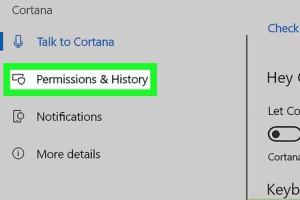
-
Quick Links:
- 1. Introduction
- 2. What is Usage History?
- 3. Why Should You Delete Usage History?
- 4. How to Delete Usage History in Windows 10
- 5. Managing Privacy Settings in Windows
- 6. Deleting Specific History Tracks
- 7. Using Third-Party Tools
- 8. Case Studies and Real-World Examples
- 9. Expert Insights
- 10. Conclusion
- 11. FAQs
1. Introduction
In the digital age, privacy is becoming increasingly important. As we use our computers, they store various forms of usage history that can potentially expose our personal information. This guide will walk you through the process of deleting your usage history tracks in Windows, ensuring your privacy remains intact.
2. What is Usage History?
Usage history refers to the records of activities performed on your computer. This includes:
- Recently opened files
- Browser history
- Search history
- Installed applications
Windows keeps track of this information to enhance user experience, but it can also pose a risk to your privacy.
3. Why Should You Delete Usage History?
There are several compelling reasons to delete your usage history:
- Protect Sensitive Information: If your computer is shared with others, deleting usage history ensures personal files remain confidential.
- Enhance Performance: Clearing unnecessary data can help improve your computer's performance.
- Avoid Tracking: Prevent third-party applications from tracking your activities.
4. How to Delete Usage History in Windows 10
Windows 10 has built-in features to help you delete your usage history. Follow these steps:
Step 1: Access Settings
Open the Start Menu and click on the Settings gear icon.
Step 2: Go to Privacy
Select Privacy from the settings menu.
Step 3: Clear Activity History
Scroll down to find Activity history. Check the option to Clear your activity history.
Step 4: Stop Saving Activity History
Uncheck the box that says Let Windows collect my activities from this PC to prevent future tracking.
5. Managing Privacy Settings in Windows
Windows 10 allows users to customize their privacy settings extensively. Here’s how:
Accessing Privacy Settings
Navigate to Settings > Privacy. Here, you can manage different privacy options including:
- Location
- Camera
- Microphone
- Account info
Customizing App Permissions
Review which applications have access to your data and adjust permissions accordingly.
6. Deleting Specific History Tracks
In addition to clearing general usage history, you may wish to delete specific tracks:
Deleting Browser History
For browsers like Chrome or Firefox, you can delete history by:
- Opening the browser
- Navigating to History
- Selecting Clear Browsing Data
Removing Recent Files from File Explorer
To delete recently accessed files:
- Open File Explorer
- Click on Quick Access
- Right-click and select Remove from Quick Access
7. Using Third-Party Tools
If you seek more comprehensive cleaning options, several third-party tools can help:
- CCleaner: A popular tool for deleting unnecessary files and cleaning up history.
- BleachBit: Open-source software that wipes unnecessary files and protects privacy.
8. Case Studies and Real-World Examples
To understand the importance of deleting usage history, consider the case of a student who shared a laptop with family members. After discovering that their browsing history was accessible, they decided to implement regular history deletions to protect their privacy.
9. Expert Insights
Experts recommend regularly checking and managing your usage history, especially if you frequently share devices. Regular maintenance not only protects your privacy but can also enhance the performance of your system.
10. Conclusion
Protecting your privacy in today's digital landscape is essential. By following the steps outlined in this guide, you can effectively delete your usage history tracks in Windows, ensuring your personal information remains confidential.
11. FAQs
1. How often should I delete my usage history?
It is advisable to clear your usage history regularly, especially if you share your computer with others.
2. Will deleting my usage history affect my computer's performance?
While deleting usage history improves privacy, it can also enhance performance by freeing up space.
3. Can I recover deleted usage history?
Once deleted, usage history is typically irrecoverable unless you have a backup in place.
4. Does Windows automatically delete usage history?
Windows does not automatically delete usage history; users must manage this manually.
5. Are there legal implications of deleting usage history?
In most cases, there are no legal implications. However, ensure compliance with any relevant policies if using a company device.
6. Can third-party tools recover deleted data?
Some third-party tools may offer recovery options, but it depends on the tool's capabilities and the data's state.
7. Is it safe to use third-party cleaning tools?
Using reputable and well-reviewed tools is generally safe, but always download from the official site.
8. Can I delete usage history on older versions of Windows?
Yes, older versions of Windows also have options for managing and deleting usage history, though the steps may differ.
9. Do I need administrative privileges to delete usage history?
In most cases, you do not need administrative privileges to delete your personal usage history.
10. What are the risks of not deleting usage history?
Failing to delete usage history can lead to unauthorized access to personal information and potential privacy breaches.