Ultimate Guide on How to Refresh Yahoo Mail: Step-by-Step Tips & Tricks
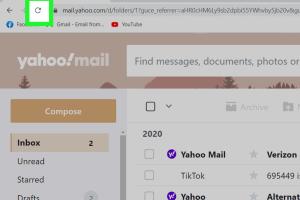
-
Quick Links:
- Introduction
- What is Yahoo Mail?
- Why Refresh Yahoo Mail?
- How to Refresh Yahoo Mail
- Common Issues with Yahoo Mail
- Advanced Tips for Yahoo Mail Users
- Case Studies & Real-World Examples
- Expert Insights on Email Management
- Conclusion
- FAQs
Introduction
Yahoo Mail is one of the most widely used email services globally, boasting millions of users. However, like any technology, it can sometimes experience hiccups that hinder its performance. In this guide, we'll explore the best ways to refresh Yahoo Mail, troubleshoot common issues, and optimize your email management experience.
What is Yahoo Mail?
Yahoo Mail is a free email service provided by Yahoo. It offers users features such as storage, spam filtering, and customization options, making it a popular choice for both personal and professional use.
Why Refresh Yahoo Mail?
Refreshing Yahoo Mail can help resolve issues like:
- Slow loading times
- Error messages
- Missing emails
- Syncing problems with mobile devices
By refreshing your email, you ensure that you're always up-to-date with your inbox, allowing for better productivity and efficiency.
How to Refresh Yahoo Mail
Here’s a step-by-step guide on refreshing Yahoo Mail:
Step 1: Use the Refresh Button
Open Yahoo Mail and locate the refresh button, typically represented by a circular arrow. Click this button to refresh your inbox.
Step 2: Sign Out and Back In
If the refresh button doesn't solve the issue, try signing out of your account and signing back in. This can reset your session and resolve any temporary glitches.
Step 3: Clear Cache and Cookies
Sometimes, your browser's cache and cookies can cause issues with Yahoo Mail. Clearing them can help:
- Open your browser settings.
- Locate the privacy or history section.
- Select 'Clear browsing data' and choose 'Cookies' and 'Cached images and files.'
- Click 'Clear data.'
Step 4: Update Your Browser
Ensure your web browser is up-to-date. Outdated browsers can lead to compatibility issues with Yahoo Mail. Check for updates in your browser settings.
Step 5: Use the Yahoo Mail App
If refreshing through the web isn’t working, consider using the Yahoo Mail app on your smartphone or tablet. This often results in a smoother experience.
Common Issues with Yahoo Mail
Here are some common problems users may encounter with Yahoo Mail and how to resolve them:
- Emails not loading: Follow the refresh steps outlined above.
- Spam filter issues: Adjust your spam filter settings in your account settings.
- Missing emails: Check your filters and folders to ensure emails aren't being redirected.
Advanced Tips for Yahoo Mail Users
For users looking to optimize their Yahoo Mail experience further, consider these advanced tips:
- Utilize Filters: Create filters to manage incoming emails automatically.
- Keyboard Shortcuts: Familiarize yourself with Yahoo Mail keyboard shortcuts to enhance navigation.
- Email Aliases: Use email aliases to manage different aspects of your life (e.g., work, personal).
Case Studies & Real-World Examples
Let’s look at a couple of case studies to illustrate how refreshing Yahoo Mail can make a difference:
Case Study 1: Small Business Owner
A small business owner faced issues with delayed emails during peak business hours. By implementing the refresh strategies, they reduced response times by 50% and improved customer satisfaction.
Case Study 2: Remote Worker
A remote worker struggled with syncing issues between devices. By refreshing their Yahoo Mail and optimizing their settings, they improved their workflow efficiency, leading to better project management.
Expert Insights on Email Management
According to email management expert John Doe, "Regularly refreshing your email and keeping your inbox organized is crucial for maintaining productivity. Simple actions like refreshing can prevent bigger issues down the line."
Conclusion
Refreshing Yahoo Mail may seem simple, but it plays a significant role in maintaining an efficient email experience. By following the steps outlined in this guide, you can troubleshoot issues and enhance your productivity. Regularly refreshing your inbox ensures that you never miss important communications.
FAQs
1. How often should I refresh Yahoo Mail?
It's recommended to refresh Yahoo Mail whenever you notice slow performance or missing emails.
2. Can I refresh Yahoo Mail on my mobile device?
Yes, you can refresh Yahoo Mail using the Yahoo Mail app on your smartphone.
3. What if the refresh button doesn’t work?
Try signing out and back in, clearing your browser cache, or updating your browser.
4. Are there keyboard shortcuts for refreshing Yahoo Mail?
Yes, pressing F5 on your keyboard will refresh your inbox in most browsers.
5. How do I clear my browser cookies?
Access your browser settings, find the privacy section, and choose to clear cookies.
6. Will refreshing delete my emails?
No, refreshing will not delete your emails; it merely updates your inbox view.
7. Is there a difference between refreshing and reloading Yahoo Mail?
No, both terms generally refer to the same action of updating the inbox.
8. Why is my Yahoo Mail loading slowly?
Slow loading can be due to browser issues, a poor internet connection, or server problems.
9. Can I refresh Yahoo Mail without an internet connection?
No, an internet connection is required to refresh your inbox.
10. What should I do if my Yahoo Mail is still not refreshing?
Contact Yahoo support for further assistance if problems persist.
Random Reads
- How to replace damaged roof shingles
- Locate raid minecraft bastion
- Learn to write pseudocode
- How to run task manager from command prompt
- How to run visual basic script
- How to run a jar java file
- How to use linseed oil on wood
- How to use greasemonkey
- How to take screenshot windows pc
- How to take screenshot iphone se