Mastering Greasemonkey: A Comprehensive Guide to Enhance Your Browsing Experience
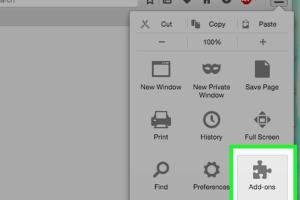
-
Quick Links:
- What is Greasemonkey?
- Why Use Greasemonkey?
- Installing Greasemonkey
- Understanding User Scripts
- Creating Your First User Script
- Modifying Existing Scripts
- Case Studies
- Best Practices for Using Greasemonkey
- Troubleshooting Common Issues
- FAQs
What is Greasemonkey?
Greasemonkey is a powerful Firefox extension that allows users to customize the way they view web pages by using small bits of JavaScript called user scripts. These scripts can modify the appearance of a website, automate repetitive tasks, or enhance functionality. Greasemonkey gives you the flexibility to tailor your browsing experience to your personal needs.
Why Use Greasemonkey?
There are numerous reasons why users might want to consider Greasemonkey:
- Customization: Modify any website to suit your preferences.
- Automation: Automate mundane tasks like form filling or data extraction.
- Enhancement: Add features missing from a website.
- Learning: Great way to learn JavaScript and web development.
Installing Greasemonkey
To install Greasemonkey, follow these simple steps:
- Open your Firefox browser.
- Go to the Greasemonkey Add-ons page.
- Click on the "Add to Firefox" button.
- Follow the prompts to complete the installation.
Understanding User Scripts
User scripts are essentially JavaScript files that contain code to modify the behavior of web pages. Each user script is defined by metadata that specifies where and how the script should run. Here’s a basic structure of a user script:
// ==UserScript==
// @name My First Script
// @namespace http://tampermonkey.net/
// @version 0.1
// @description Try to take over the world!
// @include http://*/*
// @grant none
// ==/UserScript==
(function() {
'use strict';
// Your code here...
})();
Creating Your First User Script
Follow these steps to create your first user script:
- Click on the Greasemonkey icon in the toolbar.
- Select "New User Script".
- Fill out the metadata and click "OK".
- Write your JavaScript code in the editor.
- Save your script.
Modifying Existing Scripts
Many users share their scripts online. To modify an existing script:
- Find a script you want to use, for example, on GreasyFork.
- Copy the script code.
- Open Greasemonkey and select "New User Script".
- Paste the script code into the editor.
- Make your modifications.
- Save the updated script.
Case Studies
Here are a few examples of how Greasemonkey has been used effectively:
- Form Automation: A user created a script that automatically fills out repetitive forms, saving hours of manual entry.
- Enhancing Social Media: A script was developed to customize the layout of a social media site, improving user interaction.
- Content Filtering: A user designed a script that hides unwanted advertisements from specific websites, enhancing the browsing experience.
Best Practices for Using Greasemonkey
To maximize the benefits of Greasemonkey, consider these best practices:
- Always check script reviews and author credibility before installing.
- Keep your scripts updated to ensure compatibility with website changes.
- Use console logging to debug your scripts effectively.
- Document your code for future reference or for sharing with others.
Troubleshooting Common Issues
Even experienced users can encounter issues with Greasemonkey. Here are some common problems and solutions:
- Script Not Running: Ensure that the script matches the URL patterns defined in the metadata.
- JavaScript Errors: Use the browser’s developer console to identify and debug errors.
- Compatibility Issues: Check whether the script is compatible with the latest version of Firefox.
FAQs
- 1. What is Greasemonkey?
- Greasemonkey is a browser extension that allows users to customize web pages via user scripts.
- 2. Is Greasemonkey free?
- Yes, Greasemonkey is a free add-on available for Firefox.
- 3. Can I use Greasemonkey on other browsers?
- Greasemonkey is primarily designed for Firefox. However, similar extensions are available for other browsers, such as Tampermonkey for Chrome.
- 4. Do I need programming knowledge to use Greasemonkey?
- Basic knowledge of JavaScript is helpful, but you can also find pre-written scripts that require no coding.
- 5. How can I find user scripts?
- You can find user scripts on repositories like GreasyFork or OpenUserJS.
- 6. Can I share my own scripts?
- Absolutely! You can share your scripts on various platforms, provided you follow community guidelines.
- 7. How do I uninstall a script?
- Go to the Greasemonkey menu, select "Manage User Scripts," and choose the script you want to uninstall.
- 8. Are there security risks associated with Greasemonkey?
- Yes, running scripts from untrusted sources can pose security risks. Always review scripts before installing them.
- 9. Can I disable a script without uninstalling it?
- Yes, you can disable a script by toggling it off in the Greasemonkey menu.
- 10. What should I do if my script breaks?
- Check for updates, debug your code, or consult the community for support.
Random Reads
- How to resize iframes in html
- How to resize jpegs
- The ultimate guide to saving twitch streams
- How to install skyrim mods
- How to install sim card android
- Repurpose atx power supply
- How to move files from android to pc without usb cables
- How to not get caught playing computer games
- How to open a combination lock
- How to mount an sd card